Call Alert Integration
Integrate Call Alert TN with the Admin Portal to receive real-time notifications for calls and SMS messages. This helps teams respond quickly, avoid missed interactions, and improve communication efficiency. This guide shows you how to create, view, edit, and delete Call Alert integrations.
Create a New Call Alert Integration
-
Log in to the Admin Portal.
-
Navigate to Features > Integrations.
-
From the Integration Type dropdown, select Call Alert TN:
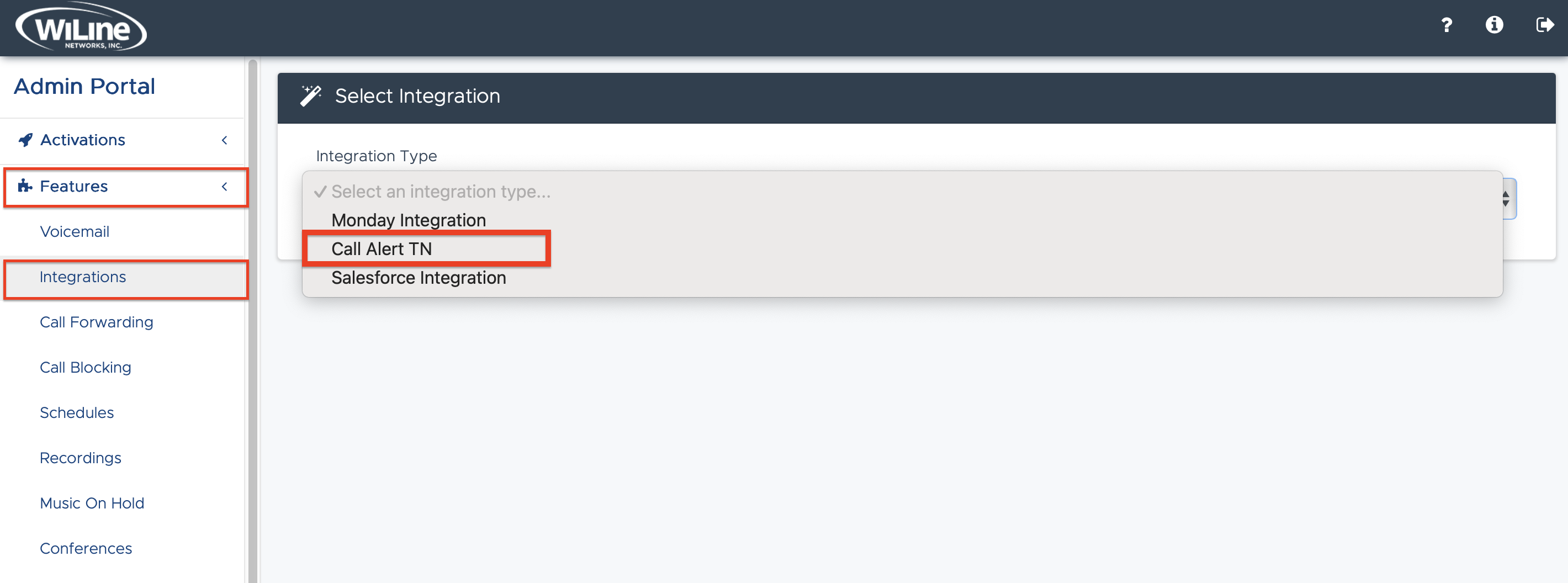
Figure 1. Select Call Alert TN from the integration type dropdown. -
In the Call Alert TN window, click New in the top action bar:
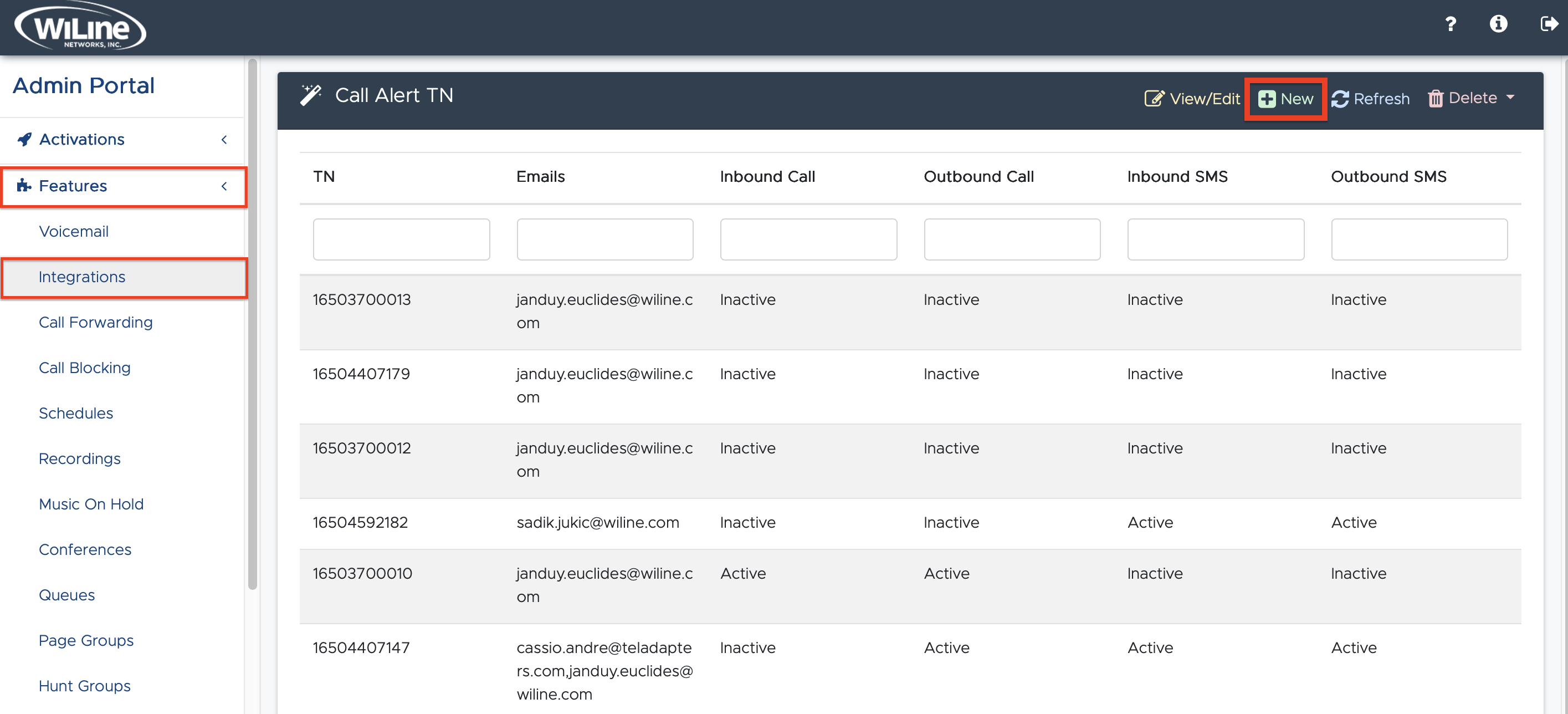
Figure 2. Click New to create a Call Alert integration. -
Complete the Call Alert Form in the pop-up window:
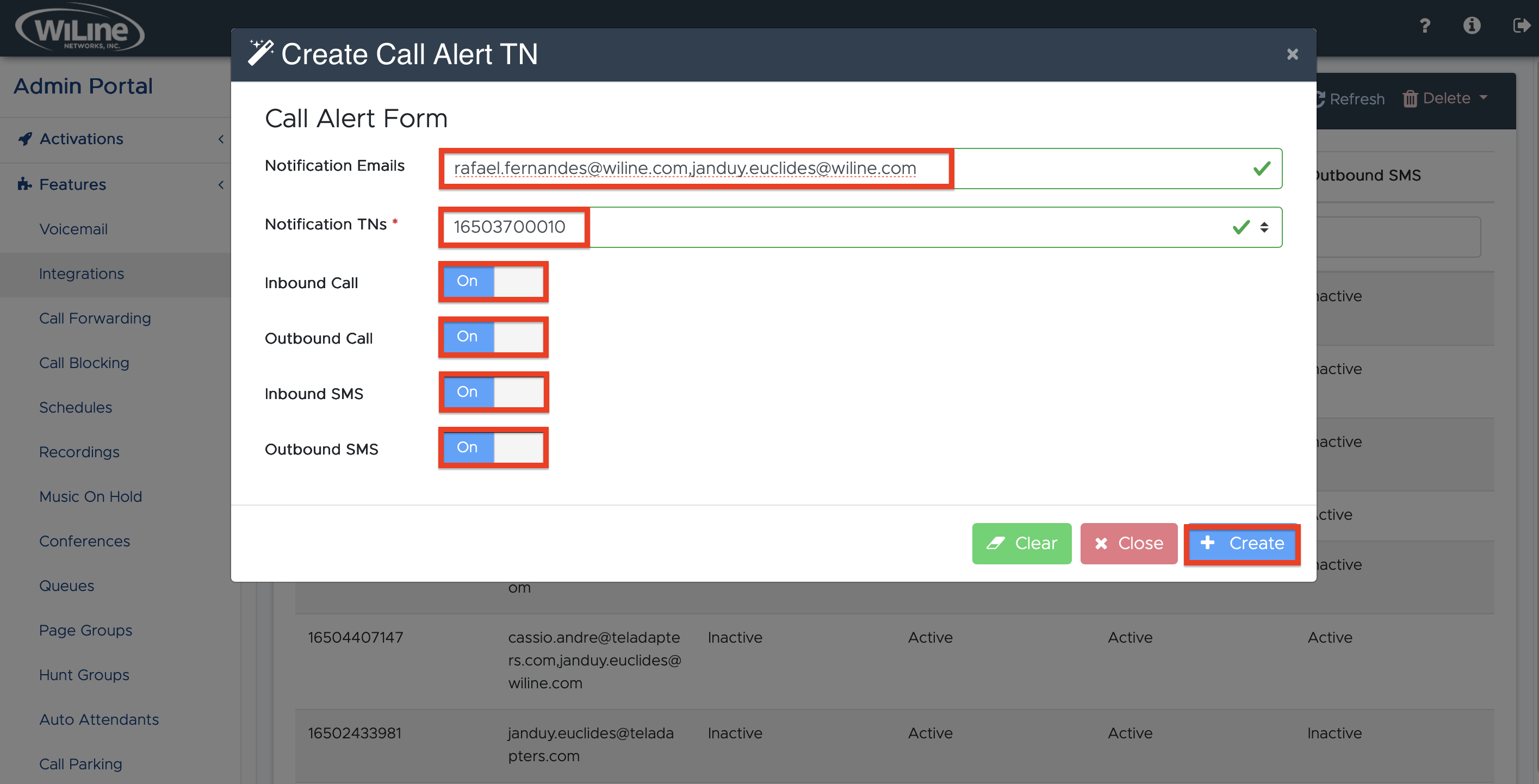
Figure 3. Call Alert Form fields.- Notifications Emails: Enter the email address(es) to receive notifications (separated by commas
,). - Notifications TN: Select a telephone number (TN) from the dropdown. This field is mandatory.
- Enable Toggles: Use these switches (
On/Off) to specify which types of notifications to receive:- Inbound Call: Enable to receive alerts for incoming calls.
- Outbound Call: Enable to receive alerts for outgoing calls.
- Inbound SMS: Enable to receive alerts for incoming text messages.
- Outbound SMS: Enable to receive alerts for outgoing text messages.
- Notifications Emails: Enter the email address(es) to receive notifications (separated by commas
-
When finished, click Create to save the integration. To reset the form, click Clear. To exit without saving, click Close.
Notifications TN is required; select a single valid TN from the dropdown. You may enter one or more emails for notifications, but the TN must always be provided.
View Integrations List
-
Log in to the Admin Portal.
-
Navigate to Features > Integrations.
-
From the Integration Type dropdown, select Call Alert TN.
-
The Integrations page displays all configured Call Alert integrations:
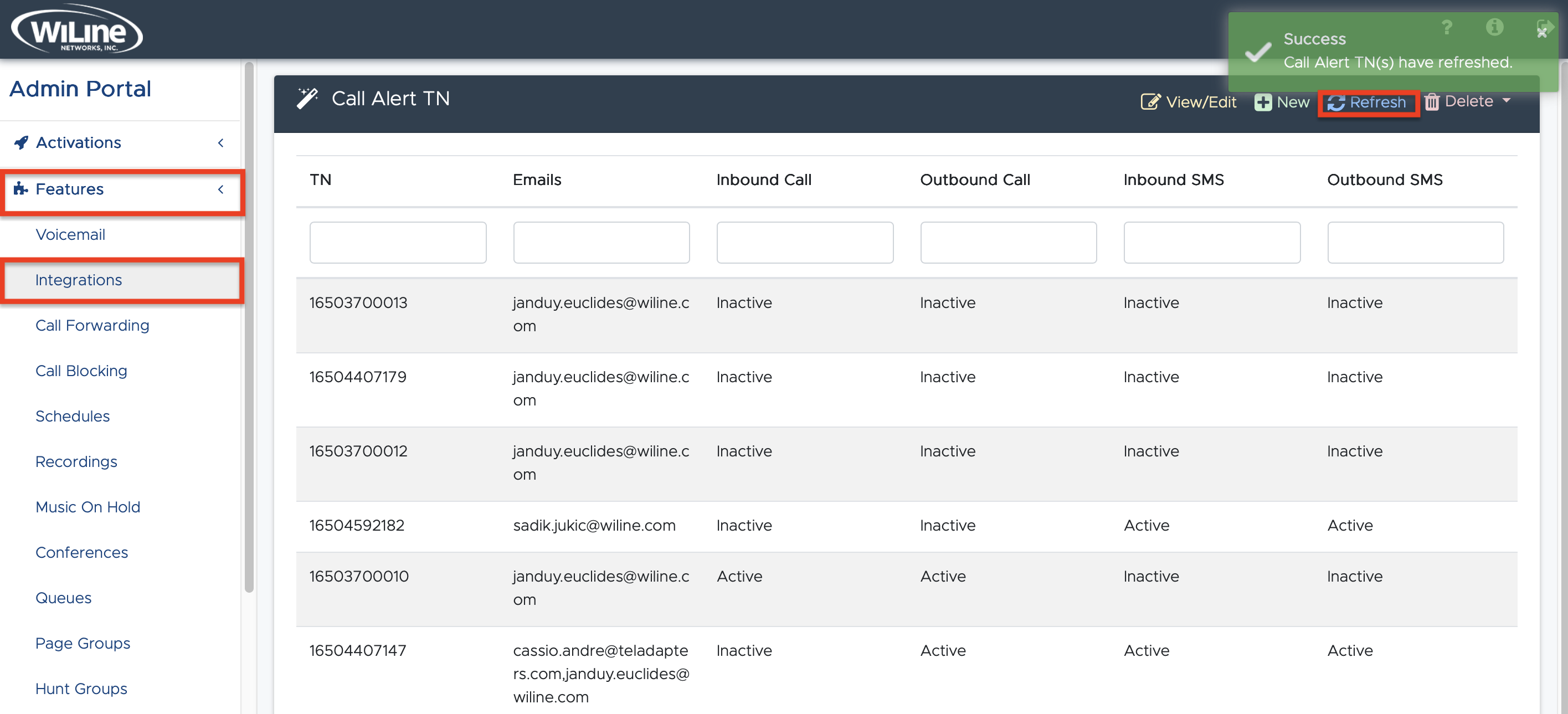
Figure 4. View all existing Call Alert integrations. -
Click Refresh to update the list if your newly created integration does not appear immediately.
Edit a Call Alert Integration
-
From the Integrations list, locate the Call Alert integration you want to modify.
-
Click View/Edit or double-click the integration row.
-
Update the fields in the Call Alert Form as needed:
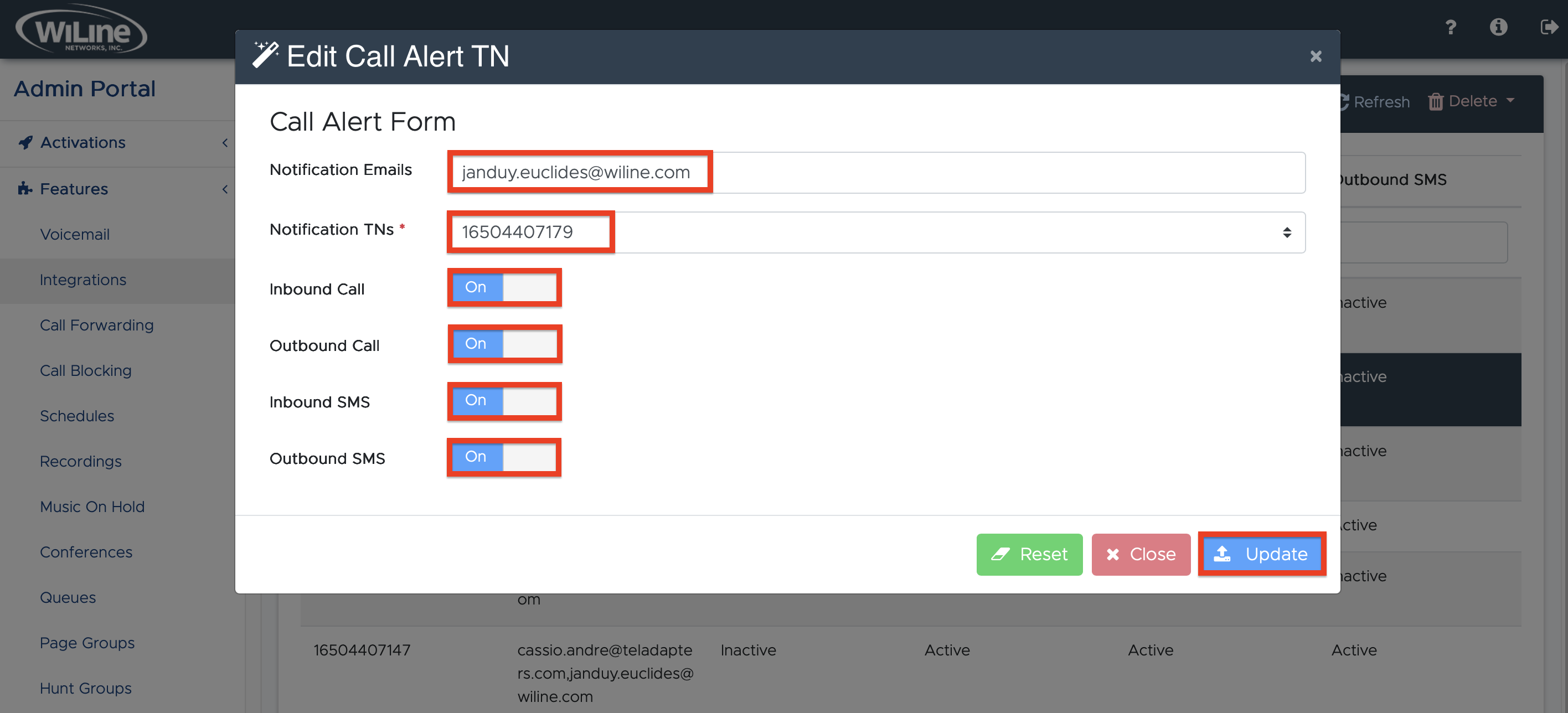
Figure 5. Modify Notifications Emails, TN, and toggle fields.- Notifications Emails: Update the email address(es) for notifications, separated by commas
,. - Notifications TN: Select a different TN from the dropdown if necessary (mandatory).
- Enable Toggles:
- Inbound Call: Turn on to receive alerts for incoming calls.
- Outbound Call: Turn on to receive alerts for outgoing calls.
- Inbound SMS: Turn on to receive alerts for incoming text messages.
- Outbound SMS: Turn on to receive alerts for outgoing text messages.
- Notifications Emails: Update the email address(es) for notifications, separated by commas
Changing the Notifications TN or toggle settings may impact active alerts. Verify all information carefully before saving.
Delete a Call Alert Integration
-
On the Integrations page, select the Call Alert integration you wish to delete.
-
Click the red Delete button in the top action bar.
-
Confirm the deletion by selecting DELETE! from the dropdown:
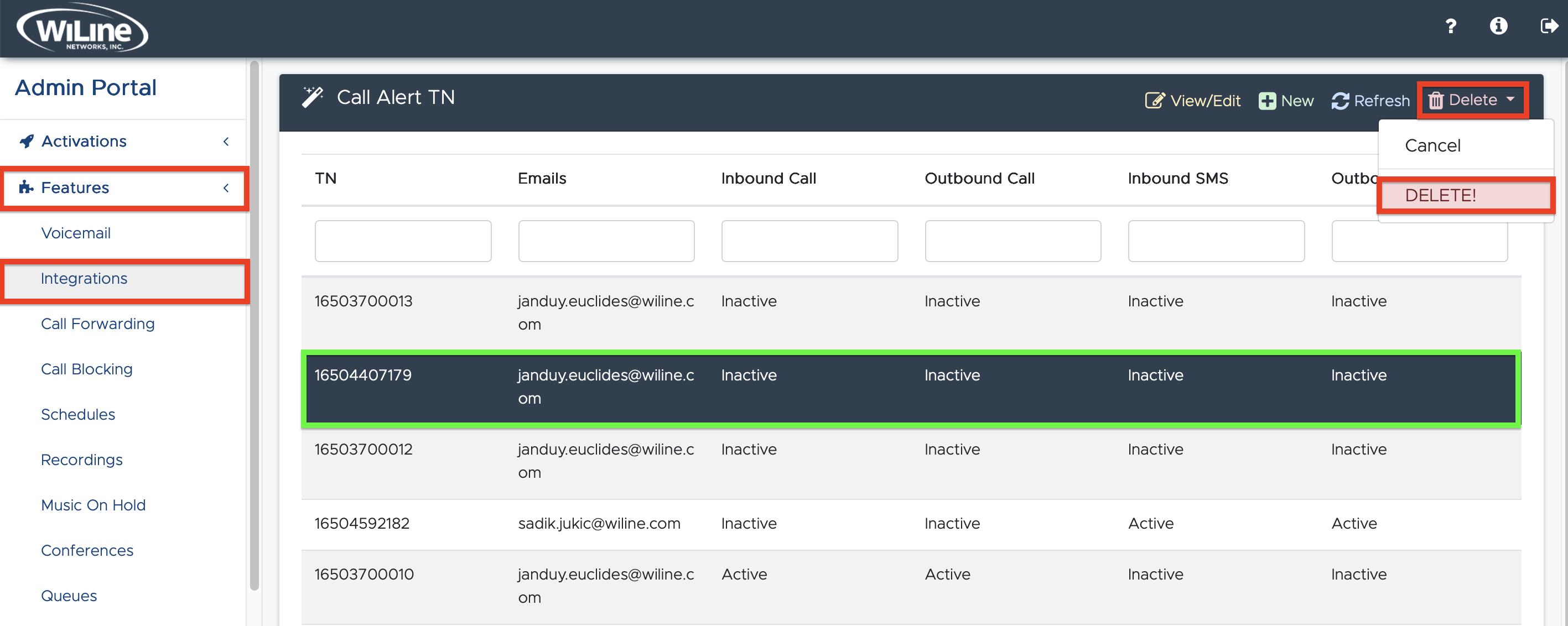
Figure 6. Use the Delete button to permanently remove a Call Alert integration.
Deleting an integration is irreversible. Please confirm before proceeding.
Once configured, your Call Alert integrations will help you manage notifications for calls and SMS messages efficiently.