Manage Call Blocking
Through the Admin Portal, administrators can manage incoming calls for users by blocking specific numbers or anonymous callers. This feature helps prevent unwanted calls and ensures that only approved numbers can reach users within the organization.
Block Anonymous Calls
Follow the steps below to block anonymous calls for a specific user:
- Log in to the Admin Portal.
- Navigate to Features > Call Blocking in the left-side menu.
- Under the top dark blue bar, select Anonymous.
- Search for a user by entering a First Name or Last Name in the corresponding fields.
- Tick the box under Anonymous Call Reject. A pop-up message indicating success will appear, confirming that all future calls from anonymous numbers will be blocked for the selected user.
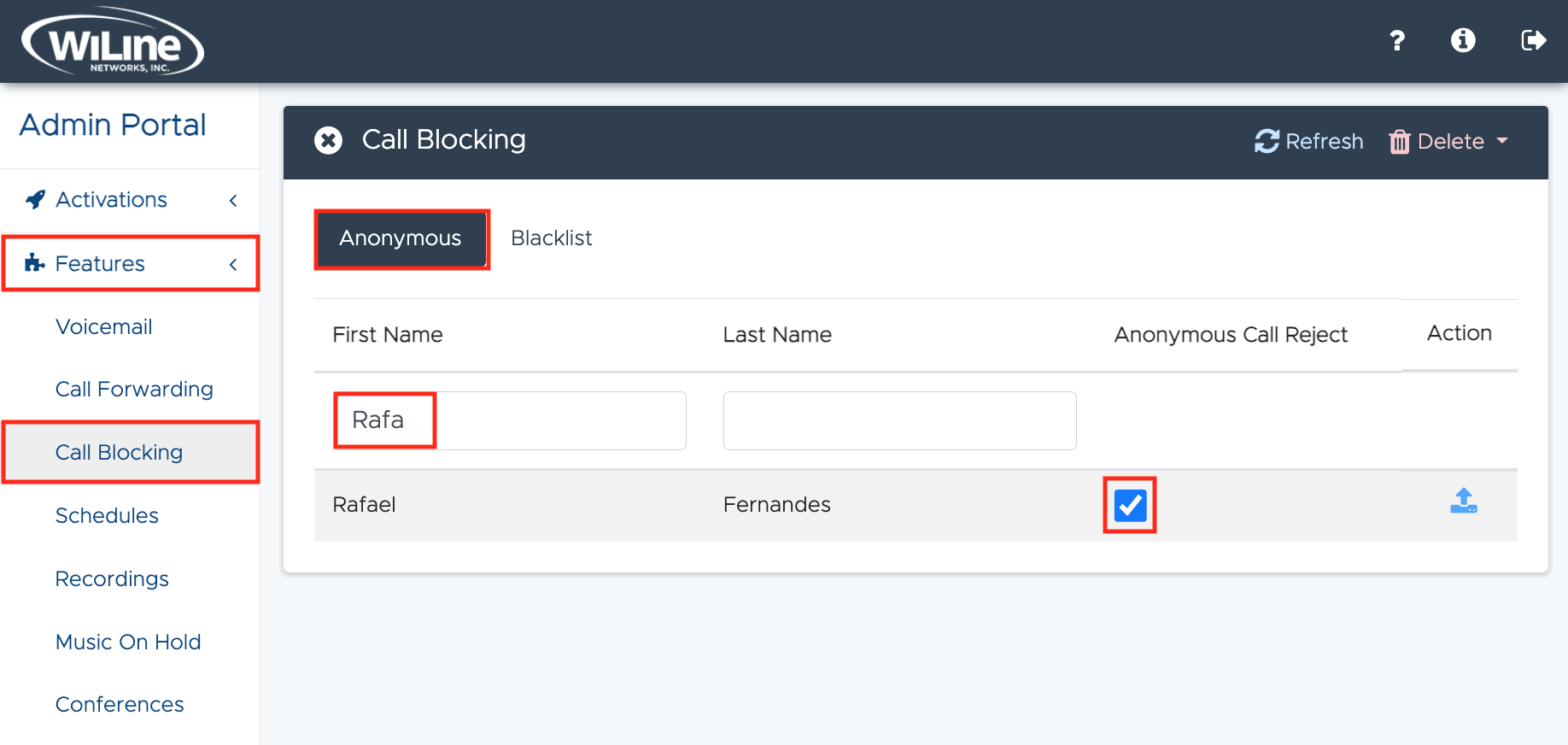
Block a Specific Number
To block a specific number, follow these steps:
- Log in to the Admin Portal.
- In the left-side menu, navigate to Features > Call Blocking.
- Under the top dark blue bar, click Blacklist.
- Enter the number you wish to block in the Number to Block field.
- Click Block. A pop-up message indicating success will appear, confirming that the selected number is now blocked and will not be able to call the user's extension.
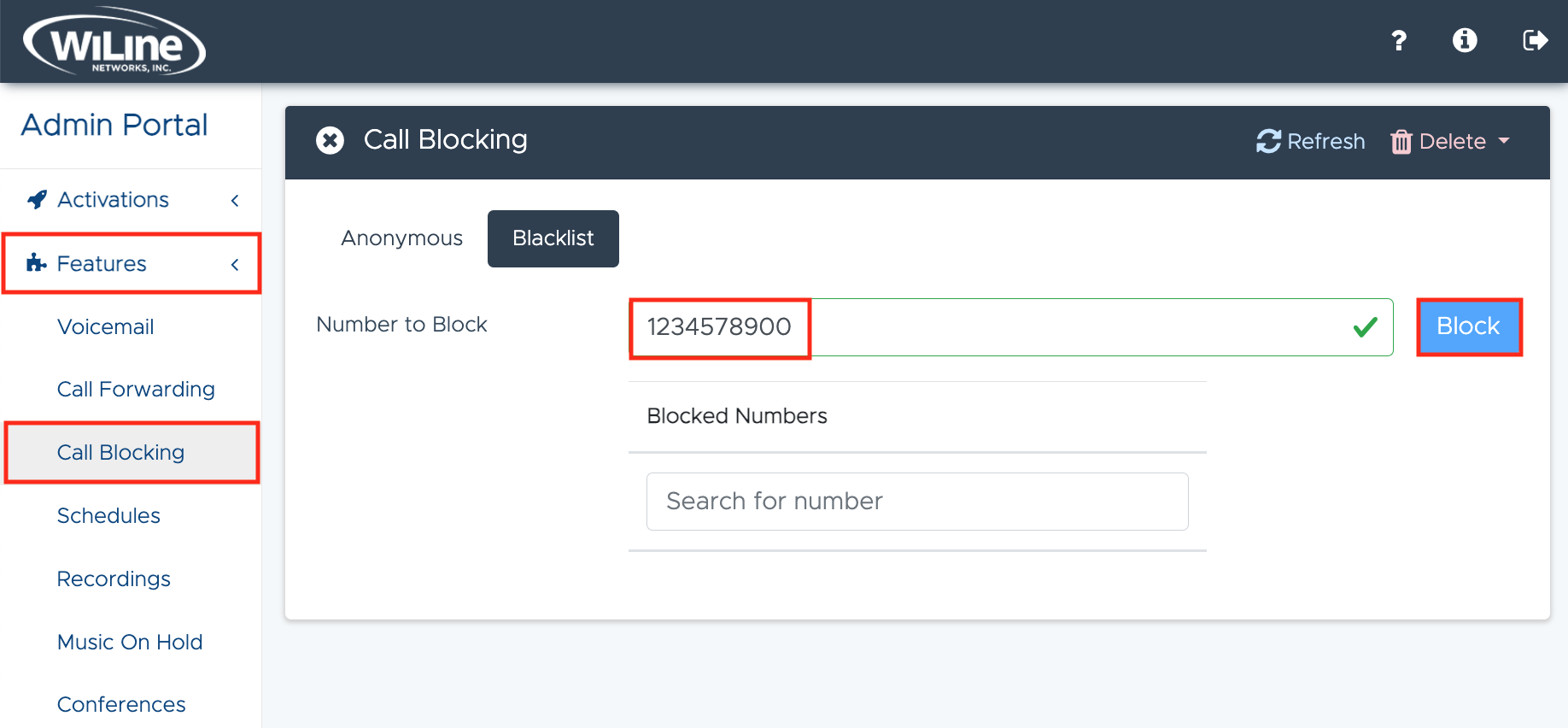
This feature ensures administrators can maintain control over incoming call traffic through the Admin Portal, enhancing user privacy and productivity by filtering out undesirable calls.