Enable Call Forwarding
In the Admin Portal, set up call forwarding, redirecting incoming calls to any phone number or extension. Keep your team connected with clients and ensure no important calls are missed.
Allow Users to Forward Calls
Follow the steps below to enable call forwarding for users:
- Log in to the Admin Portal.
- In the left-side menu, navigate to Features > Call Forwarding.
- From the top blue bar, click Select and choose a user from the dropdown list.

Completing these steps allows you to efficiently manage user call forwarding settings.
Choose a Forwarding Option
Once you have selected a user, configure the desired call forwarding option:
-
Forward All Calls: Redirect all incoming calls to a specified number.
E.g., A user on vacation forwards all calls to their assistant to ensure no calls are missed. -
Forward When Busy: Forward calls when the user is on another call.
E.g., A sales rep forwards calls to a colleague when their line is busy. -
Forward When No Answer: Forward calls after a set number of rings.
E.g., A manager forwards calls to their office if their mobile isn’t answered within three rings. -
Forward When Unavailable: Forward calls when the device is offline or out of service.
E.g., An engineer forwards calls to a colleague when they are in a remote area with no signal.
After selecting the desired option:
- Enter the number you wish to forward to in the corresponding field.
- To save your configuration, click Update in the left corner of the top dark blue bar.
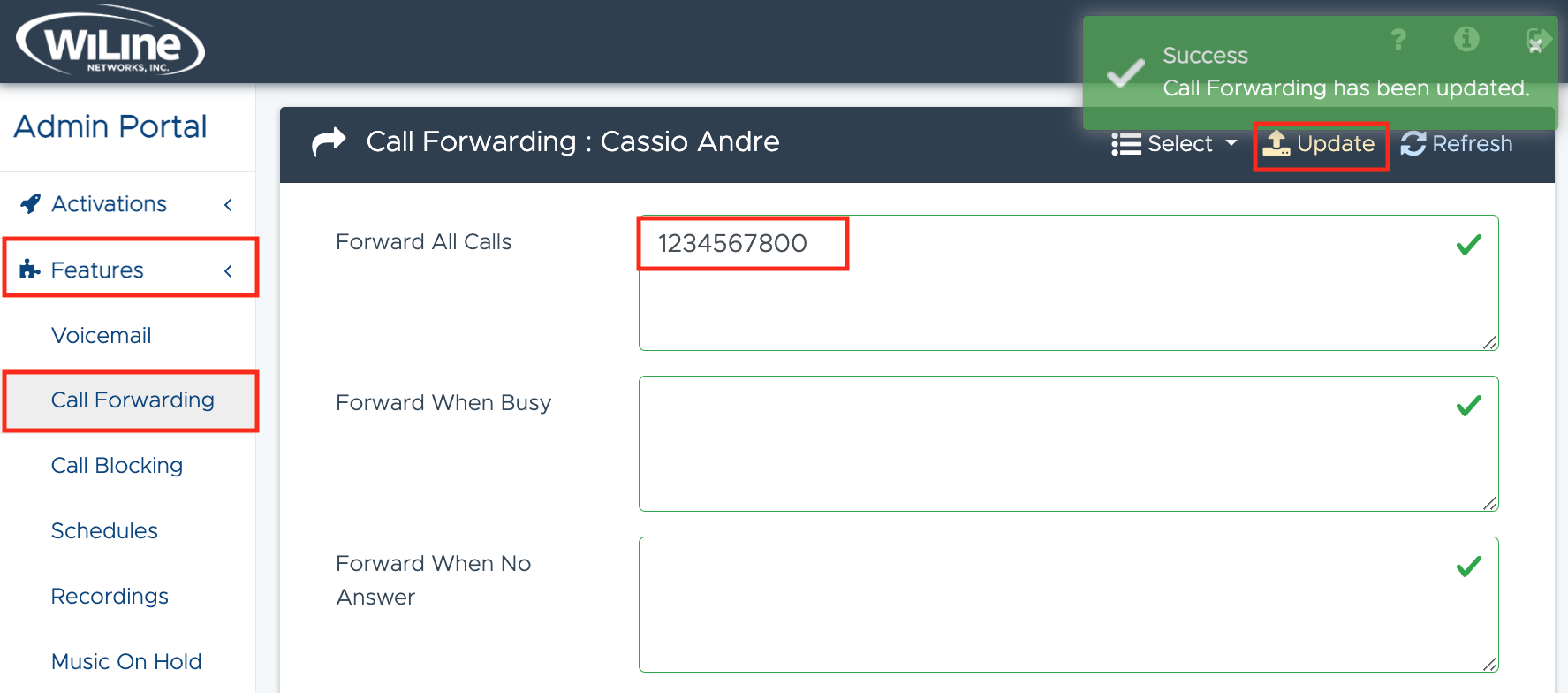
Additional Settings
To further customize and secure your call forwarding setup, enable the following options:
- Enter a PIN to secure call forwarding settings and require a PIN for any changes.
Simply toggle the switch to On for the following options:
-
Call Forward Hard: Forces call forwarding under all conditions.
-
Use Internal Caller ID: Retains the internal caller ID when calls are forwarded, preserving the caller's identity and context.
-
Ring Internal Lines: Rings internal lines first before forwarding, allowing in-house teams to answer calls before they are redirected externally.
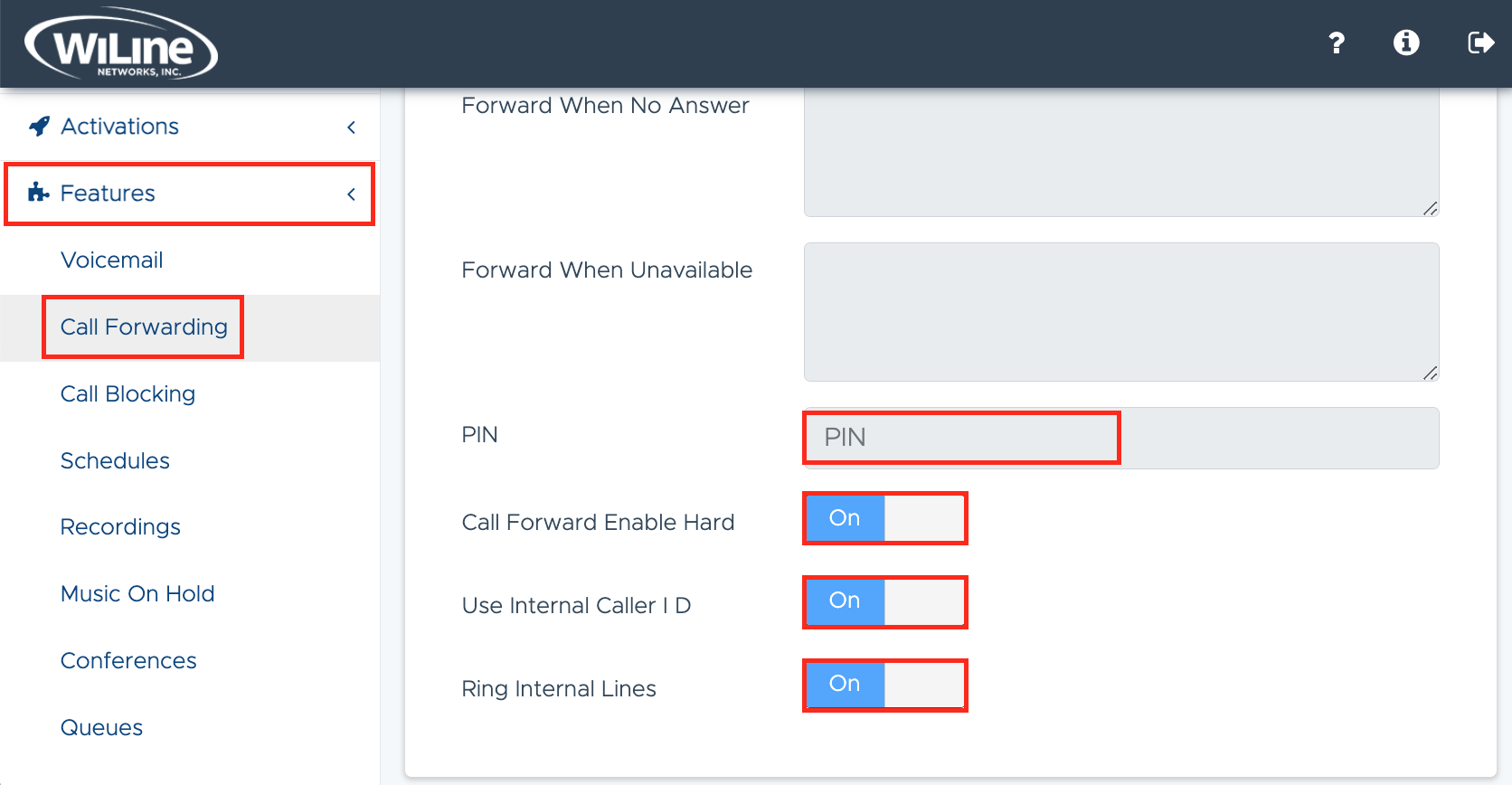
Figure 3. Enabling advanced call forwarding options.
These options provide additional flexibility and security to ensure efficient call management.
By configuring these settings in the Admin Portal, you can ensure that users stay connected and never miss important calls, improving overall communication within your organization.