Enable Call Parking
In the Admin Portal, call parking allows users to place an active call on hold in a shared "parking lot," enabling another user to retrieve the call from a different extension. This feature facilitates flexible call management in multi-user environments.
Note: The Call Parking feature is currently unavailable for Admins.
Steps to Enable Call Parking
To set up call parking for your users, follow these steps:
- Log in to the Admin Portal.
- From the left-side menu, navigate to Features > Call Parking.
A dashboard will appear enablig you to configure call parking:
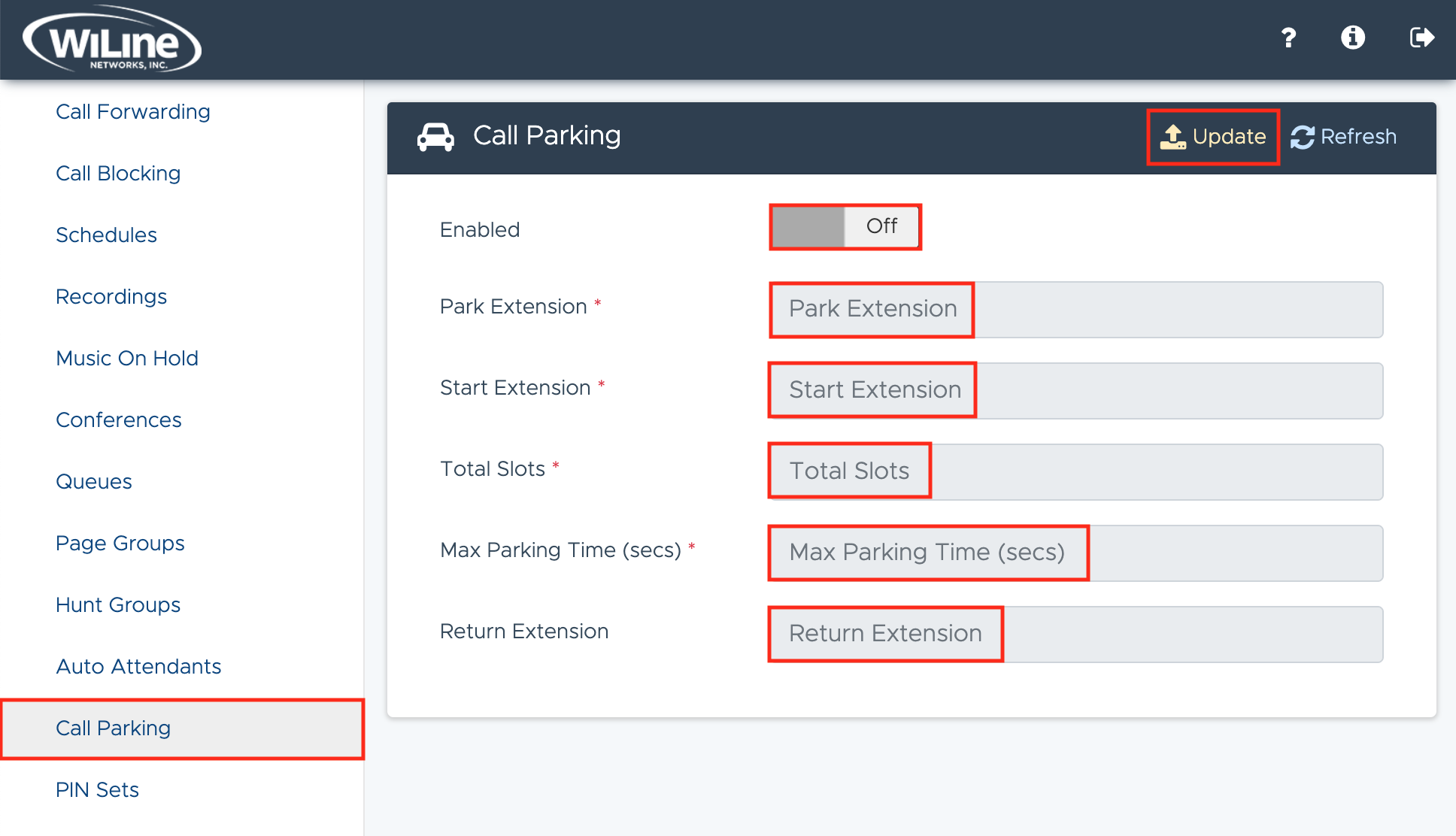
-
Fill in the required fields:
- Enabled: Toggle to enable the parking configuration.
- Park Extension*: Assign a unique extension number for the parking spot (e.g.,
800). - Start Extension*: Specify the starting extension number for the parking range (e.g.,
800). - Total Slots*: Set the number of available parking slots (e.g.,
10slots). - Max Parking Time (secs)*: Define the maximum duration (in seconds) a call can remain parked before it's returned (e.g.,
60seconds). - Return Extension: Enter the extension to which the call should return if not retrieved within the max parking time.
noteFields marked with * are mandatory.
-
Once the configuration is complete, click Update from the top blue bar.
-
If you don't see your new configurations right away, click Refresh also from the top blue bar.
Using Call Parking
After enabling call parking, users can park a call by transferring the active call to an available parking spot within the specified extension range. To retrieve a parked call, dial the Retrieve Key followed by the parking extension.
By setting up call parking through the Admin Portal, your team can handle incoming calls more flexibly, ensuring that calls are easily shared and managed across your organization.