Create Music on Hold
Enhance caller experience through the Admin Portal by playing music or broadcasting important messages during hold time. This ensures a more engaging and informative wait for customers.
How to Create Music on Hold
- Log in to the Admin Portal.
- Go to Features > Music On Hold in the left menu.
- Select New in the top blue bar.
A pop-up will prompt you to name the music and set it as Default, if desired:
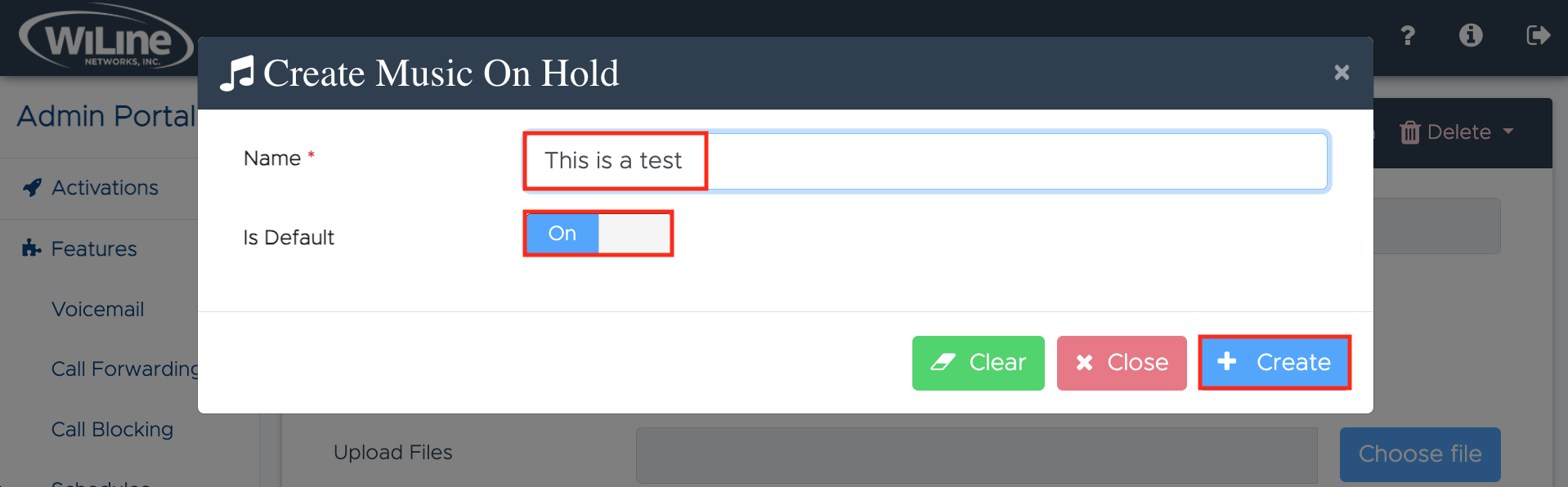
- Click Create to finalize.
Click Clear in the bottom left corner to erase all data and start fresh. If you change your mind about editing the conference, click Close.
You have just created a music-on-hold item. Now, follow the steps below to upload a music file.
Upload a File
- Click Select in the top blue bar and choose your newly created item.
- Click the Choose file blue button and select a music file from your computer.
- Click the green Upload button to start uploading.
- Monitor the Upload Queue and Upload Progress.
Once uploaded, you can play, download, or delete the file.
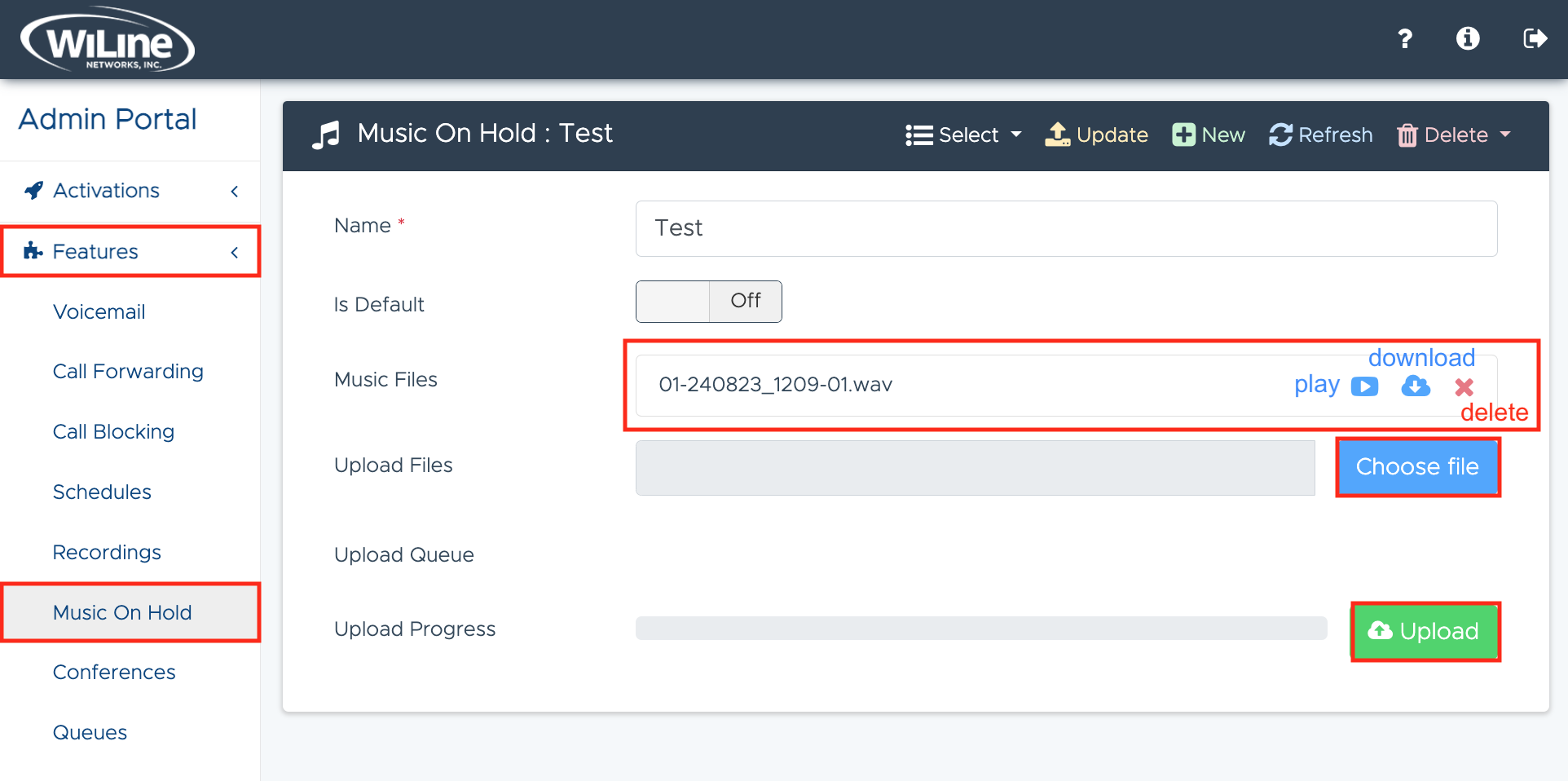
When you're done, click Update in the top blue bar to save your changes.
Refresh the Music List
To refresh the list, click the Refresh button in the top blue bar. This is useful after uploading new items or altering existing ones, especially if your changes are not immediately visible.
Delete a Music Item
To delete a music item, follow these steps:
-
Click Select and choose the item you wish to delete.
-
Click the Delete button in the right corner of the options bar.
-
Choose DELETE! from the dropdown menu to confirm.
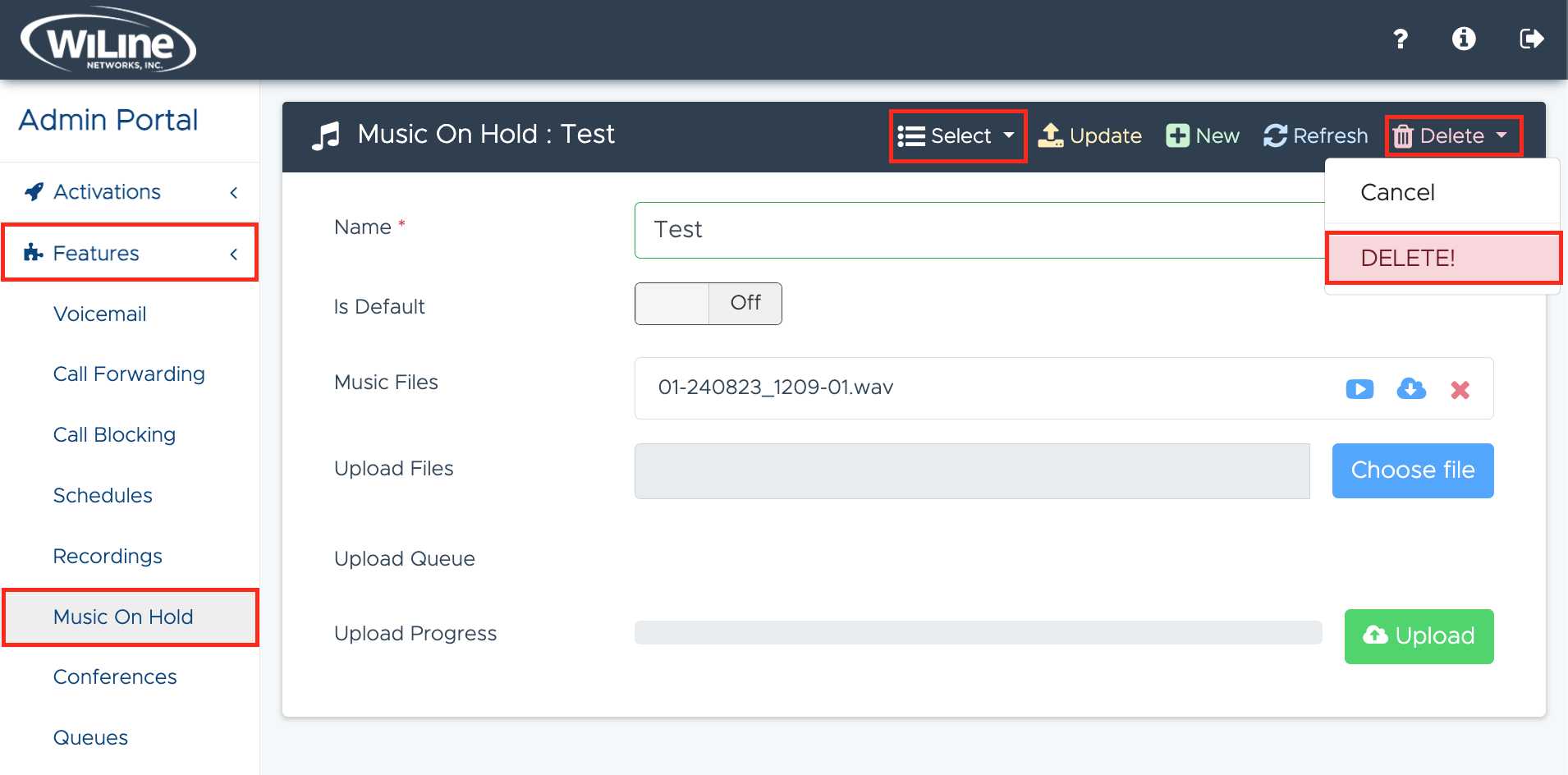
Figure 4. Deleting a music item.
A pop-up window will appear - click Delete to finalize, or Cancel if you change your mind.
You have now successfully deleted the selected music item.
Creating and managing music on hold is a straightforward process that significantly enhances the customer experience. By following the steps outlined above through the Admin Portal, you can easily upload and customize music or messages that engage callers during wait times.