Create a Wakeup Call
In the Admin Portal, use the wakeup feature to schedule automatic wakeup calls for users. This ensures timely alerts while maintaining security and proper management through user authentication.
Set Up a New Wakeup Call
To configure a new wakeup call, follow these steps:
- Log in to the Admin Portal.
- From the left-side menu, navigate to Features > Wakeup.
A new window will appear, allowing you to configure a new wakeup call:
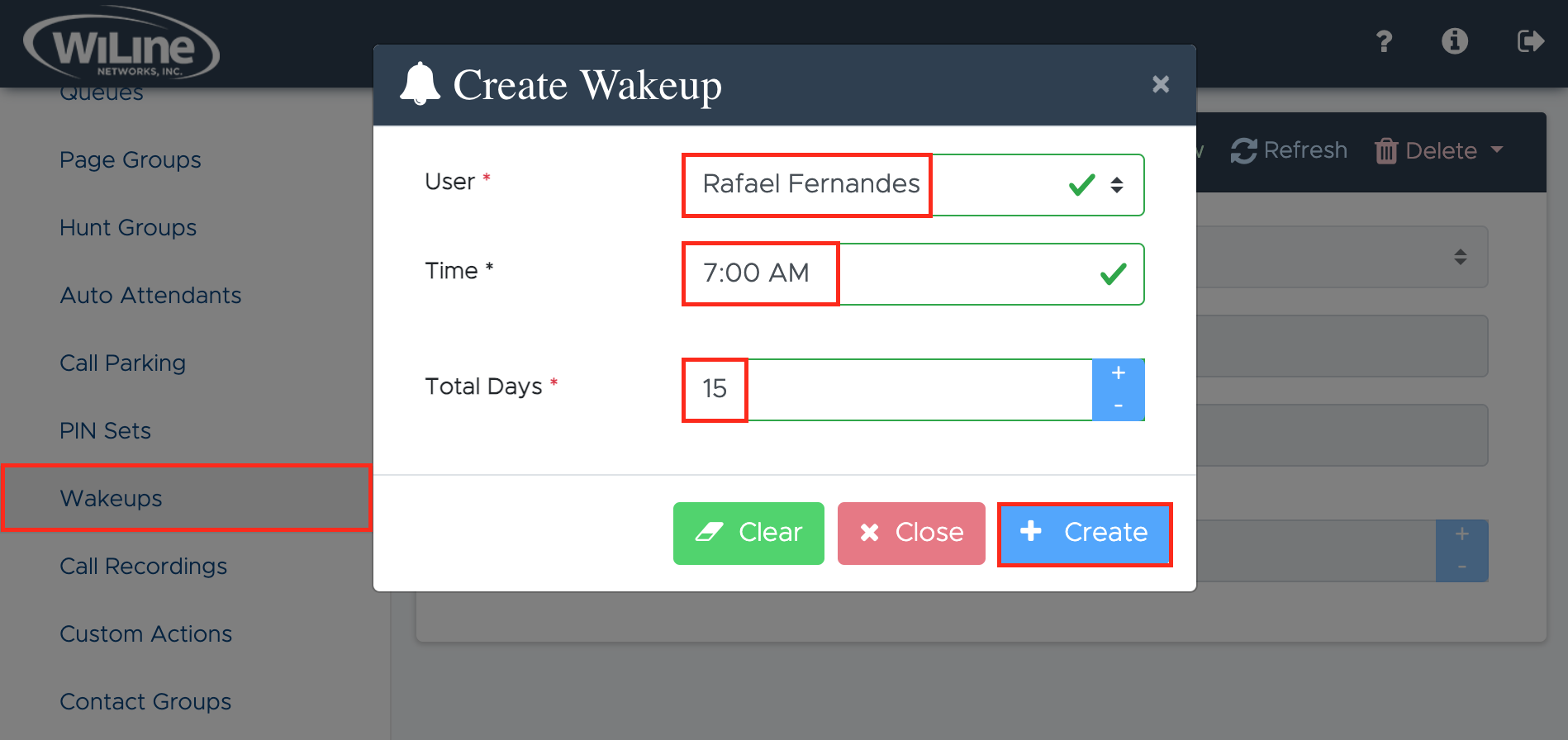
- Fill in the following fields for setting up the wakeup call:
- User: Select the user to receive the wakeup call from the dropdown menu.
- Time: Choose the wakeup call time (e.g., 7:00 am).
- Total Days: Specify how many days the wakeup call will be active.
Once completed, click Create. To start from scratch, click Clear. To cancel, click Close.
Delete a Wakeup Call
To delete an existing wakeup call, follow these steps:
- Click Select from the top blue bar and choose the wakeup call you wish to delete.
- Click the red Delete button located at the top right of the blue bar.
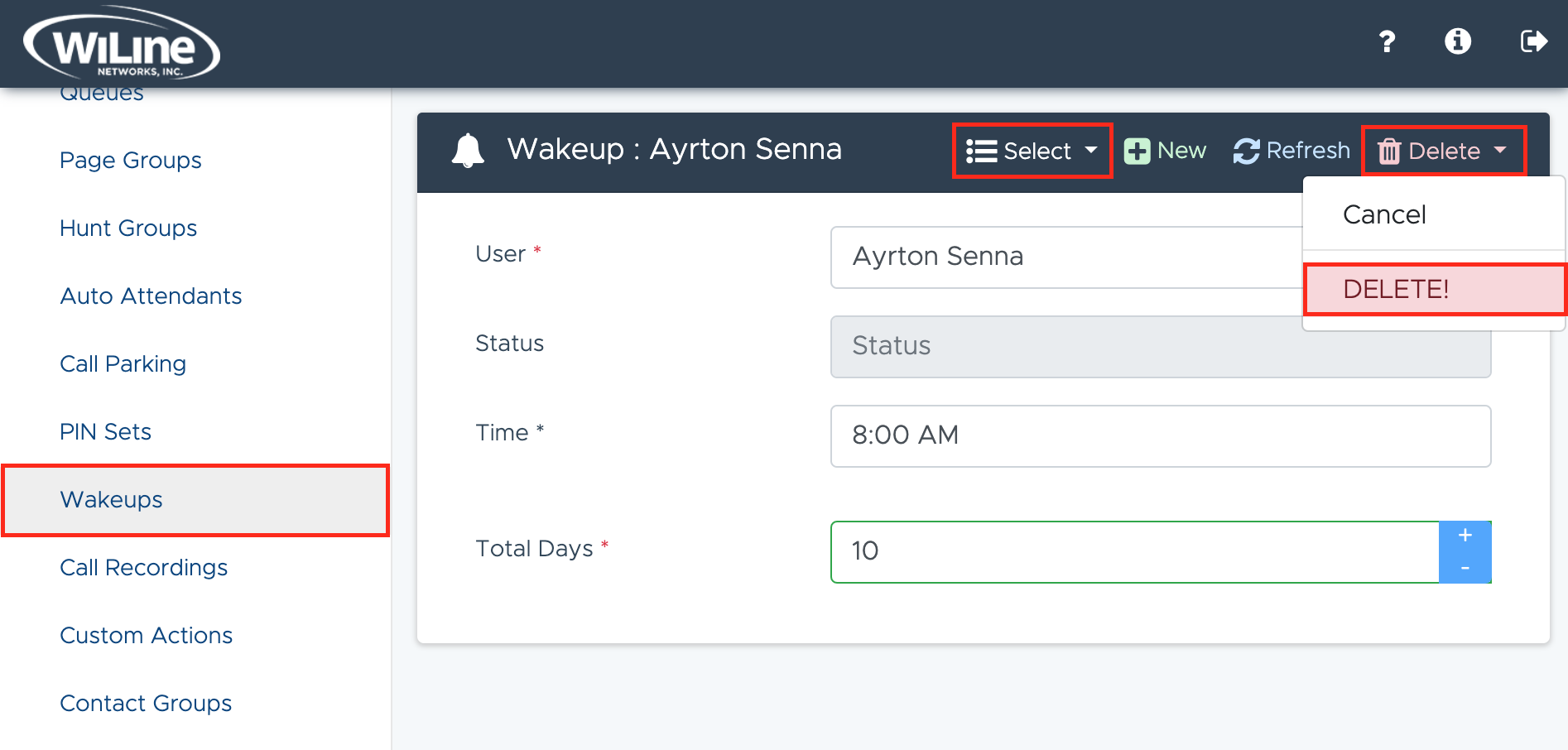
A confirmation pop-up will appear. Click Delete to confirm, or Cancel if you changed your mind.
You can only delete wakeup calls that you created.
By following these steps, you can efficiently manage and schedule wakeup calls for users in the Admin Portal while ensuring secure access control.