Configure 911 Notifications
In the Admin Portal, set up 911 notifications to ensure critical alerts reach the right contacts. Designate team members to receive immediate notifications when a 911 call is placed, allowing for swift responses and coordination during emergencies.
Create a New Emergency Notification
Follow these steps to create an emergency notification:
- Log in to the Admin Portal.
- Navigate to Features > 911 Notifications from the left-side menu.
- Click New in the top blue bar to start creating an emergency notification.
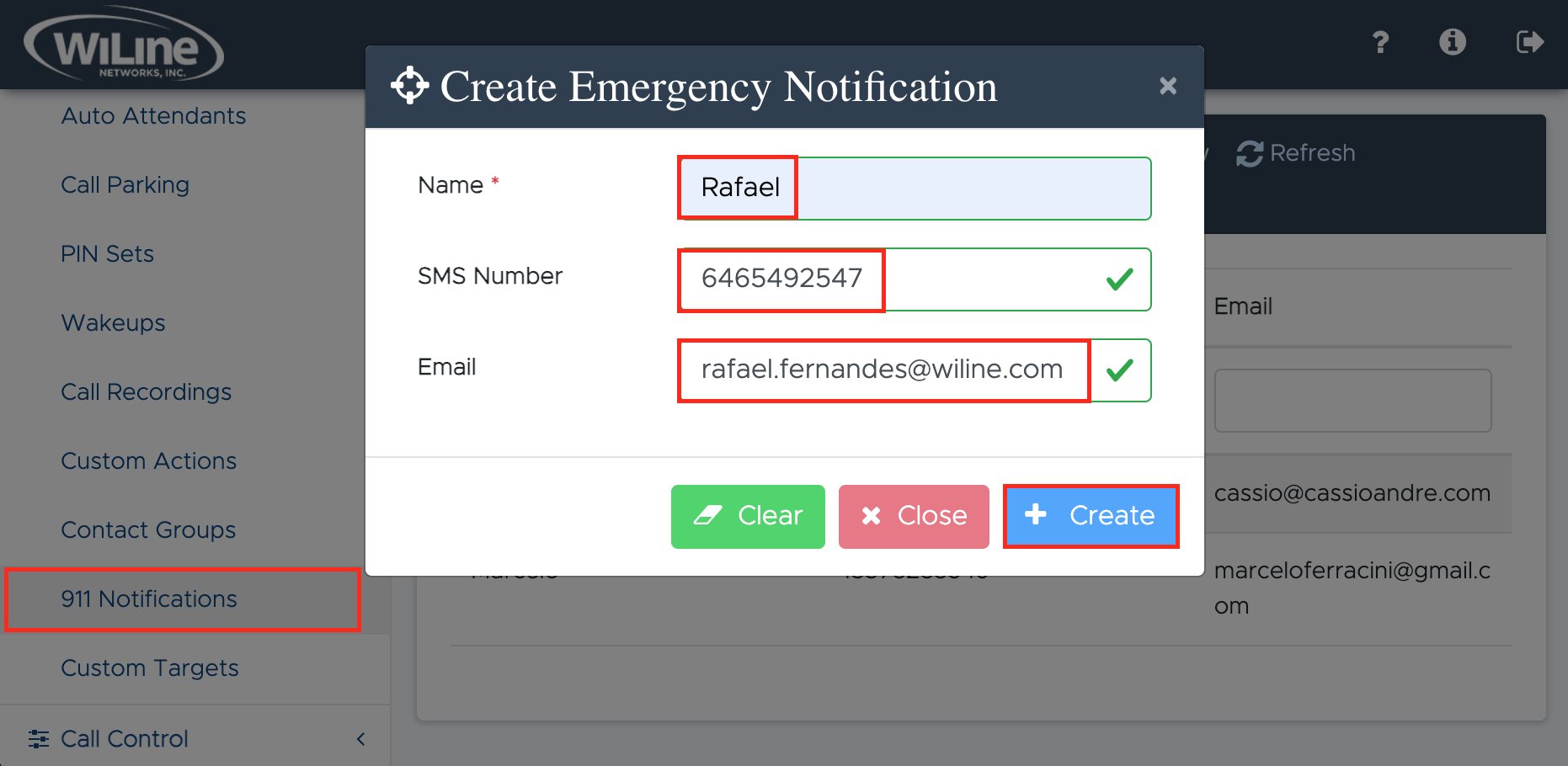
-
Enter the following contact details for the emergency notification:
- Name (required): Add the contact's name.
- SMS Number: Enter the mobile number to receive SMS alerts.
- Email: Enter the email address to receive email notifications.
-
When all the contact details are entered, click Create to finalize your notification. Click Clear to reset and start fresh, or Close to exit.
Setting up the device's location details and keeping this information up to date is crucial as it allows 911 operators to accurately pinpoint your location in the event of an emergency.
Your contact will now be notified when a 911 call takes place!
Edit an Emergency Notification
To edit an emergency notification, follow these steps:
- Log in to the Admin Portal.
- Navigate to Features > 911 Notifications from the left-side menu.
- You will see a list of contacts configured to receive 911 call notifications:
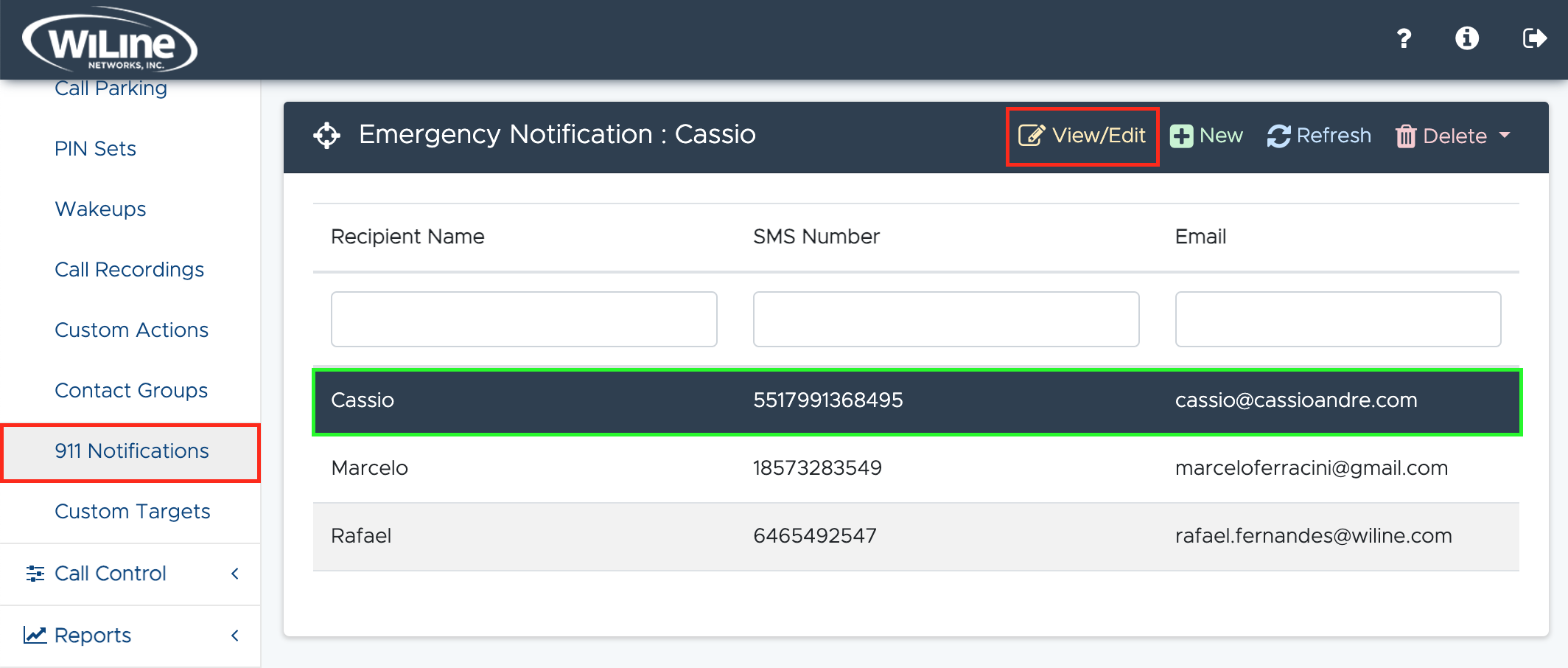
-
To edit an emergency notification, either:
- Double-click the item from the list, or
- Select the item and click View/Edit from the top bar.
-
Update the fields as needed, similar to the instructions in the Create New Emergency Notification section:
- Name (required)
- SMS Number (if necessary)
- Email (if necessary)
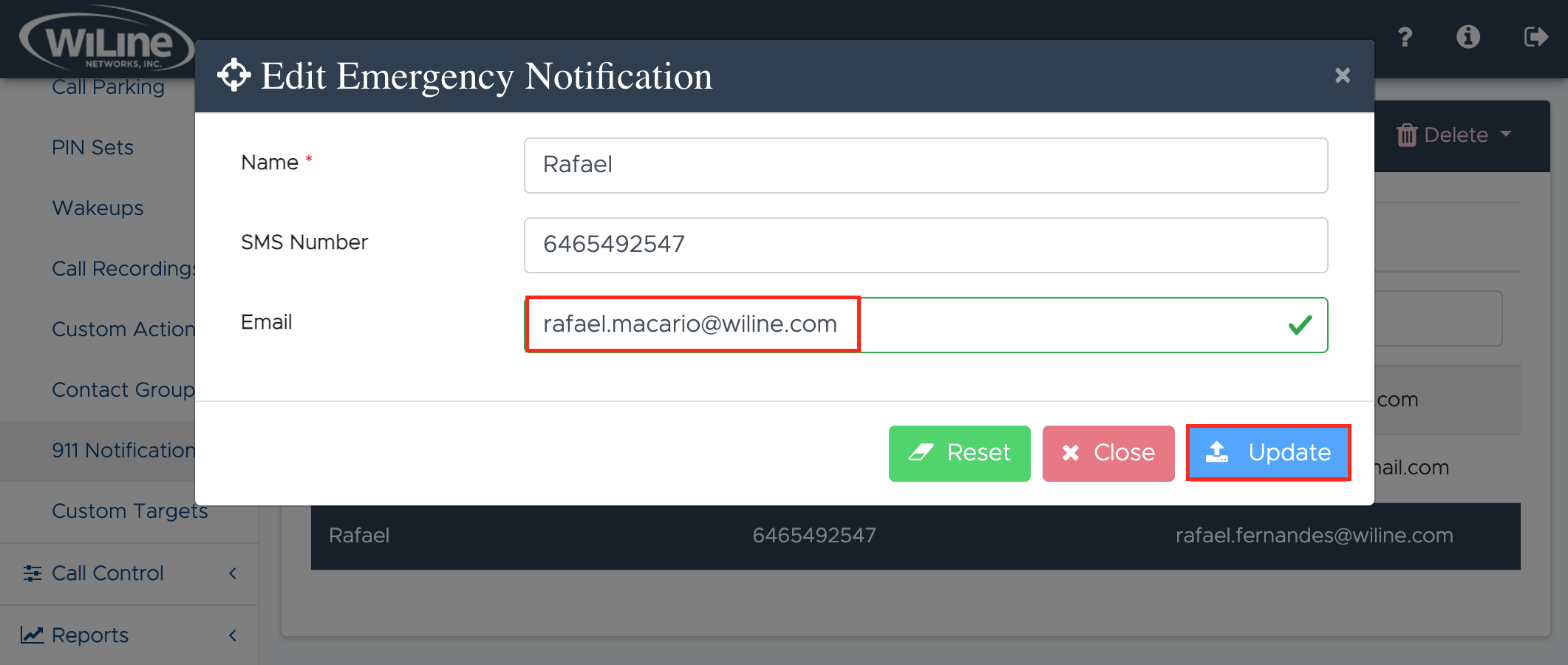
- When all the details are updated, click Create to finalize your notification's settings. Click Reset to reset and start fresh, or Close to exit.
Your emergency notification has been successfully updated!
Delete an Emergency Notification
To delete a an emergency notification, follow these steps:
- Log in to the Admin Portal.
- Navigate to Features > 911 Notification from the left-side menu.
- Select the item and click Delete from the top blue bar.
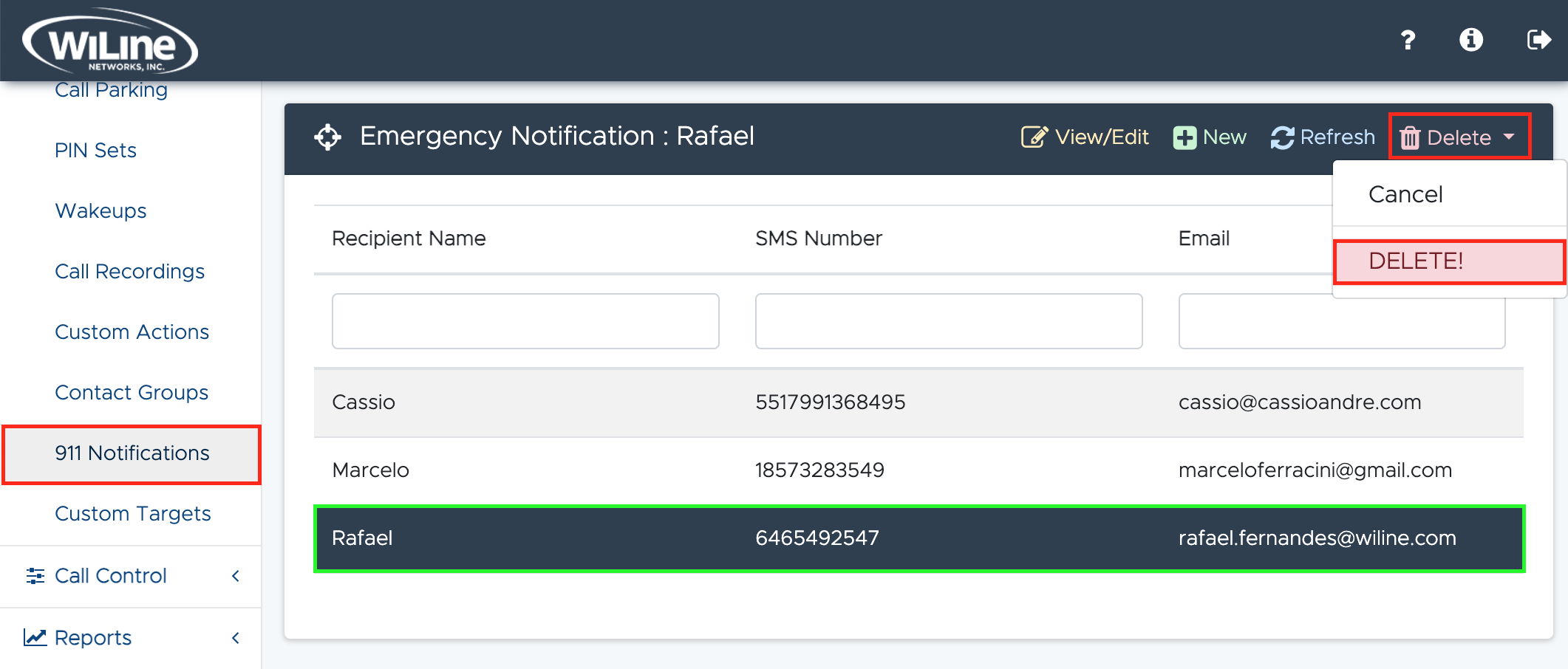
A confirmation pop-up will appear. Click Delete to confirm, or Cancel if you changed your mind.
You can only delete emergency notifications that you created.
Effectively managing 911 notifications in the Admin Portal streamlines communication during emergencies, ensuring rapid and efficient responses from designated contacts when critical alerts are issued.