Deal with an Auto Attendant
Use WiLine UCaaS to dial DTMF or pause during auto attendant interactions.
DTMF (Dual-tone Multi-frequency) signals are sent when you press numbers on your phone. Each number corresponds to a unique frequency pair used to interact with automated systems like auto attendants or IVR (Interactive Voice Response) systems. For example, pressing "1" sends one signal, while pressing "2" sends another, triggering the system to respond accordingly.
Dialing with DTMF
To include DTMF tones, follow these steps:
-
Enter the number on the dial pad.
-
Before tapping (Call), add the required DTMF tones using the keyboard.
-
Tap the dial field to type or show the keyboard (on iPhone).
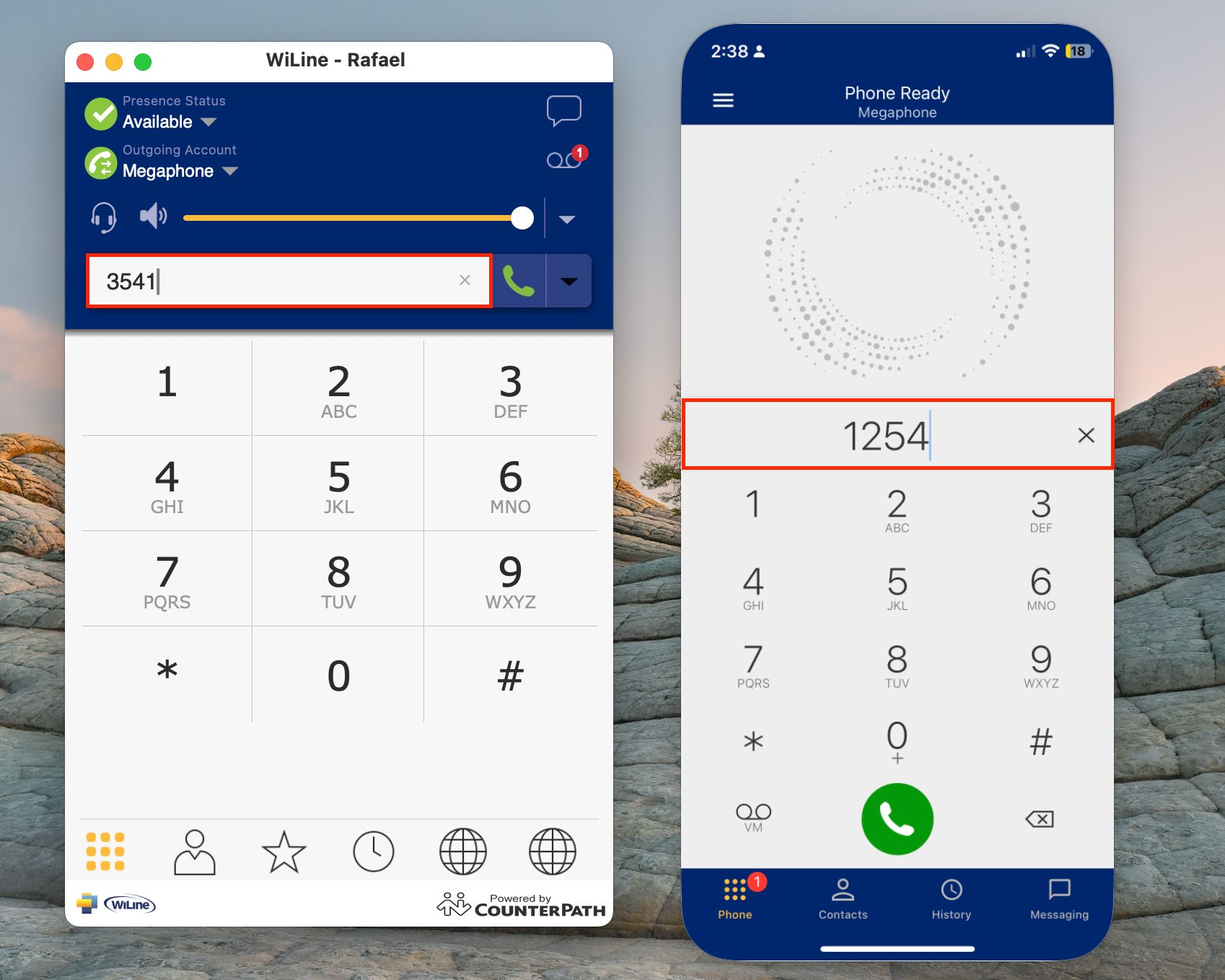
Figure 1. Dialing with DTMF (macOS and iPhone).
WiLine UCaaS will dial the number and append the DTMF tones automatically.
DTMF Dialing Rules
- Start with at least one comma before the first DTMF number.
- Each comma introduces a one-second pause.
For a 3-second pause before sending "44", enter:
6045551212,,,44
For a 6-second pause, followed by "1", "3", and "2" with two-second delays, enter:
6045551212,,,,,,1,,3,,2
Save numbers with this format in your Contacts. On iPhone, tap the symbol key to switch between symbols and numbers. Use the Pause (,) for delays.
Using DTMF during a Call (Mobile Only)
If an auto attendant requires you to press numbers during a call, follow these steps:
-
Tap (Keypad).
-
Tap the required DTMF numbers.
-
Tap
(Close Keypad) to return to the call interface.
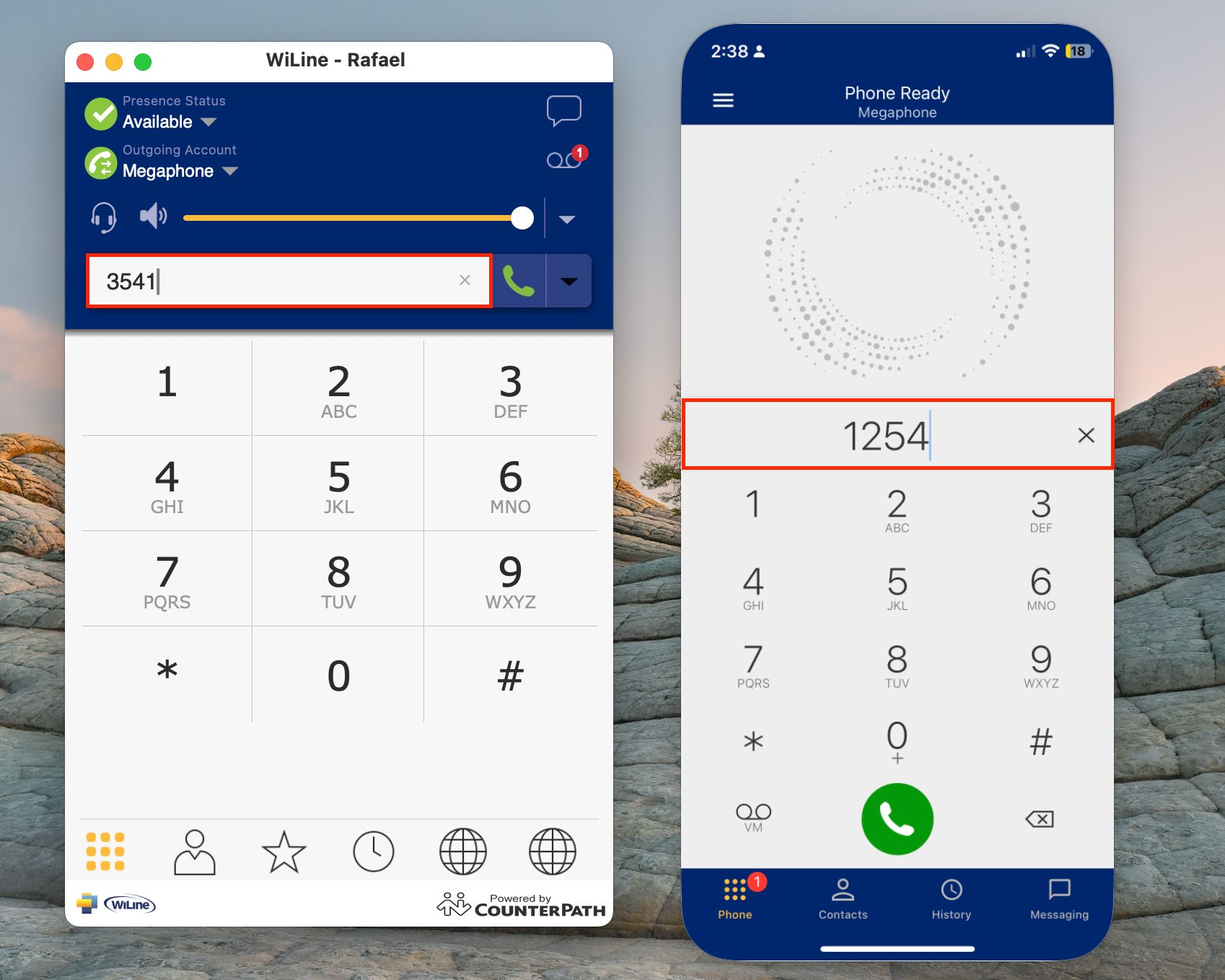
Figure 2. Using DTMF during call on iPhone.
WiLine UcaaS will send the DTMF tones automatically.
With these steps, you can easily use DTMF to interact with auto attendants through WiLine UCaaS, ensuring seamless communication and navigation through automated systems.