Conceal Your Caller ID
With WiLine UCaaS, you can keep your identity private during a call so the person you’re calling won’t see your name or phone number.
Steps to Conceal Your Caller ID
On iPhone
-
Sign in to WiLine UCaaS.
-
Tap
(Menu) in the upper left, then select Settings. -
Go to
Preferences > Outgoing Call. -
Toggle Hide My Number to enable.
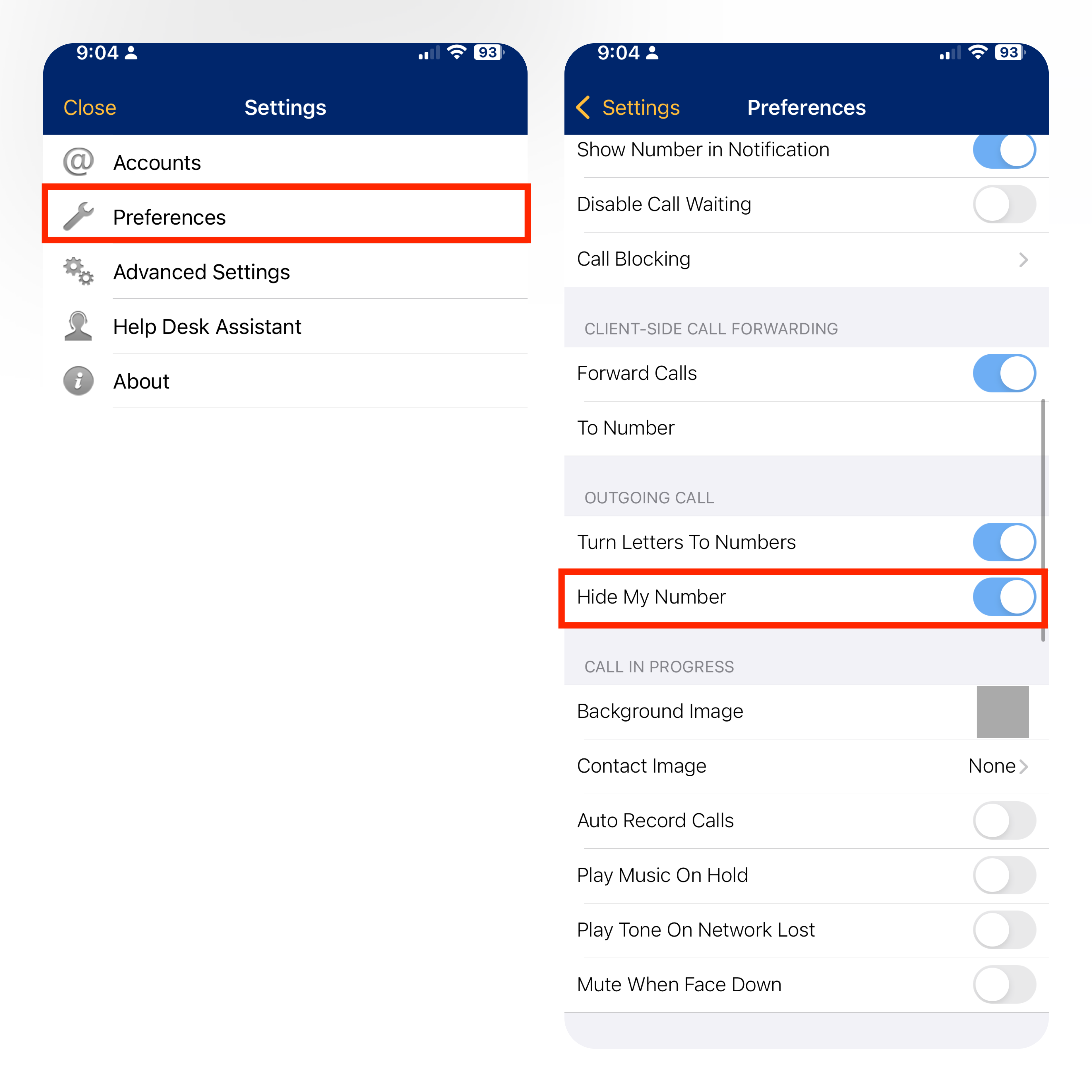
Figure 1. Concealing Your Caller ID (iPhone).
Once activated, anonymous calling will hide your ID on all outgoing calls until switched off.
On macOS
-
From the toolbar, click the downward arrow on the right next to the volume.
-
Select Hide My Number.
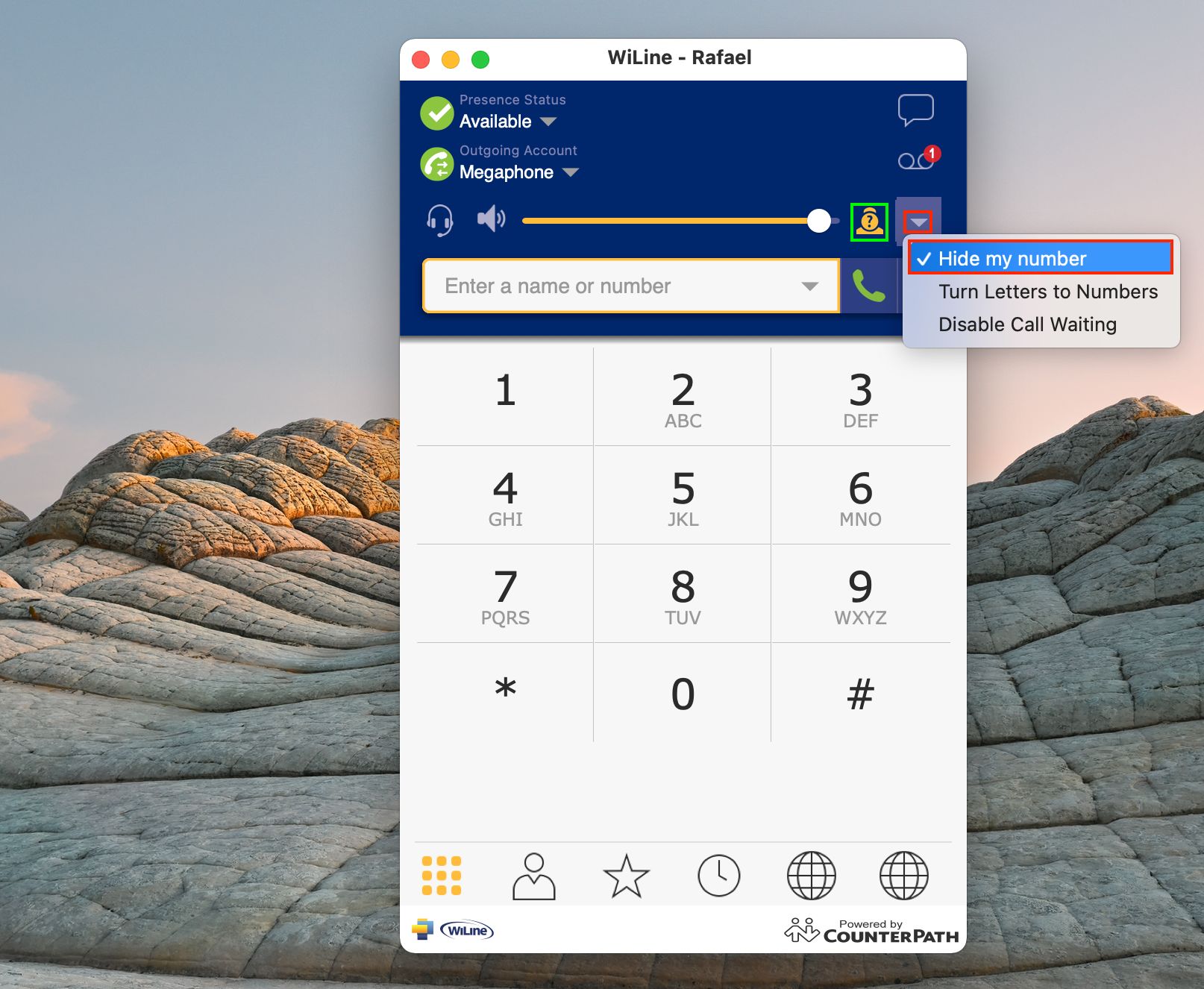
Figure 2. Concealing Your Caller ID (macOS). -
A new Anonymous Calling is Enabled icon will appear next to the arrow.
Your caller ID is now concealed across devices, allowing you to make anonymous calls. To reveal your identity, simply return to settings and toggle off Hide My Number.
You’re now set up for private calling with WiLine UCaaS, keeping your identity hidden whenever needed.