Change Your Presence Status
WiLine UCaaS allows you to share your online status (presence) with your contacts. When you launch the app, your status is set to Available by default.
You can change your status to one of the following options:
- Available
- Away
- Busy
- On The Phone
- Do Not Disturb
- Appear Offline
You can also set a Custom Note to personalize your status. When you update your status or specify a custom note, it remains as is until you manually change it.
Change Your Presence Status
-
In WiLine UCaaS, tap
(Menu) in the top-left corner. -
Tap the avatar icon.
-
Select a status option from the Presence Status list and click Done.

Figure 1: Updating Your Status on iPhone. -
(Optional) On Desktop, locate the Presence Status dropdown in the blue banner.
-
Select a status option from the list.
-
Your status will be updated.
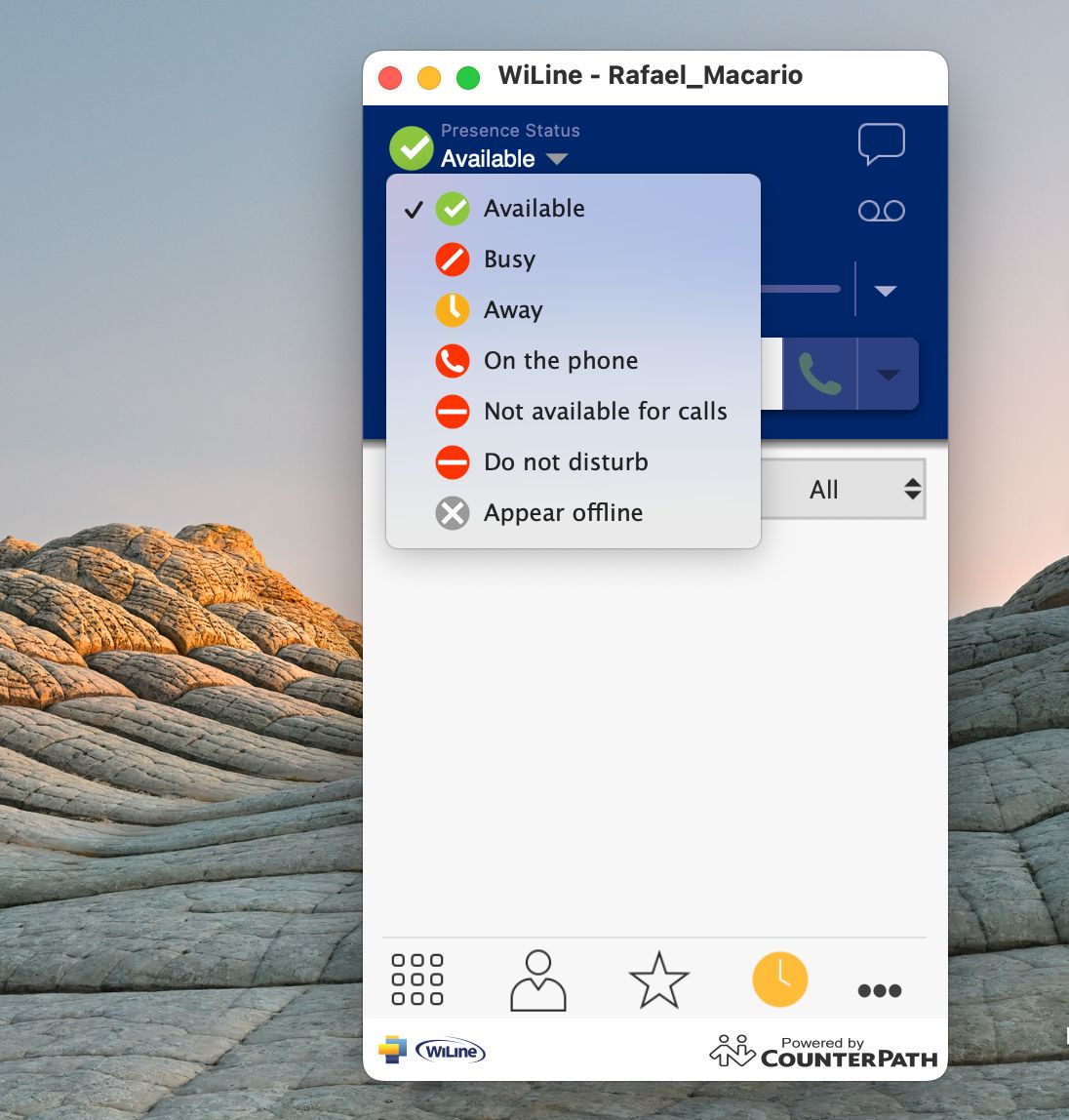
Figure 2: Updating Your Status on Desktop.
Status Indicators and Their Meanings
The following table explains the status options and their effects:
| Icon | My Presence | Meaning |
|---|---|---|
| Available | People can call you and send you an IM. If no custom note is specified, WiLine UCaaS automatically switches to On The Phone when you make or receive calls. | |
| Away | People can call you and send you an IM. | |
| Busy | People can call you and send you an IM. | |
| On The Phone | Automatically updates to this status when you make or receive calls if your status is Available and no custom note is specified. Returns to Available after the call ends. While on a call, you can still send and receive IMs. | |
| Do Not Disturb (DND) | No one can call you; the call fails, and your History shows a missed call. Contacts can send you IMs, but only an alert appears in the Messaging tab without sound. | |
| Appear Offline | Contacts see you as offline, though you can still receive calls and IMs. Contacts cannot differentiate between this status and you being truly offline. | |
| Any | Custom Note | You can choose any of the other status options. Your contacts see the status icon with your custom status note. |
Creating a Custom Status Note
You can create a custom status note that appears beside your status icon. When a custom note is active, WiLine UCaaS does not automatically update your status to On The Phone during calls.
To Create a Custom Status Note:
-
In WiLine UCaaS, tap
(Menu) in the top-left corner. -
Tap the avatar icon.
-
Type your custom status in Custom Note (e.g. Not available for calls).
-
Click Done.
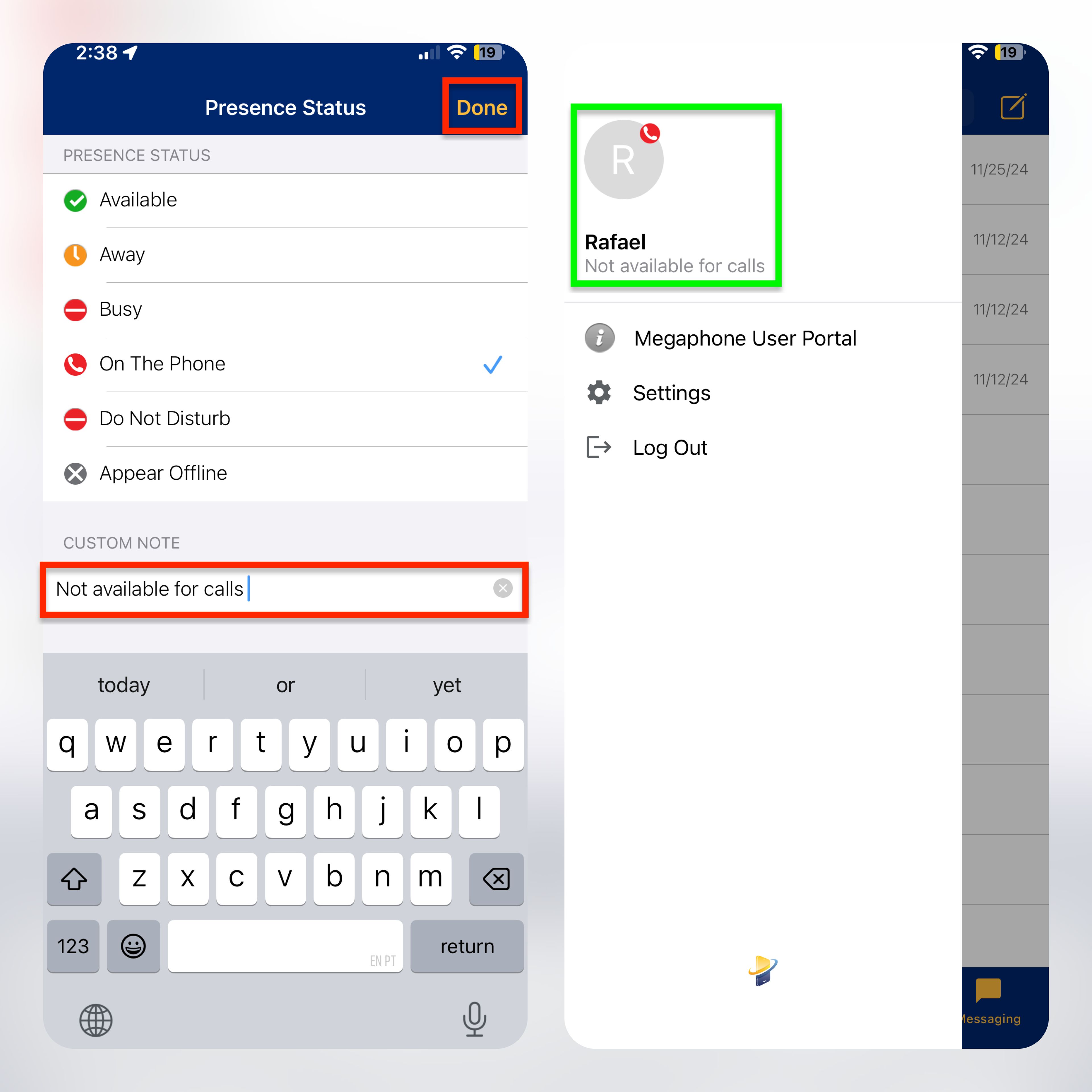
Figure 3: Updating Your Custom Status on iPhone. -
(Optional) On Desktop, click inside the Presence Status and type your custom status.
-
When you're done, press Return (or Enter on Windows) on your keyboard.
-
Your status will be updated.
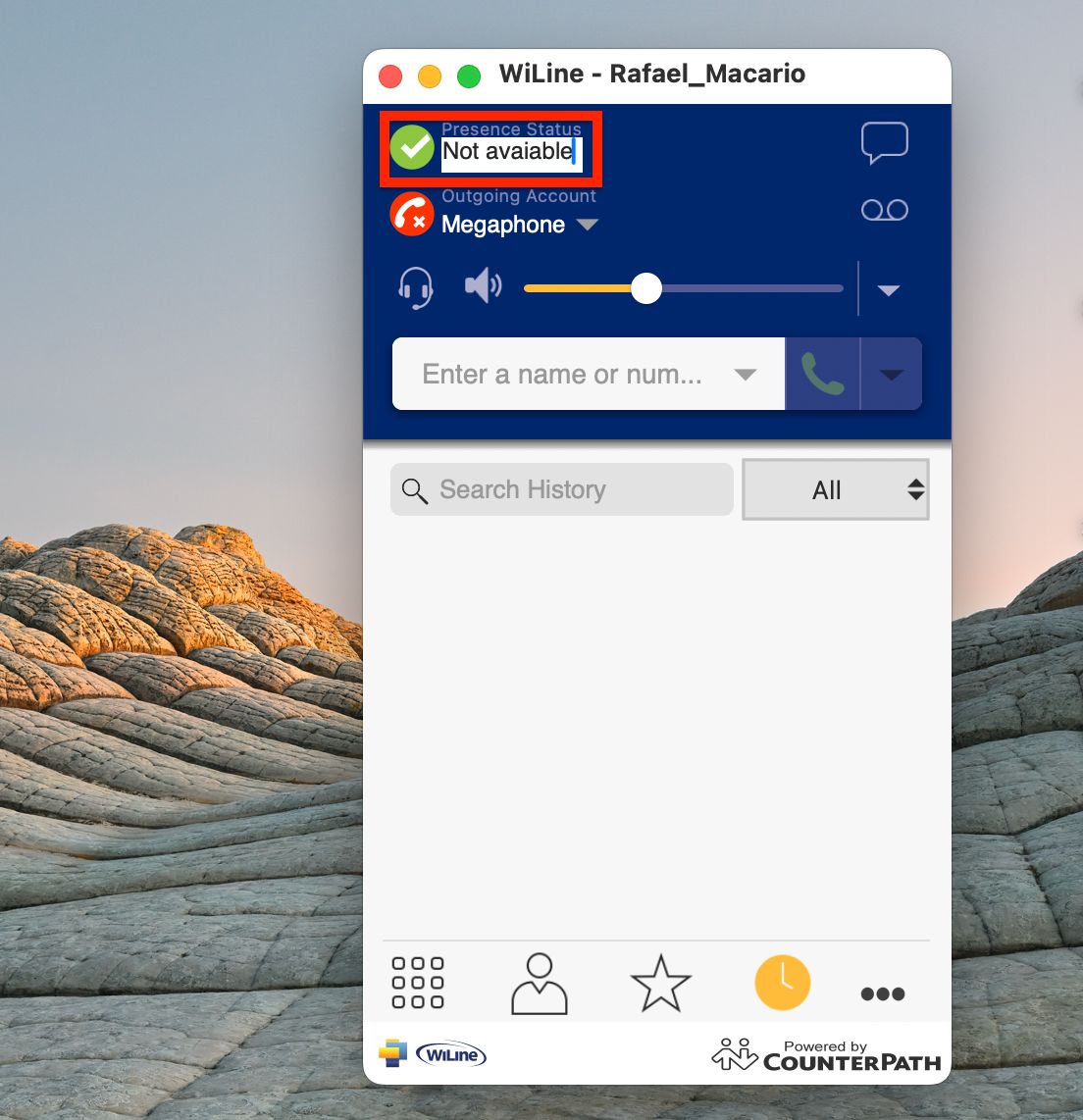
Figure 4: Updating Your Custom Status on Desktop.
Your custom note appears in the Contacts tab for others.
Deleting a Custom Status Note
When you delete a custom status note and set your status to Available, WiLine UCaaS automatically updates your status to On The Phone when you make or receive calls.
To Delete a Custom Status Note:
- In WiLine UCaaS, tap (Menu) in the top-left corner.
- Tap the avatar icon.
- Tap on Custom Note and tap the
Clear Text.
- (Optional) On Desktop, click and erase the Custom Note with Delete on your keyboard.
- WiLine UCaaS removes the custom status message, and your contacts see only the status symbol you choose.
Managing your presence status and custom notes in WiLine UCaaS helps streamline communication by letting others know your availability, ensuring a more organized and efficient experience.anized and efficient experience.