Convert Letters to Numbers
Dialing phone numbers that include letters, such as “1-800-CALL-NOW,” is hassle-free with WiLine UCaaS. Instead of manually converting letters to numbers (e.g., C=2, A=2, L=5), simply type the letters into the dial pad, and the app will automatically convert them to numbers when placing the call.
Enabling the "Turn Letters to Numbers" Preference
- Log in to WiLine UCaaS.
- Tap (Menu) in the top left corner and select Settings.
- Navigate to Preferences.
- Under Outgoing Call, click to enable Turn Letters to Numbers.
Once this option is turned on, any letters entered into the dial pad are automatically converted to numbers when a call is placed.
Entering Letters on the Dial Pad
-
Tap the dial pad entry field to open the keyboard.
-
Use the keyboard to type letters into the dial pad.
The dial pad entry field is displayed above the numbered pad, showing both the letters and the resulting numbers:
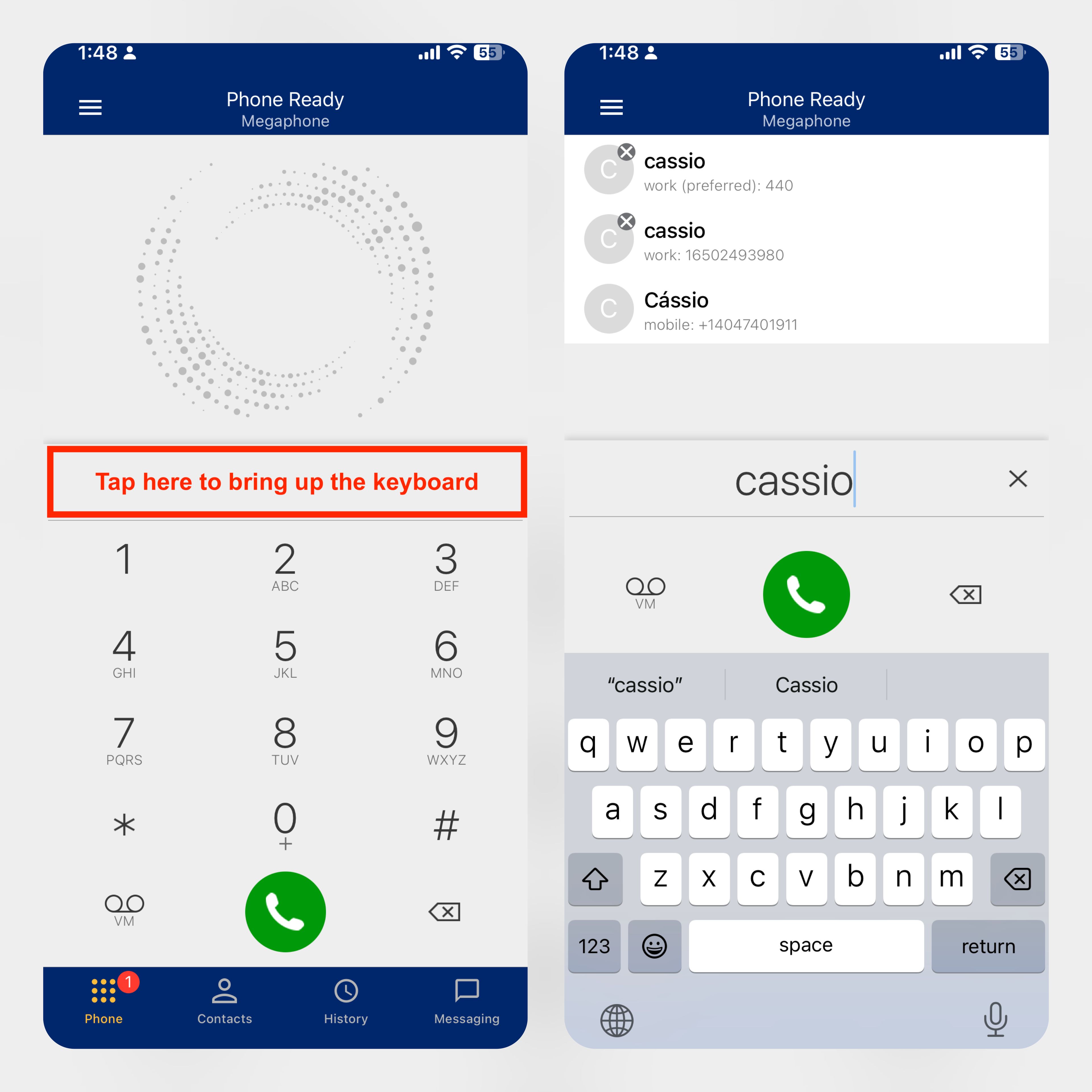
Figure 1. Entering Letters on the Dial Pad. -
Tap RETURN to bring back the regular digit dial pad.
Desktop
On the desktop, the process is slightly different:
-
From the toolbar, click the downward arrow on the right next to the volume.
-
Select Turn Letters to Numbers.
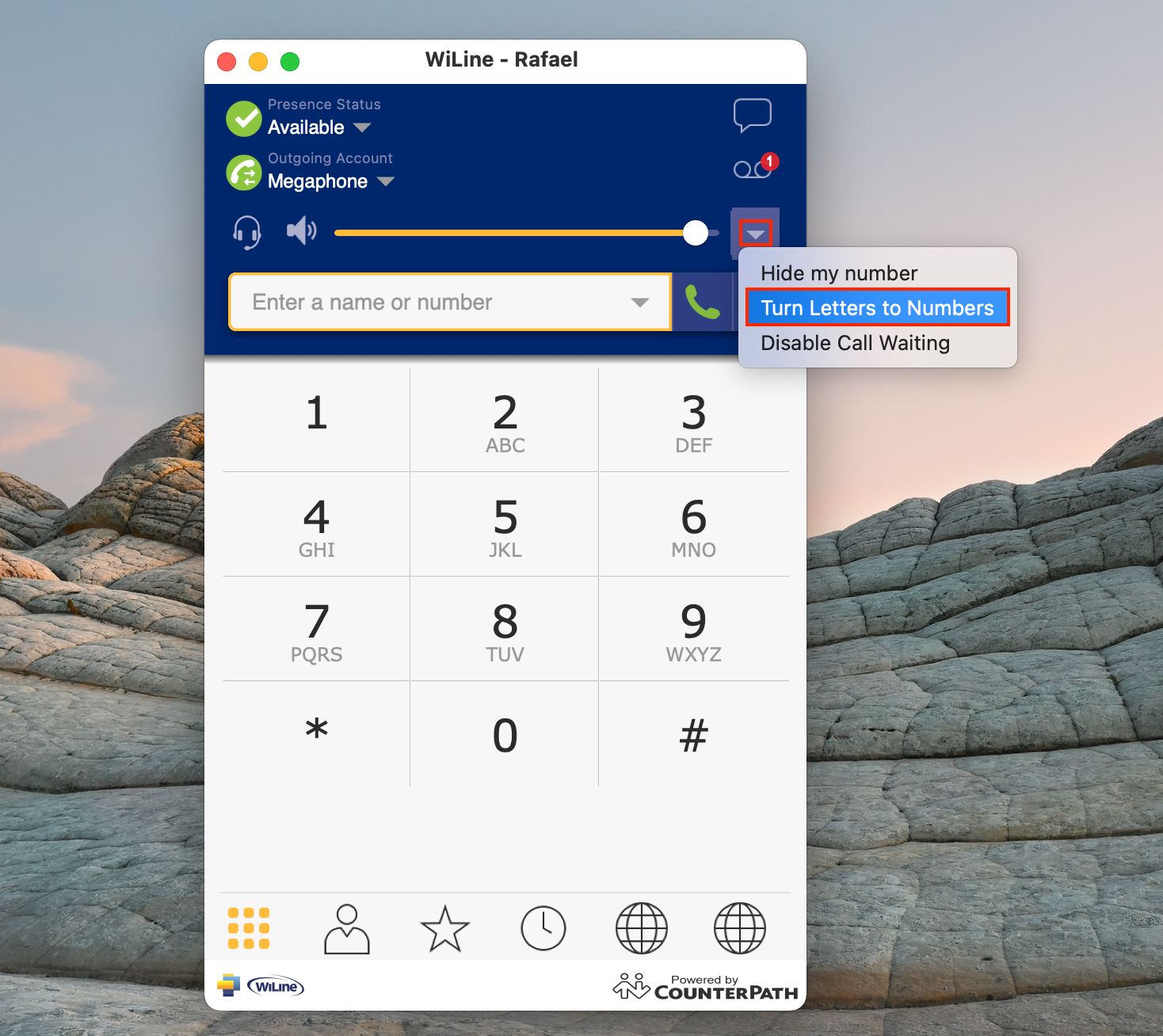
Figure 1. Entering Letters on the Dial Pad. -
A new Letters to Numbers is enabled icon will appear next to the arrow.
-
Use the keyboard to type letters into the dial pad.
By enabling this feature, you can effortlessly dial phone numbers that include letters, making your calling experience more convenient and user-friendly.