Send an SMS
With WiLine UCaaS, easily send an SMS from your SIP account to PSTN mobile phone numbers.
Before enabling SMS messaging, please contact our support team to ensure compliance with the latest policies from The Campaign Registry. This step is crucial to maintain the integrity and deliverability of your messages.
For more information, visit The Campaign Registry’s official website: https://www.campaignregistry.com.
Enable SMS
Follow these steps to enable SMS functionality:
-
Log in to WiLine UCaaS.
-
Tap
(Menu) in the top left corner and select Settings. -
Ensure the following settings are enabled:
- Preferences > Enable SMS.
- Accounts > SIP > Account Specific Features > Enable SMS.

Figure 1: Steps to enable SMS.
To modify Account Features, disable the SIP account first (Settings > Accounts > SIP > Enabled), toggle the switch, then enable it again.
Send SMS from Messaging Tab
To send an SMS directly from the Messaging tab:
-
Open the
Messaging tab from the resource panel. -
Tap SMS, then tap Compose.
-
Tap Add recipient or start typing the name of the contact you want to add to the SMS.
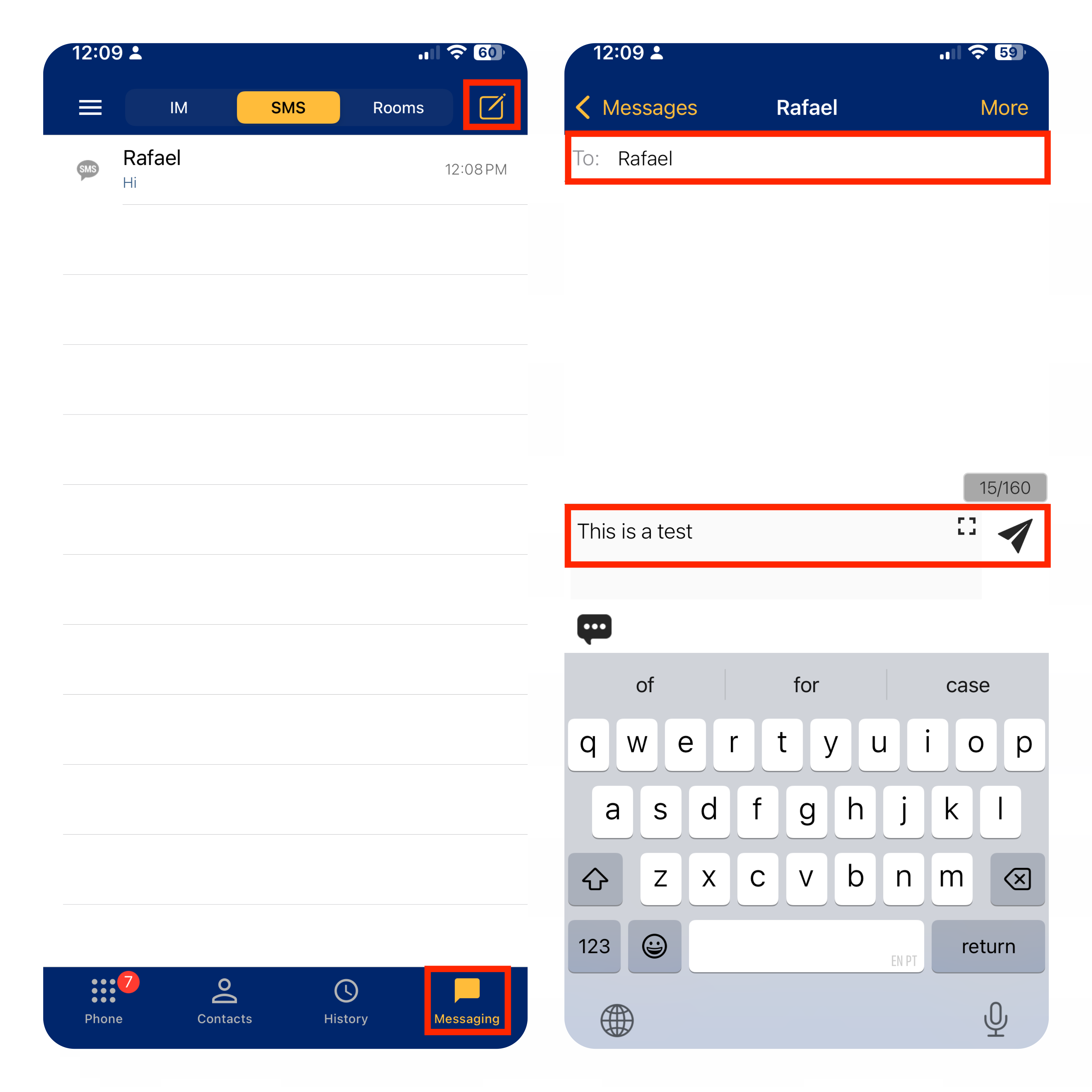
Figure 2: Sending SMS using the Messaging tab (iPhone). -
Select the contact you wish to send the SMS to.
- Contacts with PSTN numbers are listed under Select Number.
-
Contact details will open. Tap the PSTN number to send the SMS.
-
Optionally, add more recipients by repeating the above method.
-
Type your message in the Compose Message field.
-
Tap
(Send) to send the SMS.
WiLine UCaaS will send the SMS to the selected contact.
Send SMS from Contact Details
You can also send an SMS directly from the contact details:
-
Open the
Messaging tab from the resource panel. -
Select the contact by tapping on their name or typing it in the Search bar.
-
The contact details will open.
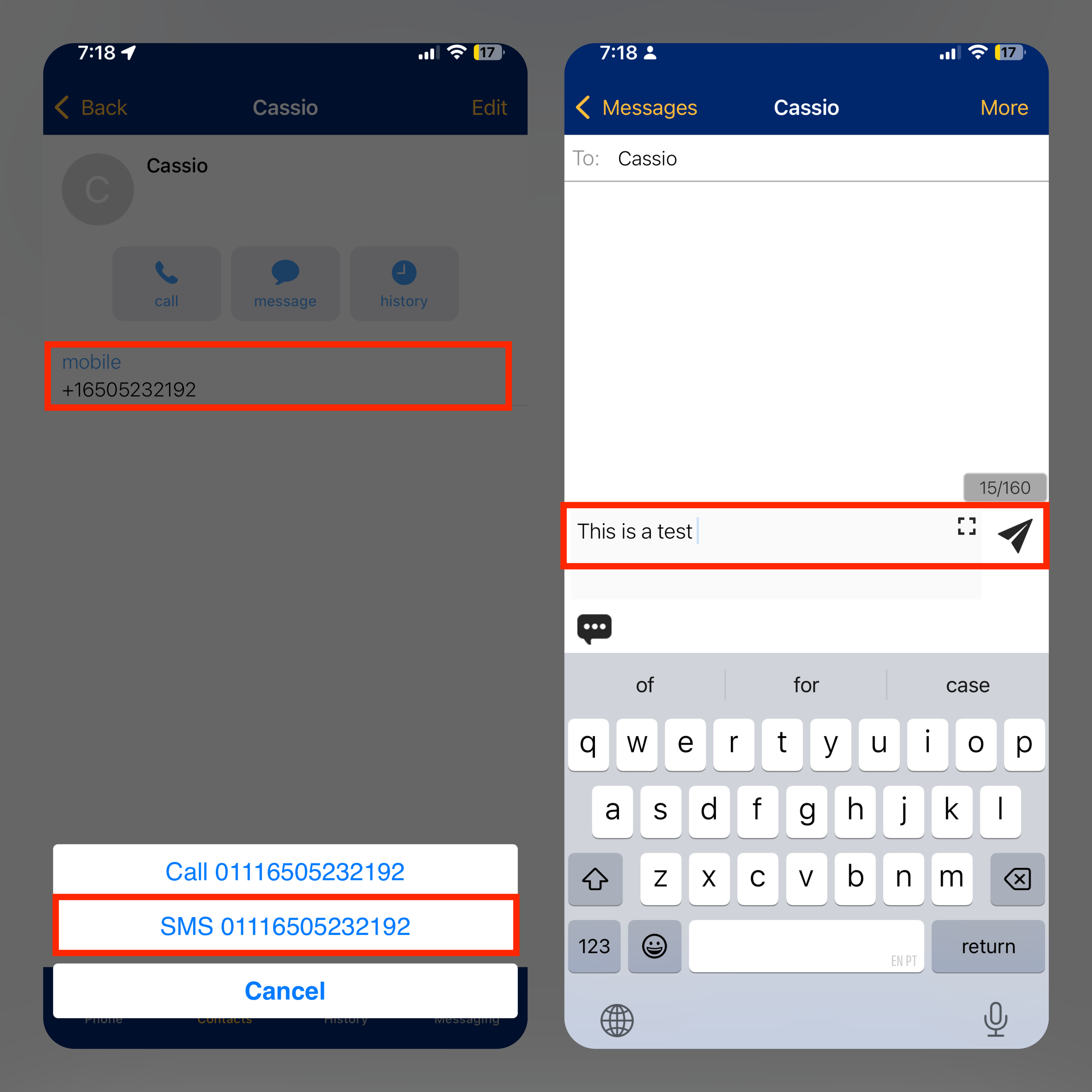
Figure 3: Sending SMS using contacts (iPhone). -
Tap the PSTN number you want to send the SMS to.
-
Tap SMS in the menu.
-
Type your message in the Compose Message field.
-
Tap
(Send) to send the SMS.
WiLine UCaaS will send the SMS to the selected PSTN number.
You are now ready to send SMS messages using WiLine UCaaS and communicate seamlessly with PSTN contacts.