Work with Messages
With WiLine UCaaS, you can efficiently manage messages by using quick responses, resending, copying, and forwarding options.
Quick Responses are pre-defined replies that allow you to respond quickly in a 1:1 conversation or chat room. To send a Quick Response:
-
In the
Messaging tab, open a conversation or chat room. -
Tap
in the Compose Message area.
-
Select a Quick Response from the list displayed.
-
The selected Quick Response appears in Compose Message.
-
Tap
(Send) to send the Quick Response.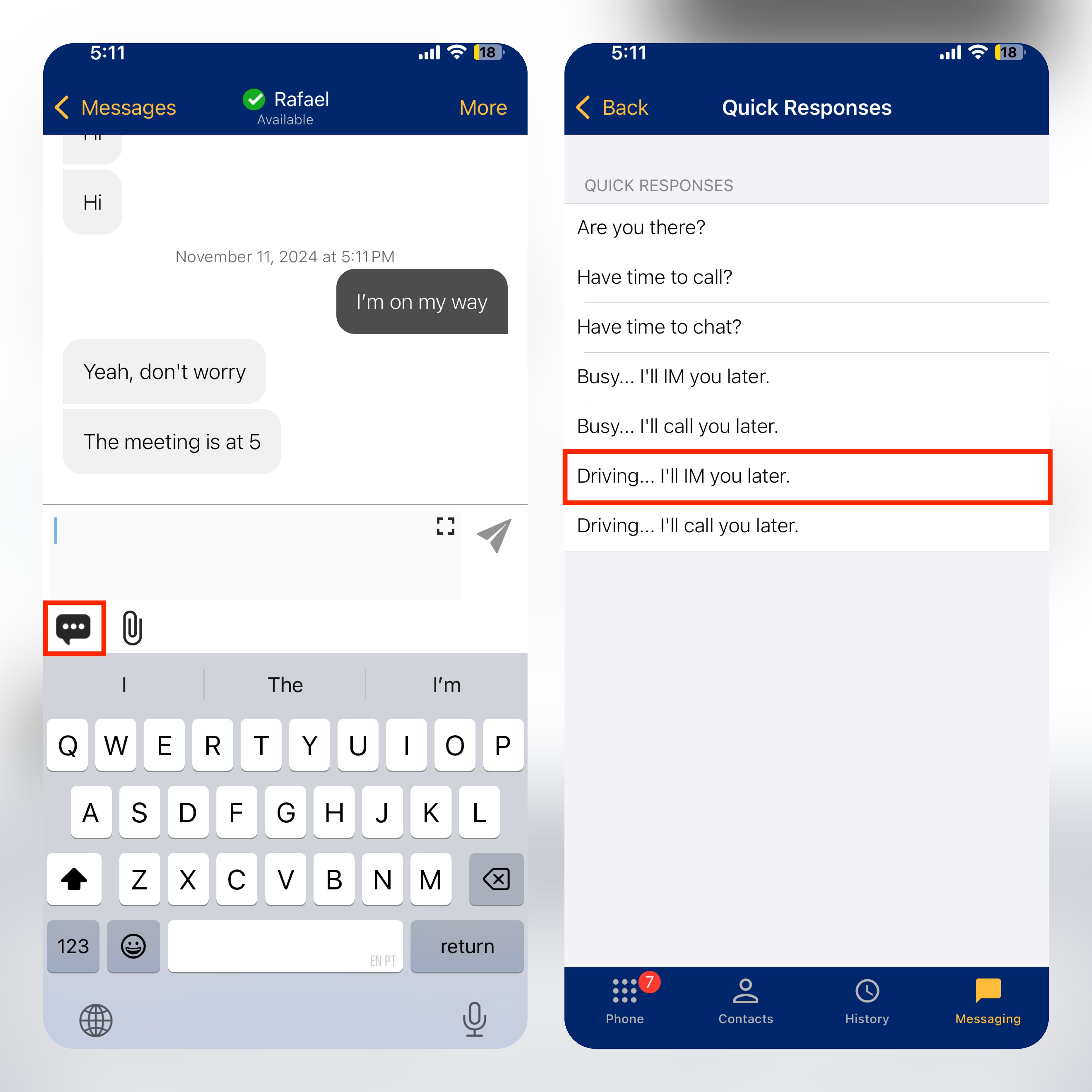
Figure 1: Using Quick Responses in a conversation.
Resend a Message
If a message fails to send, a red icon appears beside the message. To resend a message:
-
Tap the red icon
next to the failed message. -
WiLine UCaaS will resend the message.
Figure 2: Resending a failed message.
Copy a Message
You can copy one or more messages from a conversation or chat room and paste them within WiLine UCaaS or another app. To copy messages:
-
In the
Messaging tab, open a conversation or chat room. -
Press and hold the message you want to copy, then tap More.... A check mark appears next to the selected message.
-
Repeat for additional messages you want to copy.
-
Tap Copy from the More menu to copy the selected messages to the clipboard.
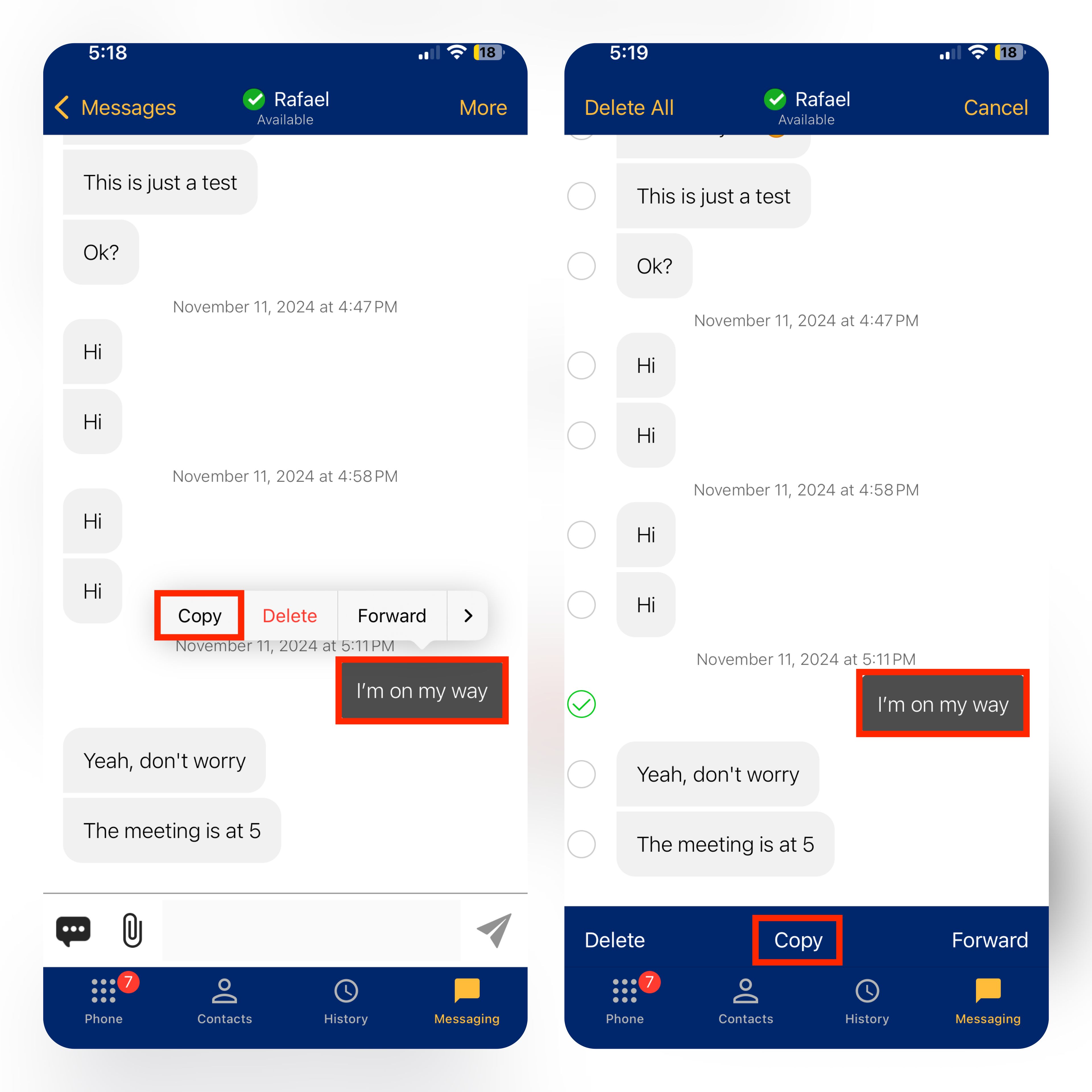
Figure 3: Copying messages in a conversation.
Forward a Message
You can forward one or more messages from a conversation or chat room to another contact. To forward messages:
- Follow the same steps as Copying a Message, but select Forward from the More menu. WiLine UCaaS will prompt you to select a contact.
- Type the contact name, select it, and tap (Send).
These features in WiLine UCaaS enable you to manage your conversations efficiently, ensuring smooth communication with quick replies, message resending, copying, and forwarding options.