Add Voicemail Greetings
Set up voicemail greetings for different situations in the Admin Portal to ensure callers are well-informed and attended to, even when you're not available.
Upload an Audio File
Upload .wav and .mp3 files for your voicemail greeting:
- Log in to the Connect Portal.
- Navigate to Voice > Voicemail Greetings in the left-side menu.
- Click the tab for the type of message you want to set:
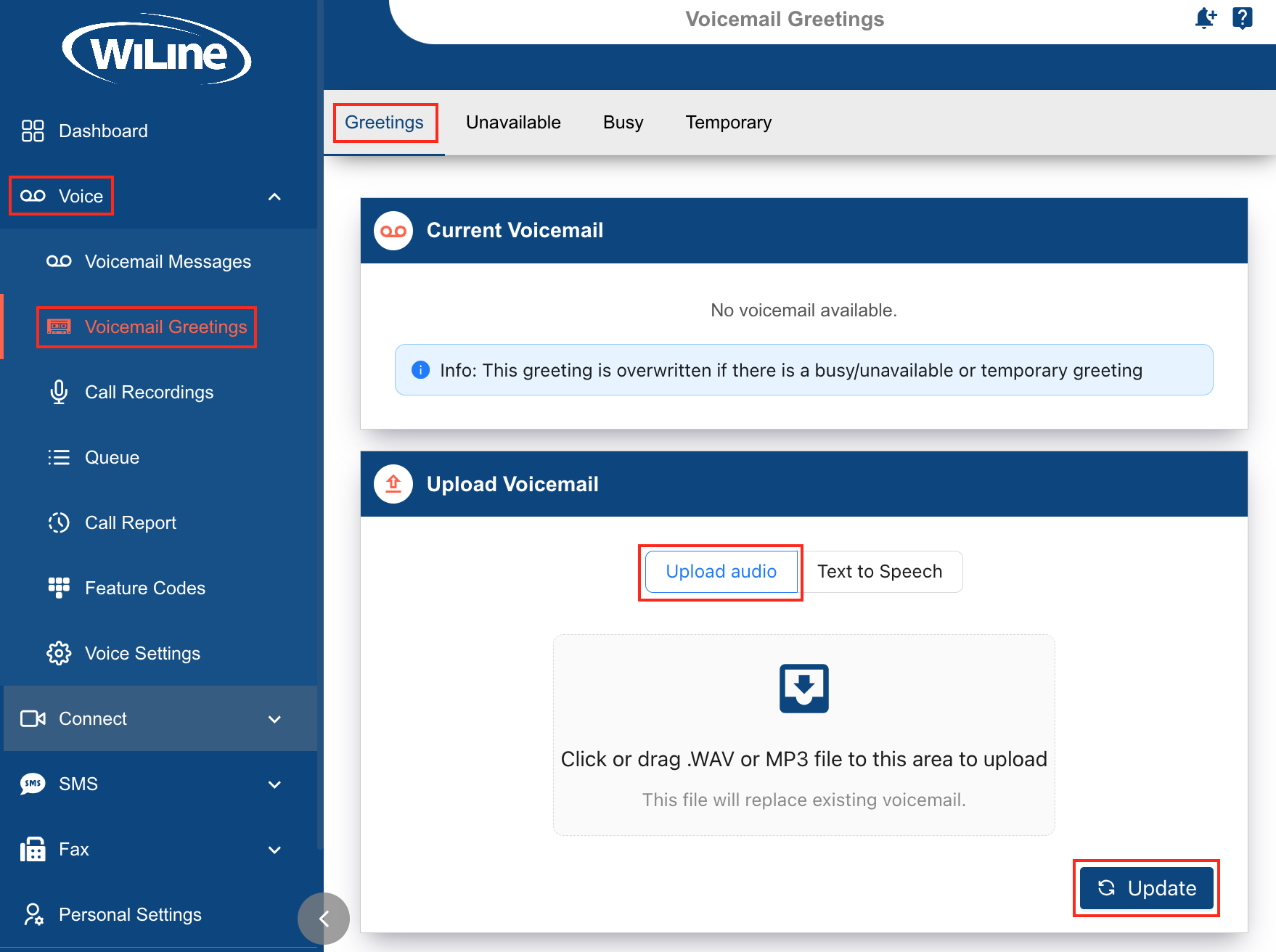
Choose from "Greetings," "Unavailable," "Busy," and "Temporary":
- Greetings: Use for general availability, e.g., "Hello! I'm here to help."
- Unavailable: Indicates you're out of reach, e.g., "I'm out of the office; I'll respond ASAP."
- Busy: Shows you're currently occupied, e.g., "In a meeting; please leave a message."
- Temporary Sets a message for specific times, e.g., "On vacation until Sep 10th; replies may be delayed."
- To upload a pre-recorded audio file:
- Click the Upload Area box in the center of the screen and select the file, or
- Drag and drop the file into the Upload Area box.
- Click Update to save your changes.
Use Text-to-Speech
Create a personalized voicemail greeting with Text-to-Speech:
- Log in to the Connect Portal.
- In the left-side menu, navigate to Voice > Voicemail Greetings.
- Click the tab for the type of greeting you want to set.
- In the Upload Voicemail section, click Text to Speech.
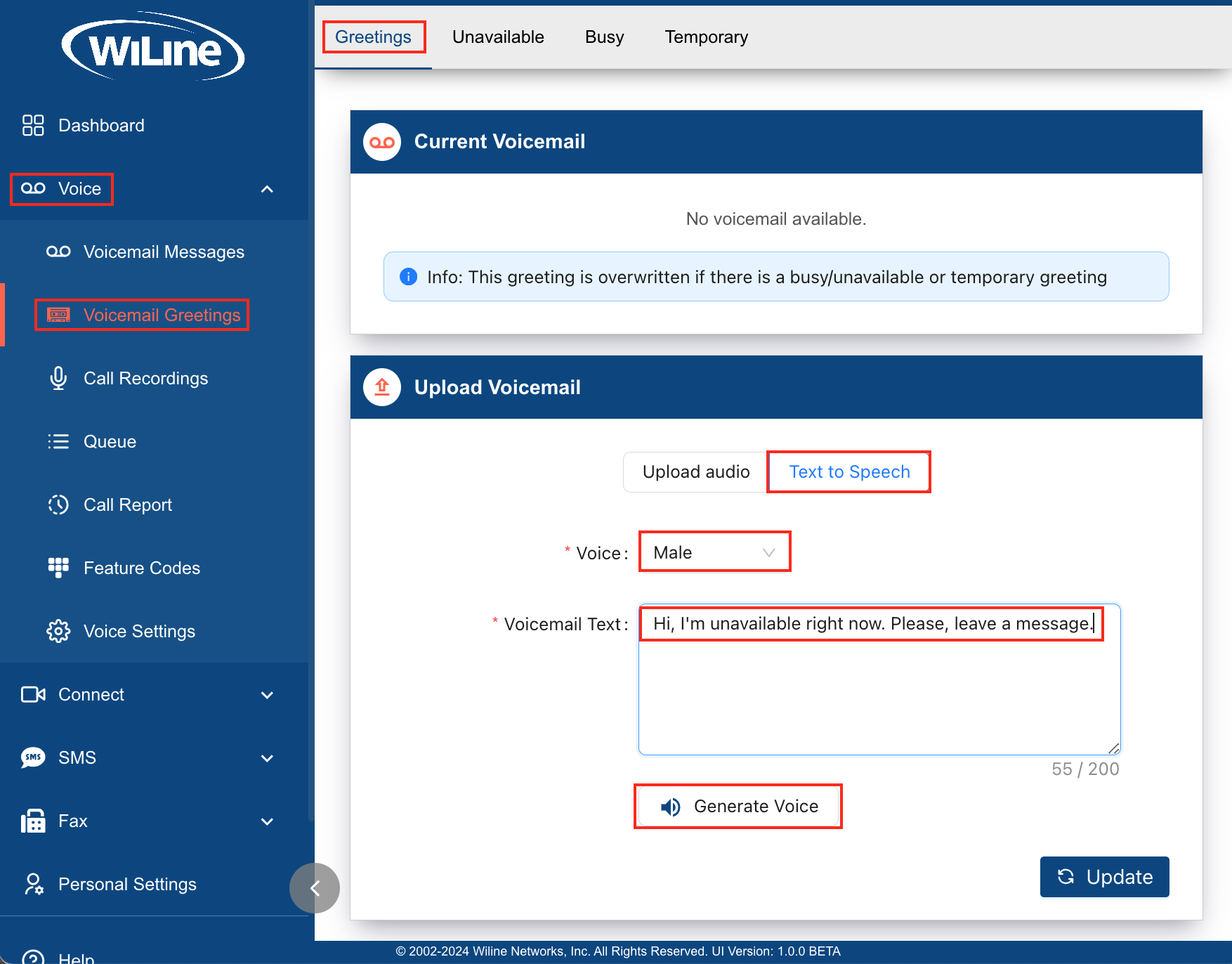
- Choose your prefered Voice style: "Male", "Female", or "Neutral".
- Enter your message in the Voicemail Text field.
- Click Generate Voice.
- Play and adjust the recording volume if needed.

- When you're done, click Update to save your changes.
The system instantly converts your text to speech and sets it as your voicemail greeting.
warning
Temporary greetings override all other types of greetings.
By following these steps, you can easily customize your voicemail greetings to ensure a professional and personalized experience for your callers.