Manage your Queues
Easily view and manage your assigned call queues in the Connect Portal. Queues organize incoming calls and route them to the next available agent.
View Your Queues
- Log in to the Connect Portal.
- From the left-side menu, select Voice > Queue.
This opens the Queue tab, which lists all your assigned queues, allowing you to monitor and manage your activity.
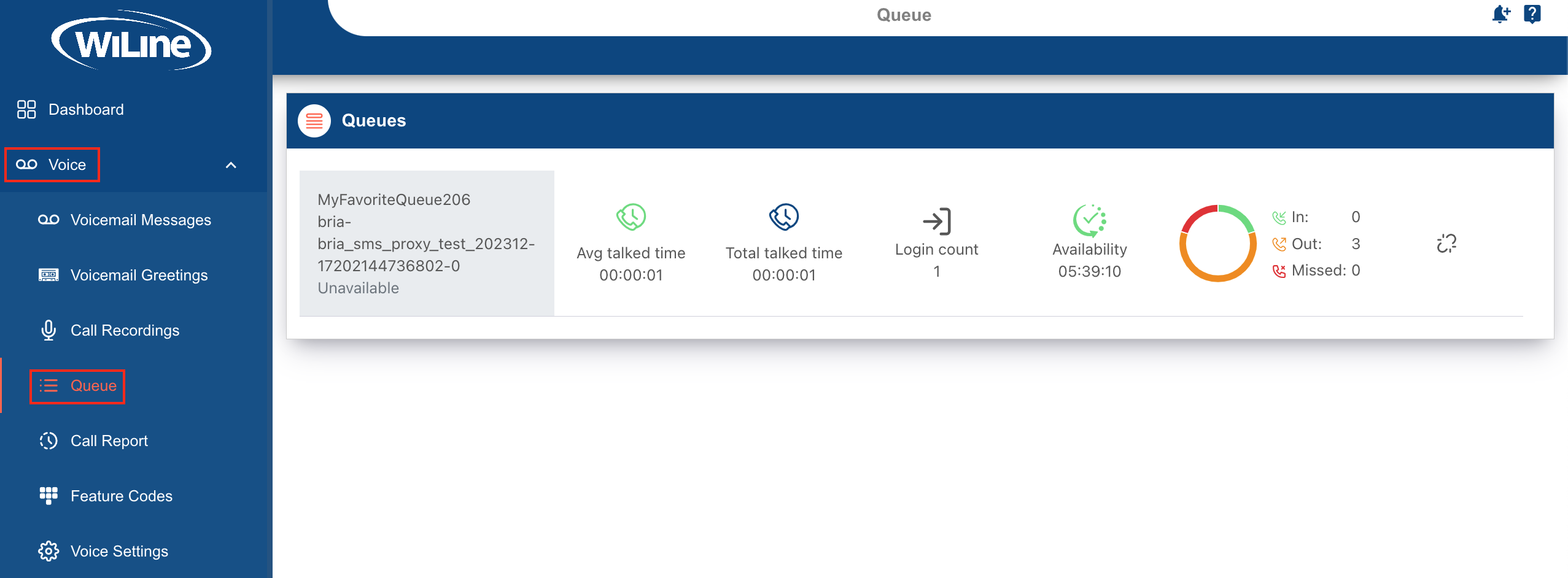
The queue dashboard provides key performance metrics to help you manage call queues efficiently:
-
Queue Status: Indicates if a queue is active or inactive. (E.g.,
Availablemeans the queue is active, whileunavailableshows it’s inactive.) -
Call Time Metrics: Displays the average and total time agents spend on calls. (E.g., total talk time for the day might be
1 hour, with an average call duration of5 minutes.) -
Agent Login Count: Shows how many agents are currently logged in. (E.g.,
3agents are logged in to handle calls.) -
Availability: Tracks how long agents have been available to take calls. (E.g., An agent has been available for
2 hourstoday.) -
Call Stats: Monitors inbound, outbound, and missed calls. (E.g.,
10inbound calls,5outbound calls, and2missed calls.)
Figure 2. Understanding queue performance metrics.
These metrics help you track agent performance, manage call handling, and assess overall queue activity.