Schedule a Meeting
Easily plan and organize meetings using the Connect Portal. This feature allows you to schedule meetings in advance and manage recurring ones, ensuring seamless collaboration.
Schedule a New Meeting
- Log in to the Connect Portal.
- From the left menu, select Connect > Schedule Meeting.
- Click the + button in the upper right corner to start scheduling a new meeting.
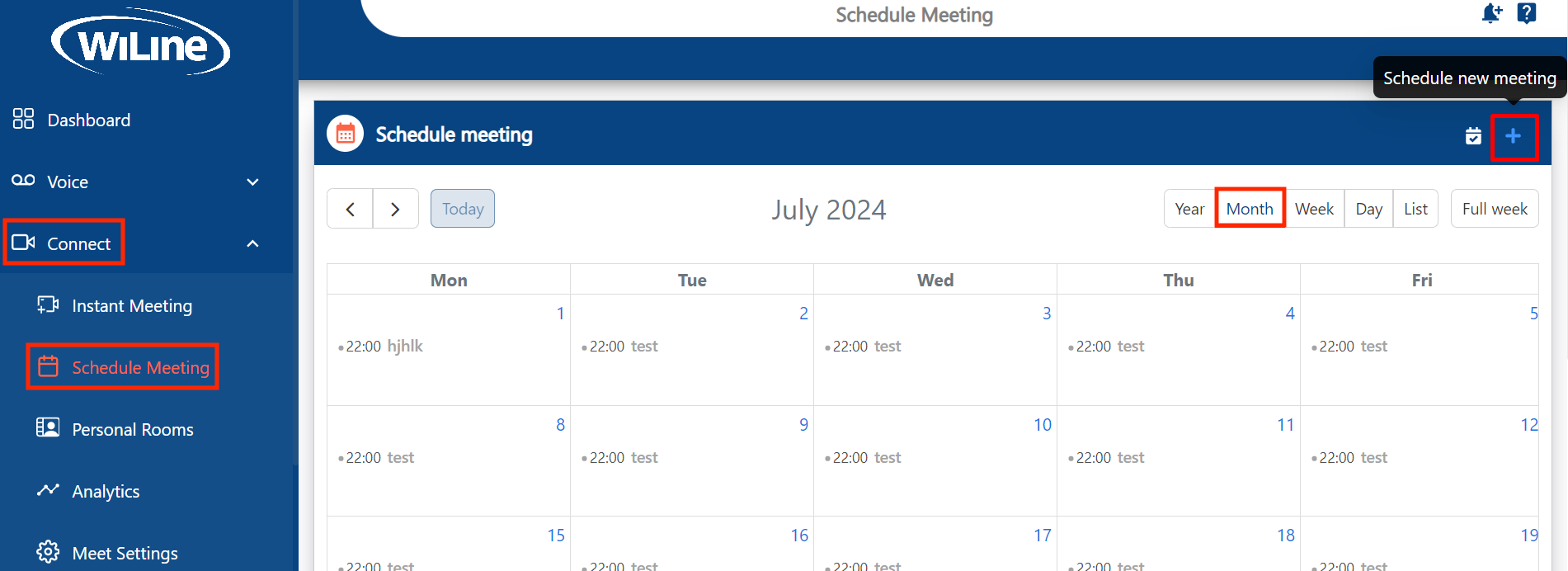
Edit a Meeting
- Enter a Topic for the meeting.
- Add participants by entering their email addresses or selecting them from your contact list.
- If you want to send out automatic calendar invitations, toggle the Send Invitation switch to Yes. This will notify participants and add the meeting to their calendar.
- Set the the Date and Time to specify when the meeting will take place.
- For recurring meetings, choose a Frequency. You can select from preset frequencies like:
-
Daily: The meeting will be scheduled every day at the selected time.
-
Weekly: The meeting will recur weekly on the same day and time.
-
Quarterly: The meeting will occur every three months.
-
Custom: You can specify the exact days of the week when the meeting will repeat.
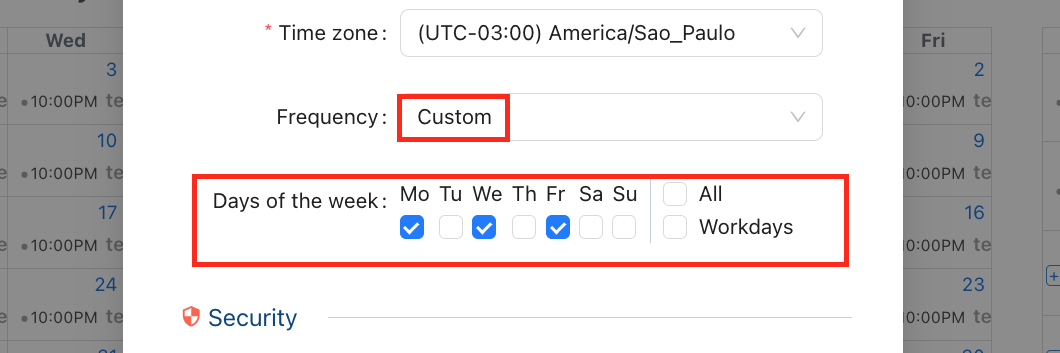
Figure 2. Choosing the meeting frequency.
- Optionally, enable the Waiting Room for extra security. This feature requires participants to be approved before joining the meeting, ensuring only authorized attendees can enter.
- To add the meeting to your calendar, turn on Import to Calendar to generate an .ics.
- Once all details are set, click Apply to save the meeting.
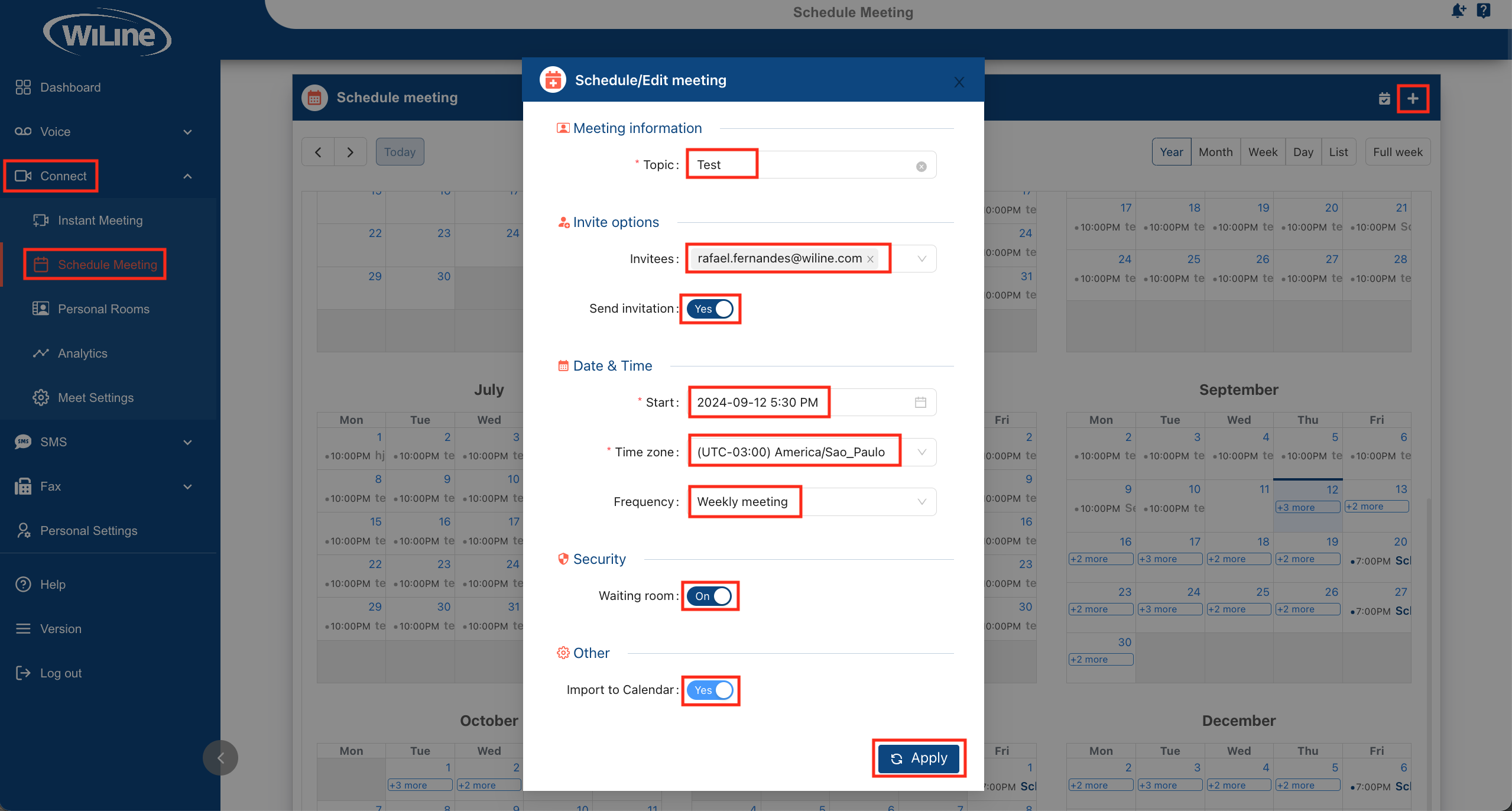
Enabling Import to Calendar downloads an .ics file, making it easy to add the meeting to your preferred calendar app.
Filter Your Calendar
The Connect Portal offers several filtering options to help you manage your meetings effectively.
Filter by Meeting Type
This filter allows you to focus on specific types of meetings, providing a clearer view of your schedule. You can choose to display:
-
All Meetings: View every meeting you're involved in, both hosted and invited.
-
Hosted Meetings: See only the meetings you have created or are leading.
-
Invited Meetings: Focus on the meetings where you are a participant rather than the host.
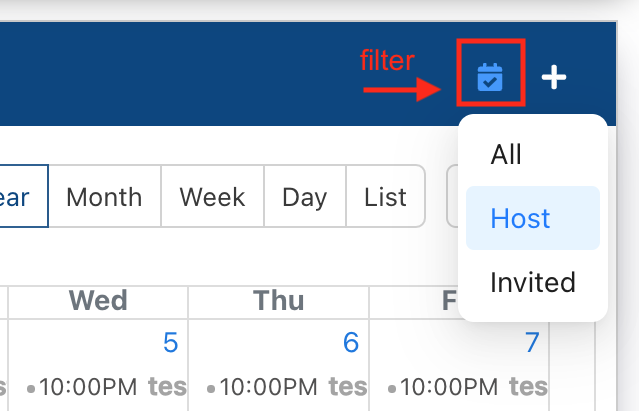
Figure 3. Filtering your calendar by meeting type.
Filter by Time Period
You can also filter your calendar by time frame to view meetings based on specific periods:
-
Yearly: Shows all meetings scheduled throughout the year.
-
Monthly: Displays all meetings planned for the current month.
-
Weekly: Focuses on meetings scheduled for the week.
-
Daily: Allows you to see meetings for the day.
-
List View: Presents all meetings in a list format for easy browsing.
-
Full Week: Displays a detailed view of meetings for the entire week.
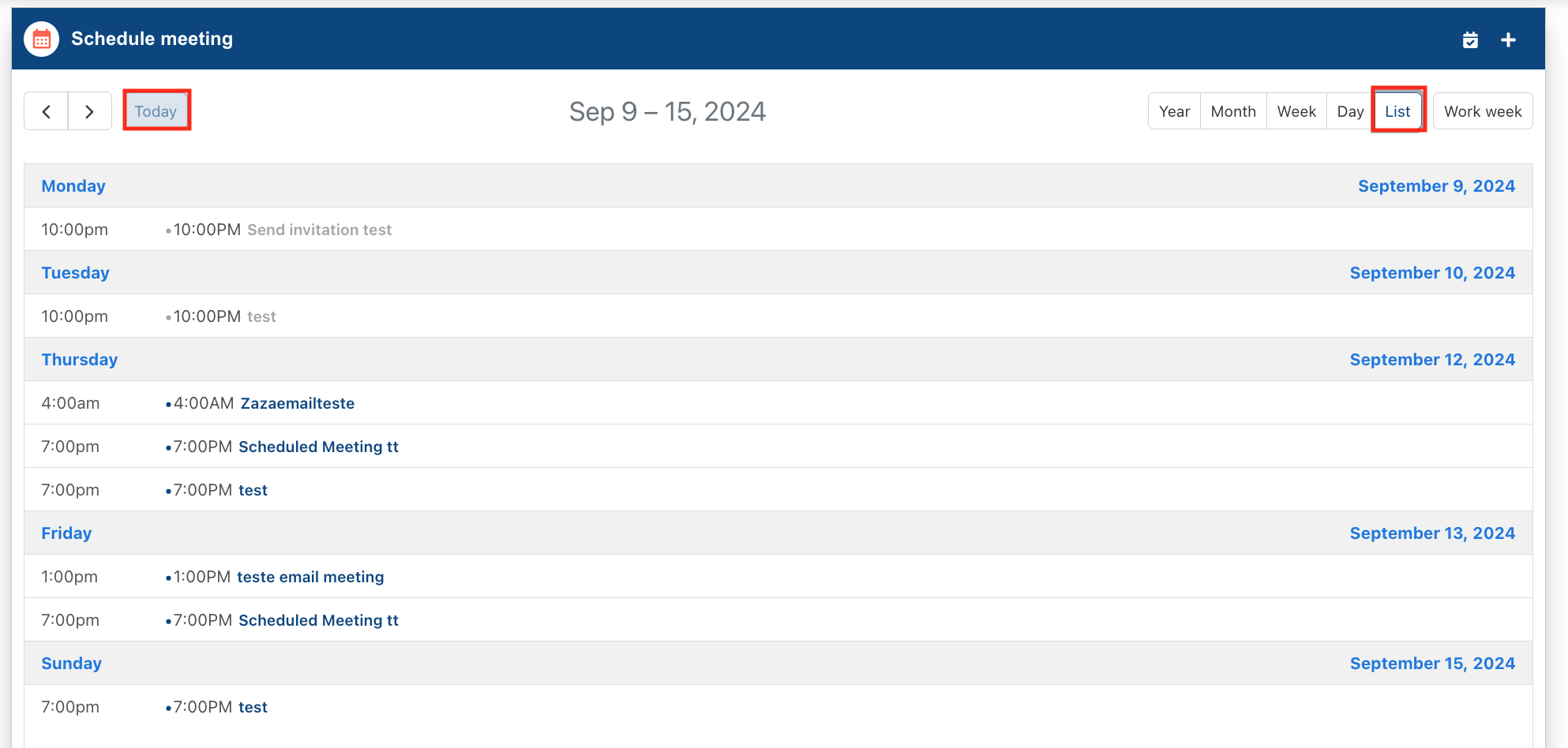
Figure 3. Filtering your calendar by daily period in list view.
With these powerful scheduling and filtering tools, the Connect Portal simplifies the process of managing your meetings, helping you stay organized and ensure productive collaboration.