Create a Personal Room
A personal room is a private space for meetings where only invited participants can join. Use the Connect Portal to set private spaces to ensure confidentiality and focused discussions.
Create a New Room
- Log in to the Connect Portal.
- In the left-side menu, go to Connect > Personal Rooms.
- Click the + icon in the upper-right corner of the blue bar to create a new room.
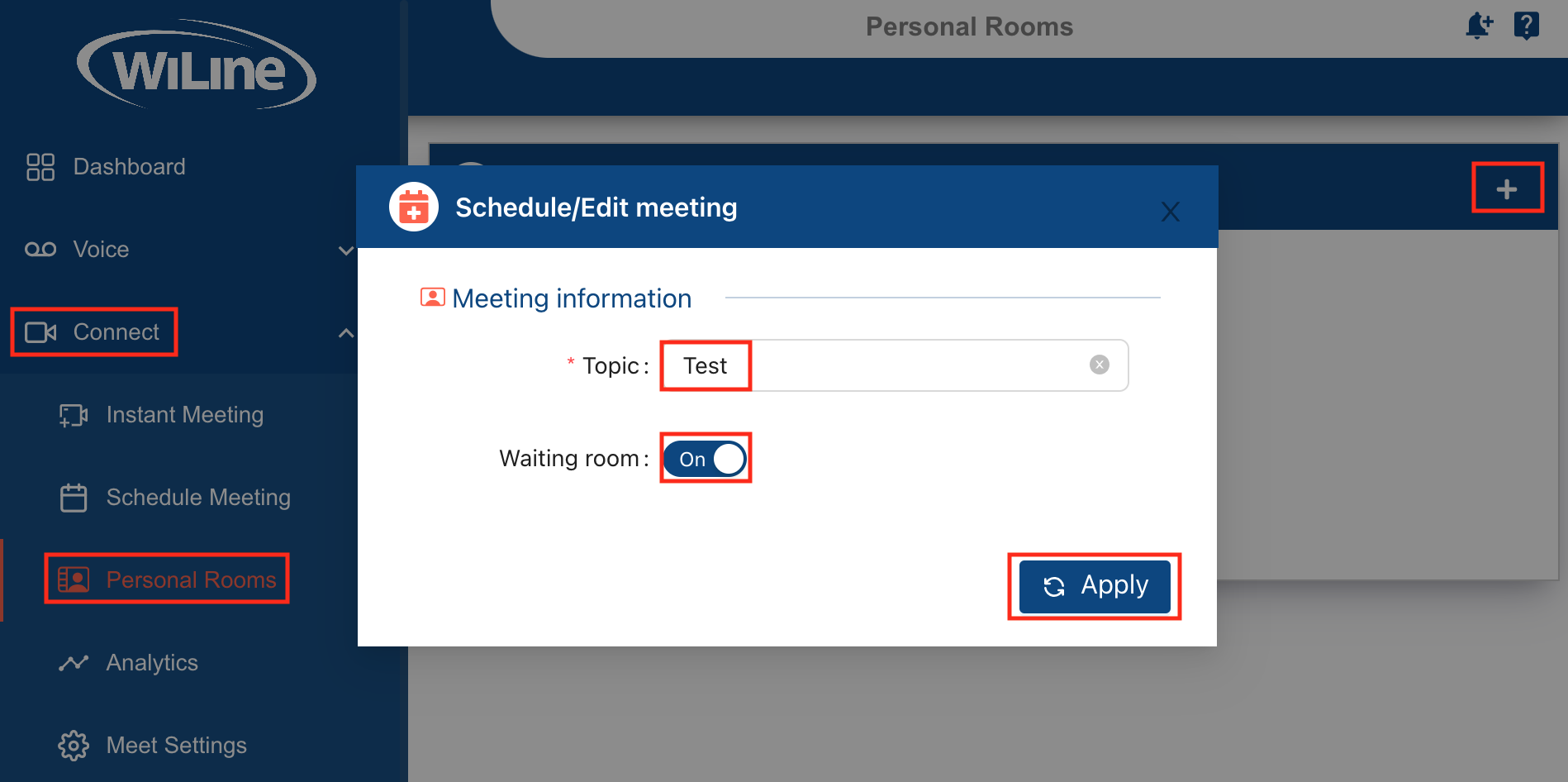
- Enter a Topic for the room to define its purpose.
- Optionally, enable the Waiting Room for added security. This feature requires participants to be approved before entering the room.
- Click Apply to finalize the creation of your personal room.
Manage Your Room
Once your room is created, you can manage it with the following options:
-
Enter: Opens the room to start a meeting.
-
Edit: Allows you to modify room details, similar to the creation process shown in Figure 1.
-
Copy Link: Provides a link to easily share the room with contacts.
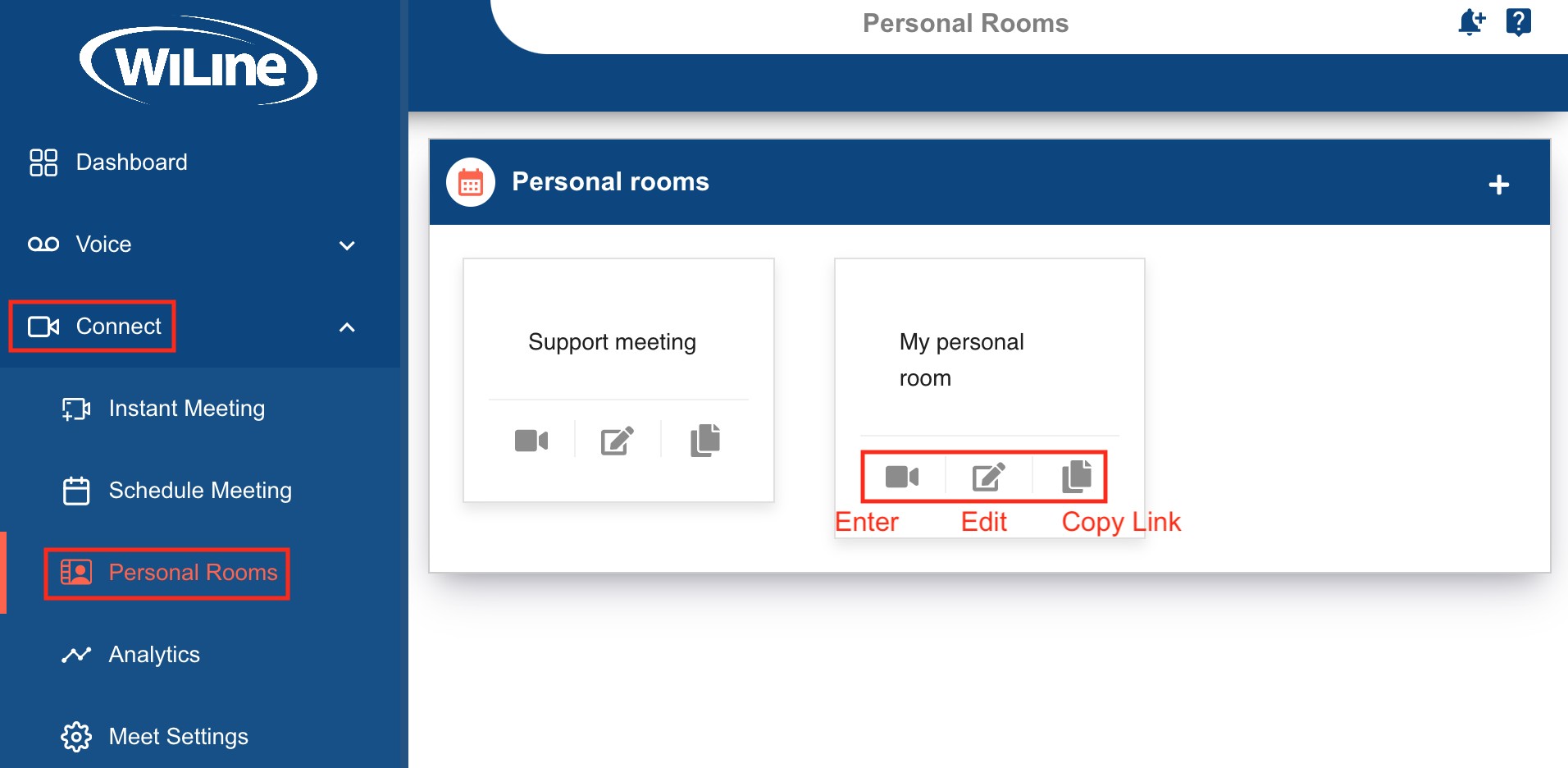
Figure 1. Editing a personal room.
By setting up and managing personal rooms effectively through the Connect Portal, you can ensure secure and private meetings with your team or clients.