Manage UCaaS App Access
The Admin Portal allows administrators to manage access to the WiLine UCaaS (Unified Communications as a Service) application, enabling users to utilize the UCaaS service. This guide provides step-by-step instructions for efficient UCaaS management.
Before activating a UCaaS user, ensure that:
- The user has already been created in the system. Learn more.
- You have available licenses in the License Portal. Check license availability.
View Active UCaaS Users
To view a list of all your active UCaaS users, follow these steps:
- Log in to the Admin Portal.
- Navigate to Activations > UCaaS from the left-side menu.
A list of all your active UCaaS users will appear on your dashboard:
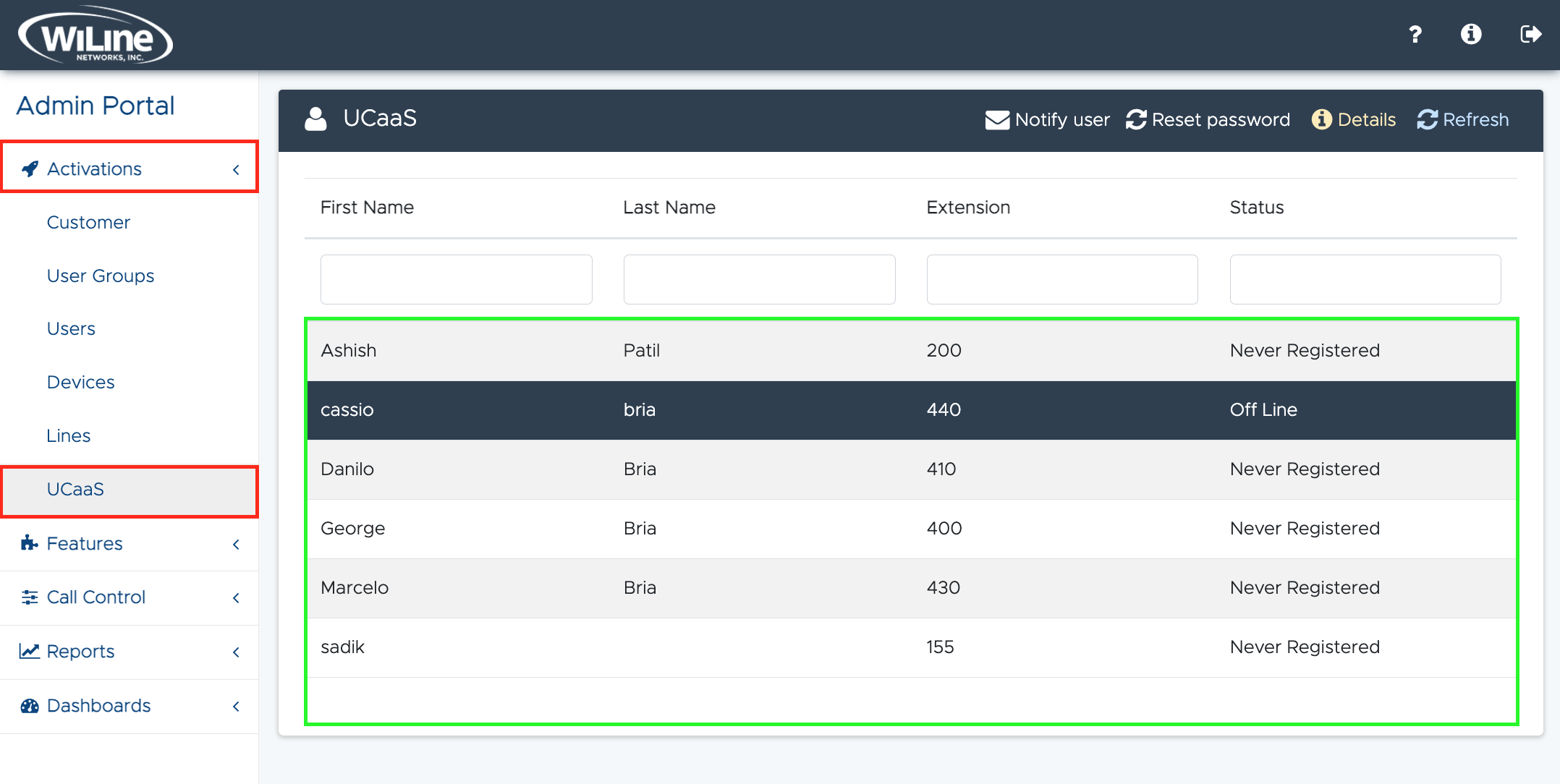
Figure 6: Viewing and filtering UCaaS users.
3. To reorder or filter the results:
-
Click the column headers, like First Name, Last Name, and Extension to organize the results in ascending or descending order.
-
To filter or search for specific users, type in the fields under the corresponding headers.
Notify Users to Enable Access
To notify a UCaaS user to enable access to the service:
- Log in to the Admin Portal.
- Navigate to Activations > UCaaS from the sidebar menu.
- Select a user from the list and click Notify User in the options bar.
A Success pop-up window will confirm the email was successfully sent:
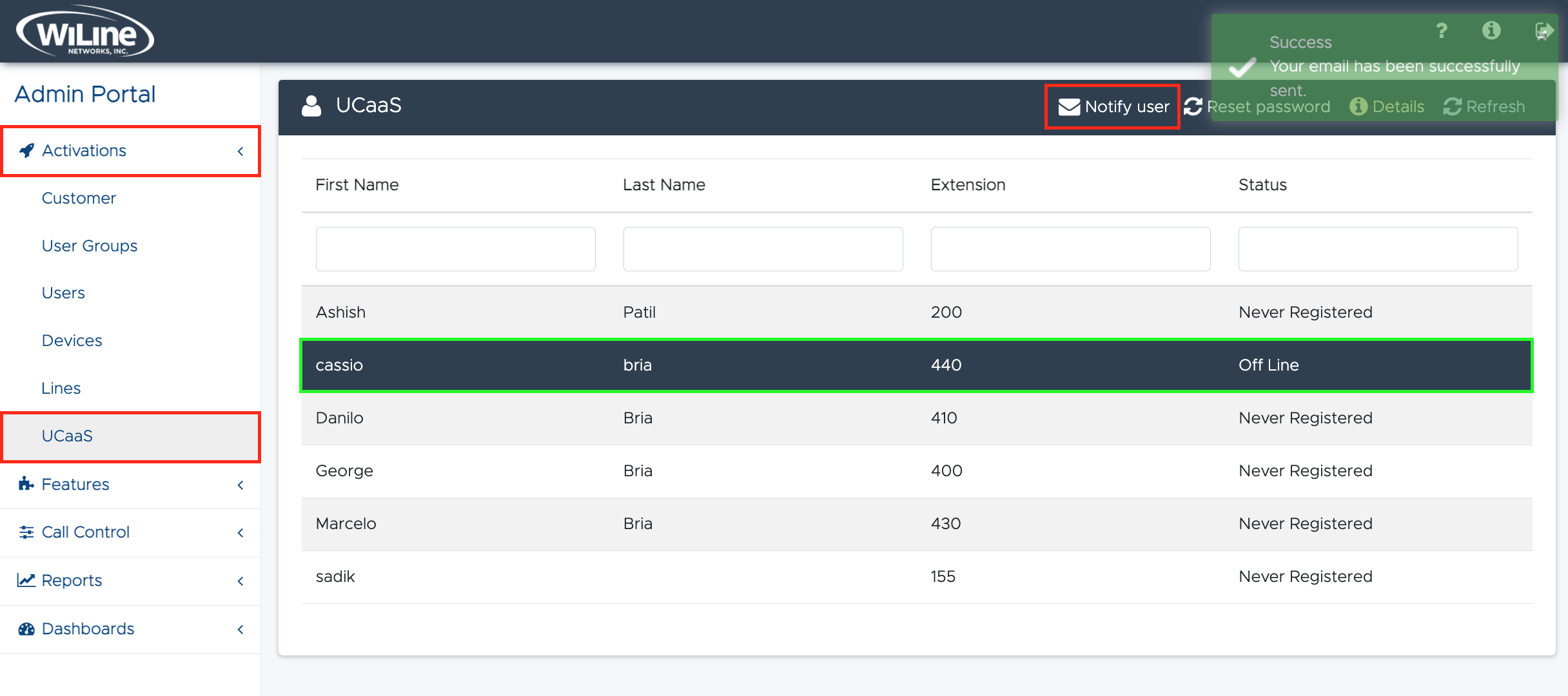
Figure 1: Notifying users to enable UCaaS access via email.
The user will then receive an email with their login credentials to access WiLine UCaaS. They can then download the app from their app store and use their login details to access the service:
Expand to View User Details
To view more details for a specific user:
- Double-click the user in the list, or
- Select the user and click the yellow Details button in the options bar.
An UCaaS Details pop-up will open, allowing you to view user-specific details:
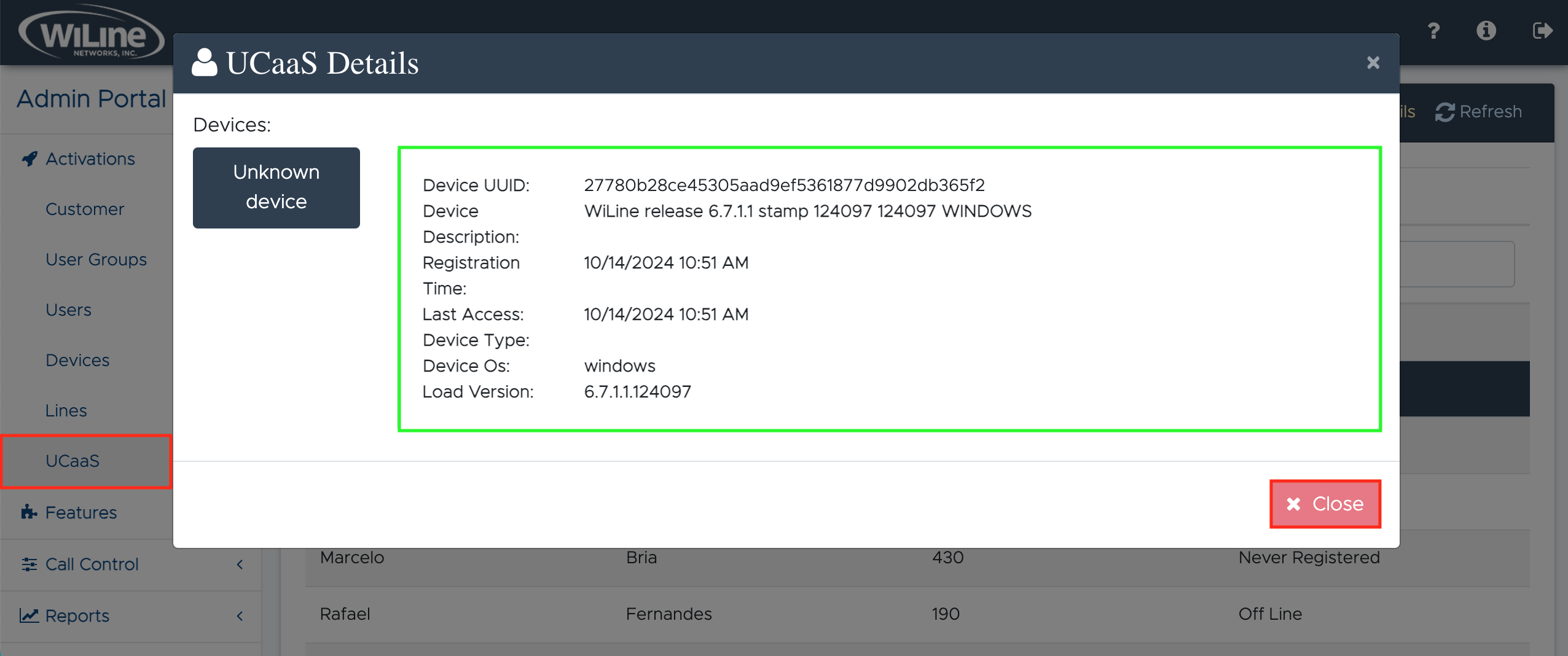
Figure 2: Viewing UCaaS user details.
You can use this information to track user activity, such as:
- Device UUID:
27780b28ce45305aad9ef5361877d9902db365f2 - Last Access: 10/14/2024 10:51 AM
- Click Close to exit an return to the UCaaS users list.
Reset User Password
If a user forgets their password, you can reset it with the following steps:
- Log in to the Admin Portal.
- Navigate to Activations > UCaaS from the sidebar menu.
- Select a user from the list and click Reset Password in the options bar.
A Restart Password pop-up window will open, prompting you to confirm:
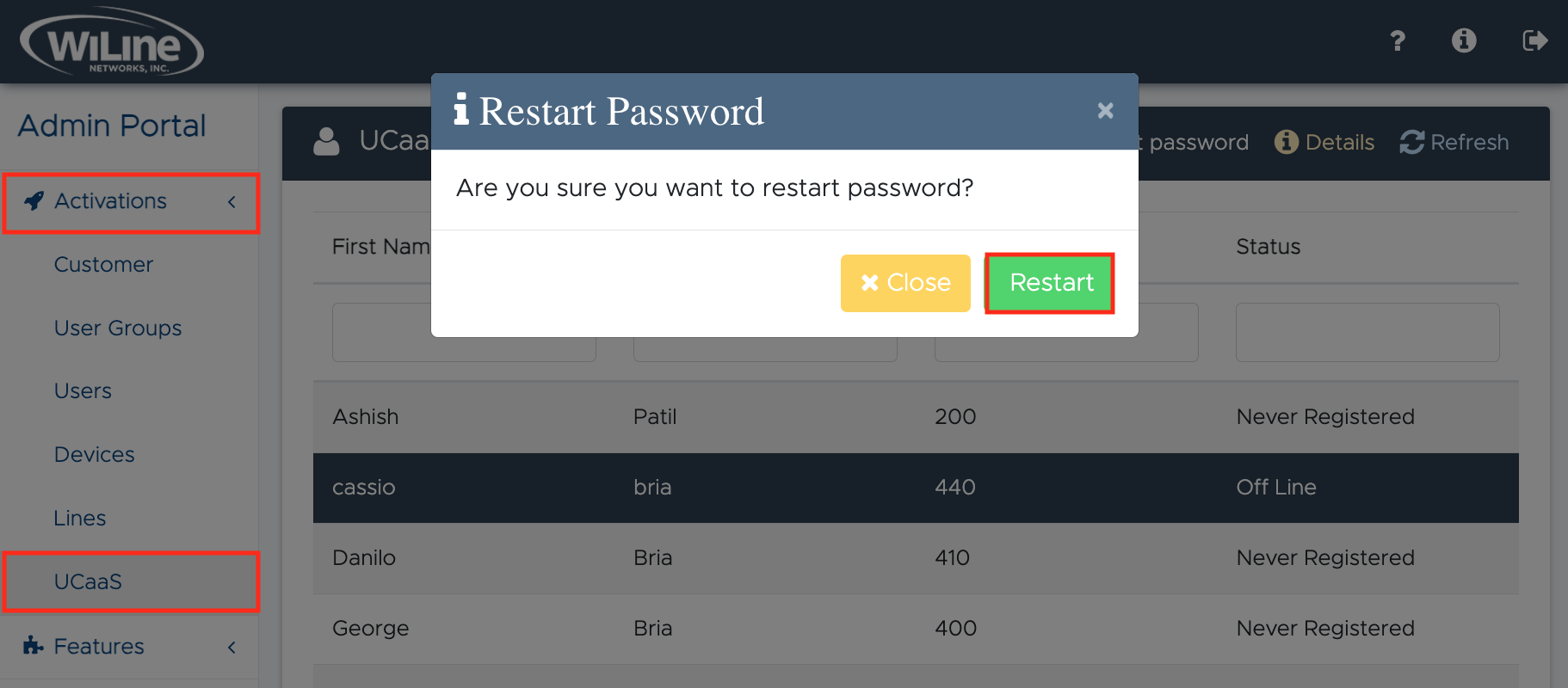
Figure 3: Resetting a UCaaS user's password.
The user will receive an email with their new login credentials to access the WiLine UCaaS App. 4. Click Restart to proceed and restart the user password or Close to return to the previous screen without making any changes.
By following these steps, administrators can effectively manage how users access the WiLine UCaaS service within the Admin Portal, ensuring a streamlined experience for customizing and maintaining user accounts in alignment with your organization's requirements.