Manage Message History
Easily view and manage all your sent and received messages from registered devices through the Connect Portal.
Before enabling SMS messaging, please contact our support team to ensure compliance with the latest policies from The Campaign Registry. This step is crucial to maintain the integrity and deliverability of your messages.
For more information, visit The Campaign Registry’s official website: https://www.campaignregistry.com.
Access Your Personal Messages
- Log in to the Connect Portal.
- From the left menu, select SMS > Personal Messages.
- From the right corner of the top blue bar, toggle the switch to Messages.
On this screen, you can see all messages, including their sent time, status, and more.
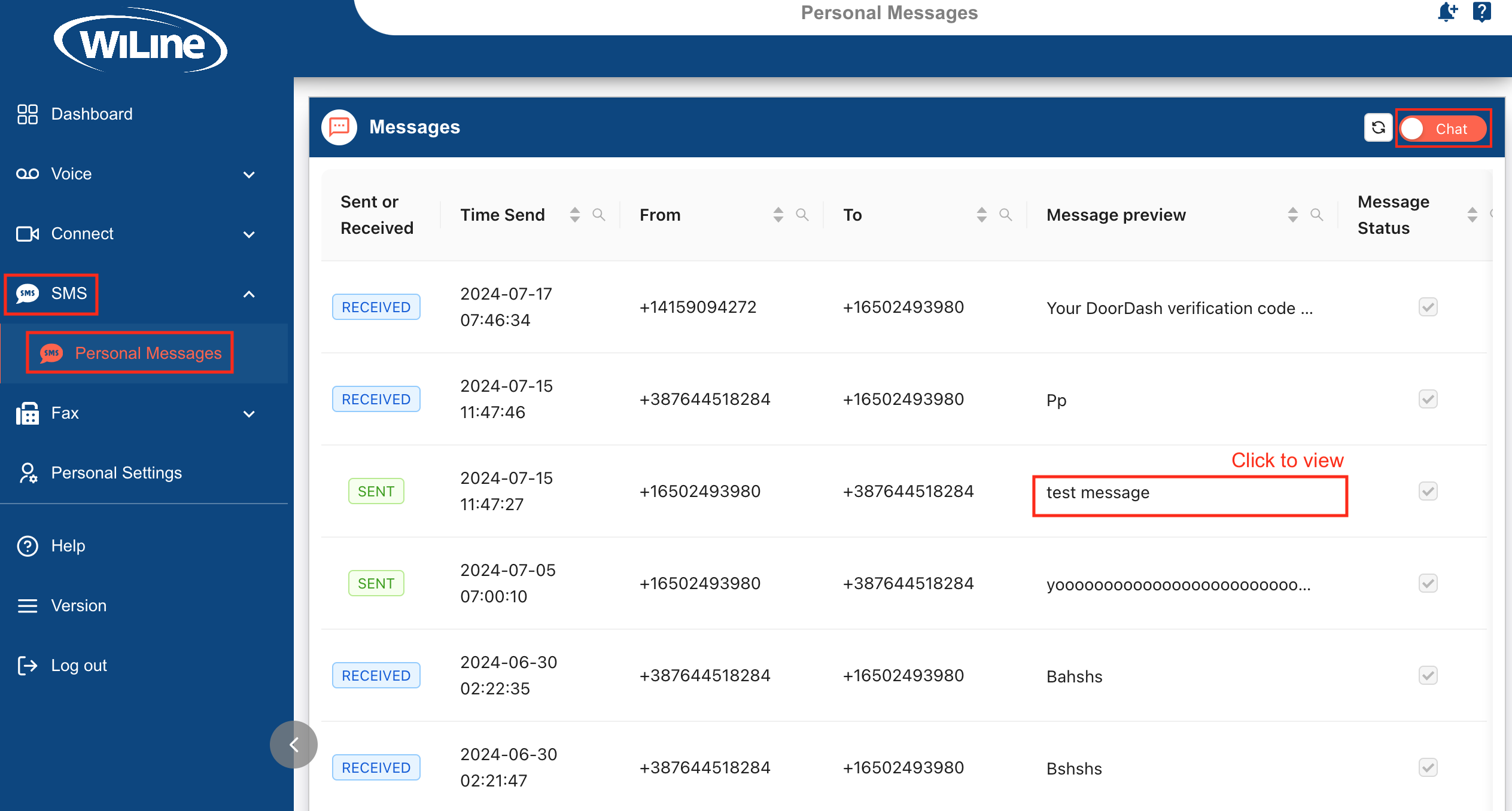
- To read a full message, click on the message entry under the Message preview column.
Filter and Organize Your Chat History
You can customize your view to better manage your messages:
-
Sort Results: Click on column headers (e.g., time, from, to, message preview, message status) to sort messages in ascending or descending order. Use the upward and downward arrows to adjust the sorting.
-
Search for Specific Messages: Click the magnifying glass icon to search for particular messages based on keywords or other criteria.
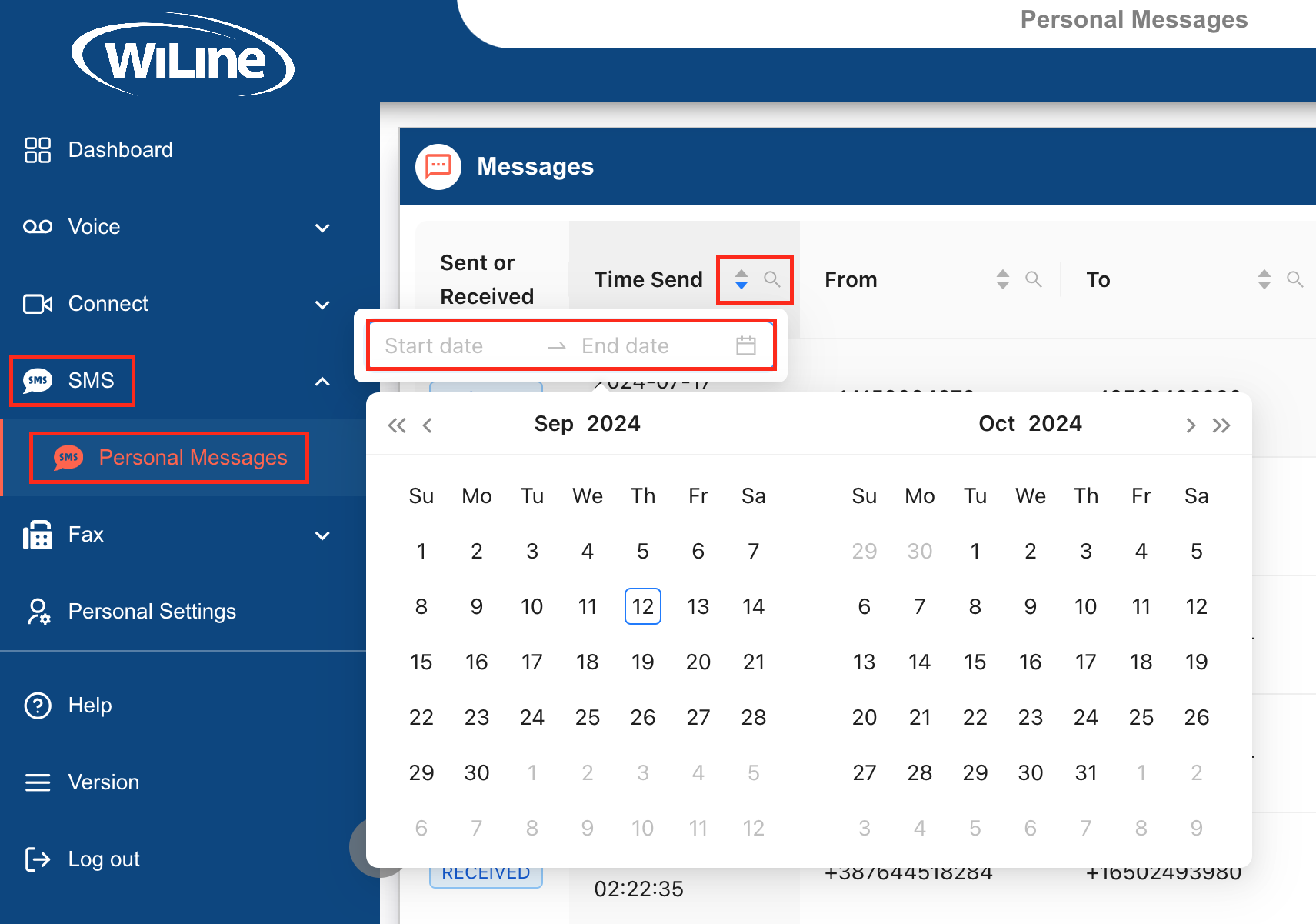
By efficiently managing your message history, you can quickly access and organize your communications, enhancing your overall workflow.