Create a New Contact
Add new contacts in the Connect Portal to enable live chat and messaging.
How to Create a Contact
- Log in to the Connect Portal.
- In the left-side menu, click SMS > Personal Messages.
- Make sure the Chat mode is toggled.
- Click the Create new contact icon.
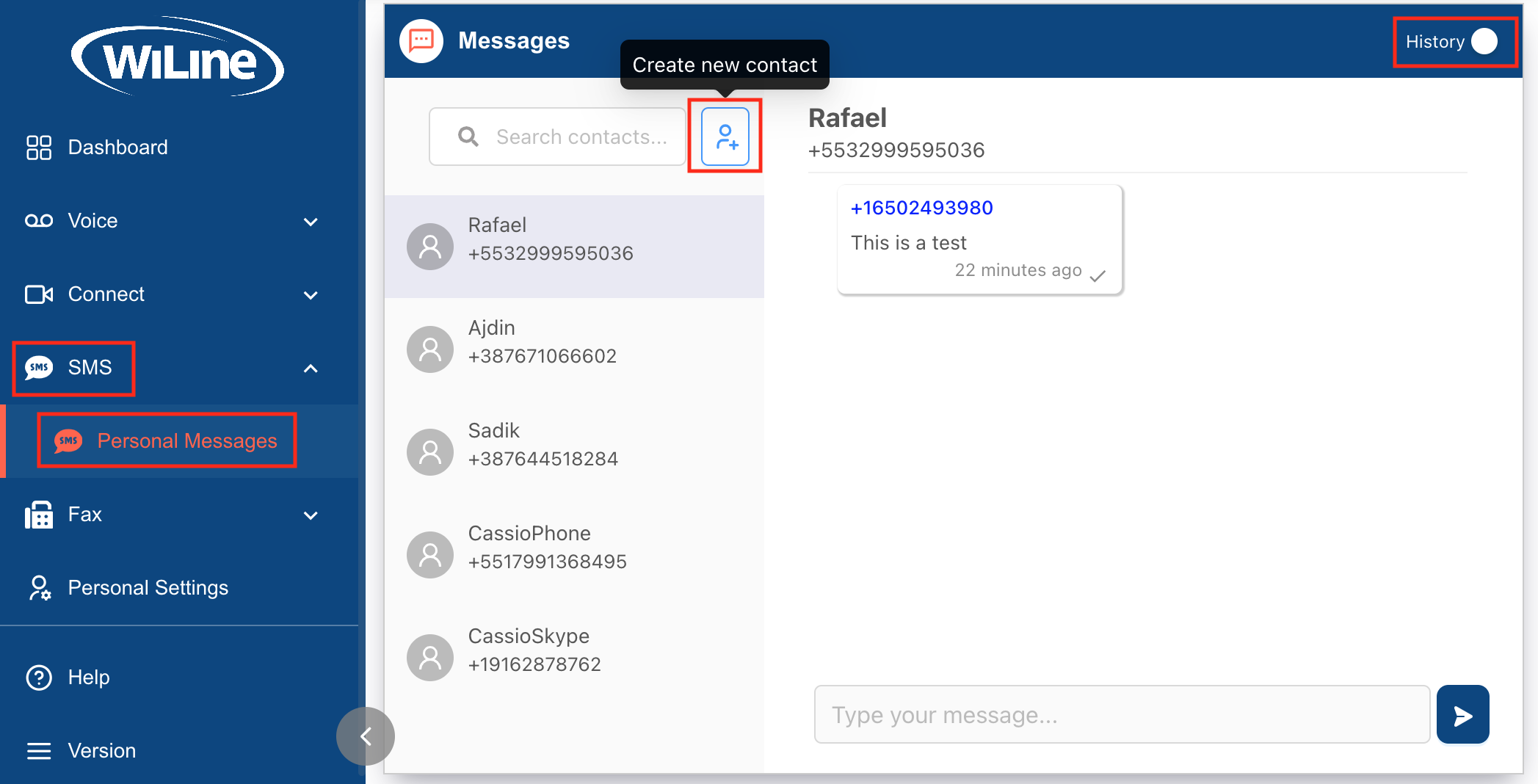
A pop-up window will appear:
- Enter the contact's name and phone number in the respective fields.
- Click Apply to save the contact.
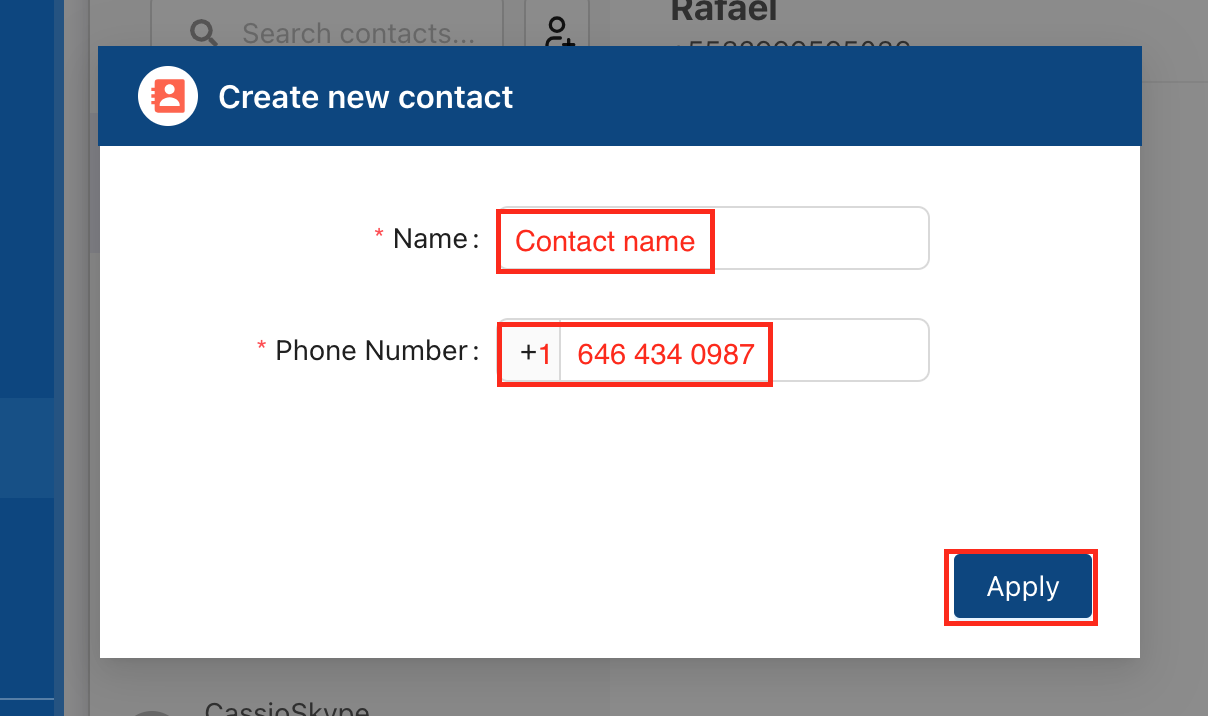
By adding new contacts in the Connect Portal, you can streamline your communication and enhance your ability to connect with others through live chat and messaging.