View Queue Reports
The Admin Portal offers administrators access to detailed queue reports, enabling them to track and analyze activity effectively.
Access Queue Reports
- Log in to the Admin Portal.
- Navigate to Reports > Queues.
Filter Queue Reports
- Select a queue from the dropdown in the right corner of the options bar.
- Choose a report type:
- Statistics
- Agent History
- Caller History
- Charts
Statistics
To generate a basic queue statistics report, enter the following:
-
Specify a Start Date (e.g., October 1, 2024), End Date (e.g., October 10, 2024), and Timezone (e.g., America/Los_Angeles) from the dropdown.
-
Click View Report to display the agent history report.
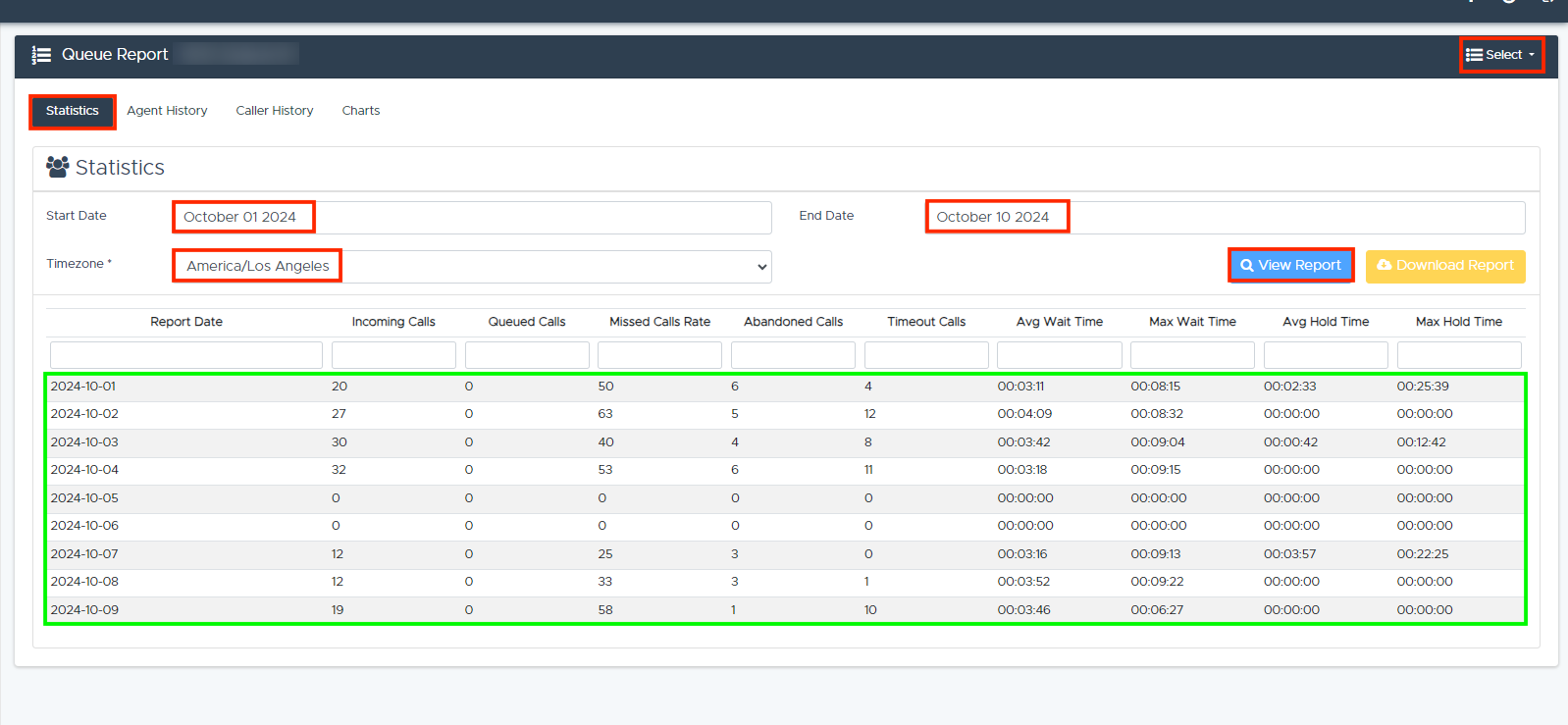
To reorder or filter the results:
- To reorder or filter the results:
- Click the column headers (e.g., Report Date, Incoming Calls, Queued Calls, Missed Calls Rate, Abandoned Calls, Timeout Calls, etc.) to sort in ascending or descending order.
- To search for specific results, type into the fields under the headers.
Alternatively, click Download Report to export agent history data as a .CSV file.
Agent History
To generate a new report focused on agent history, enter the following:
-
Specify a Start Date (e.g., July 31, 2022), End Date (e.g., October 15, 2024), and Timezone (e.g., America/Chicago) from the dropdown.
-
Click View Report to display the agent history report.
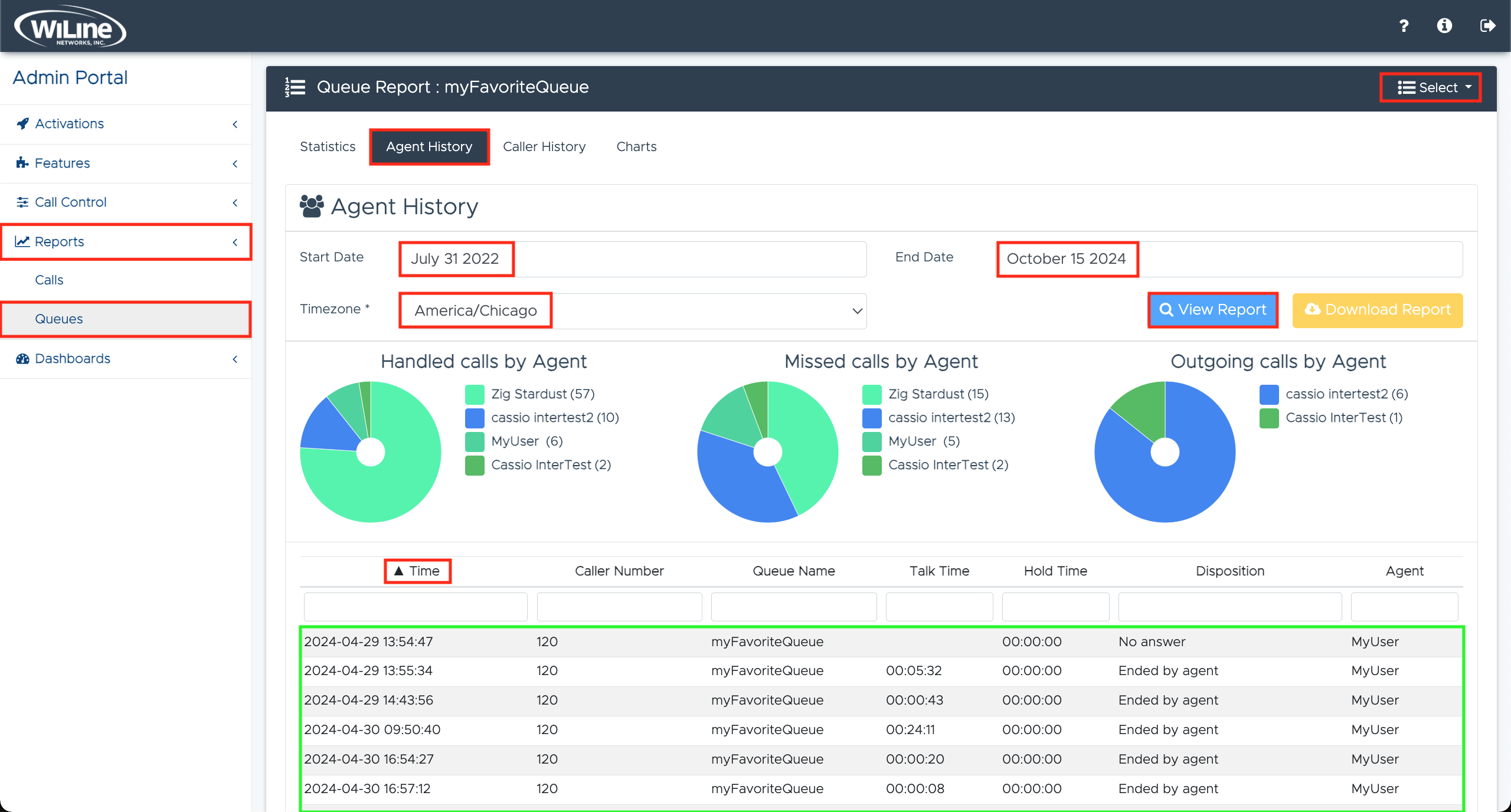
To reorder or filter the results:
- To reorder or filter the results:
- Click the column headers (e.g., Time, Caller Number, Queue Name, Talk/Hold Time, Disposition, Agent) to sort in ascending or descending order.
- To search for specific results, type into the fields under the headers.
Alternatively, click Download Report to export agent history data as a .CSV file.
Caller History
To generate a new report focused on caller history, enter the following:
-
Specify a Start Date (e.g., July 31, 2022), End Date (e.g., October 15, 2024), and Timezone (e.g., America/Chicago) from the dropdown.
-
Click View Report to display the caller history report.
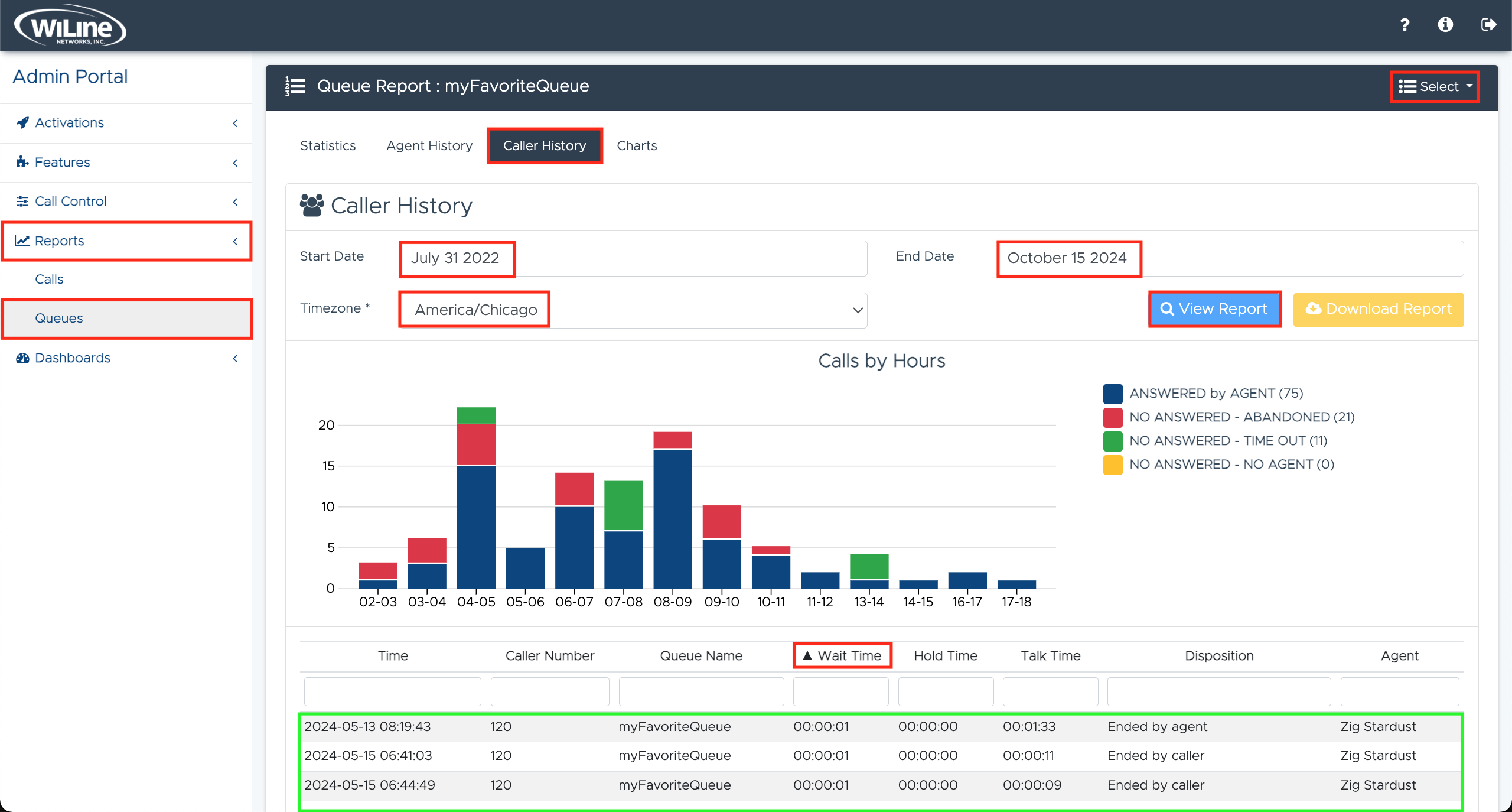
To reorder or filter the results:
- To reorder or filter the results:
- Click the column headers (e.g., Time, Caller Number, Queue Name, Talk/Hold Time, Disposition, Agent) to sort in ascending or descending order.
- To search for specific results, type into the fields under the headers.
Alternatively, click Download Report to export caller history data as a .CSV file.
Charts
To generate the compiled charts of both agent and caller histories, follow these steps:
-
Specify a Start Date (e.g., July 31, 2022), End Date (e.g., October 15, 2024), and Timezone (e.g., America/Chicago) from the dropdown.
-
Click View Report to display the charts compilation.
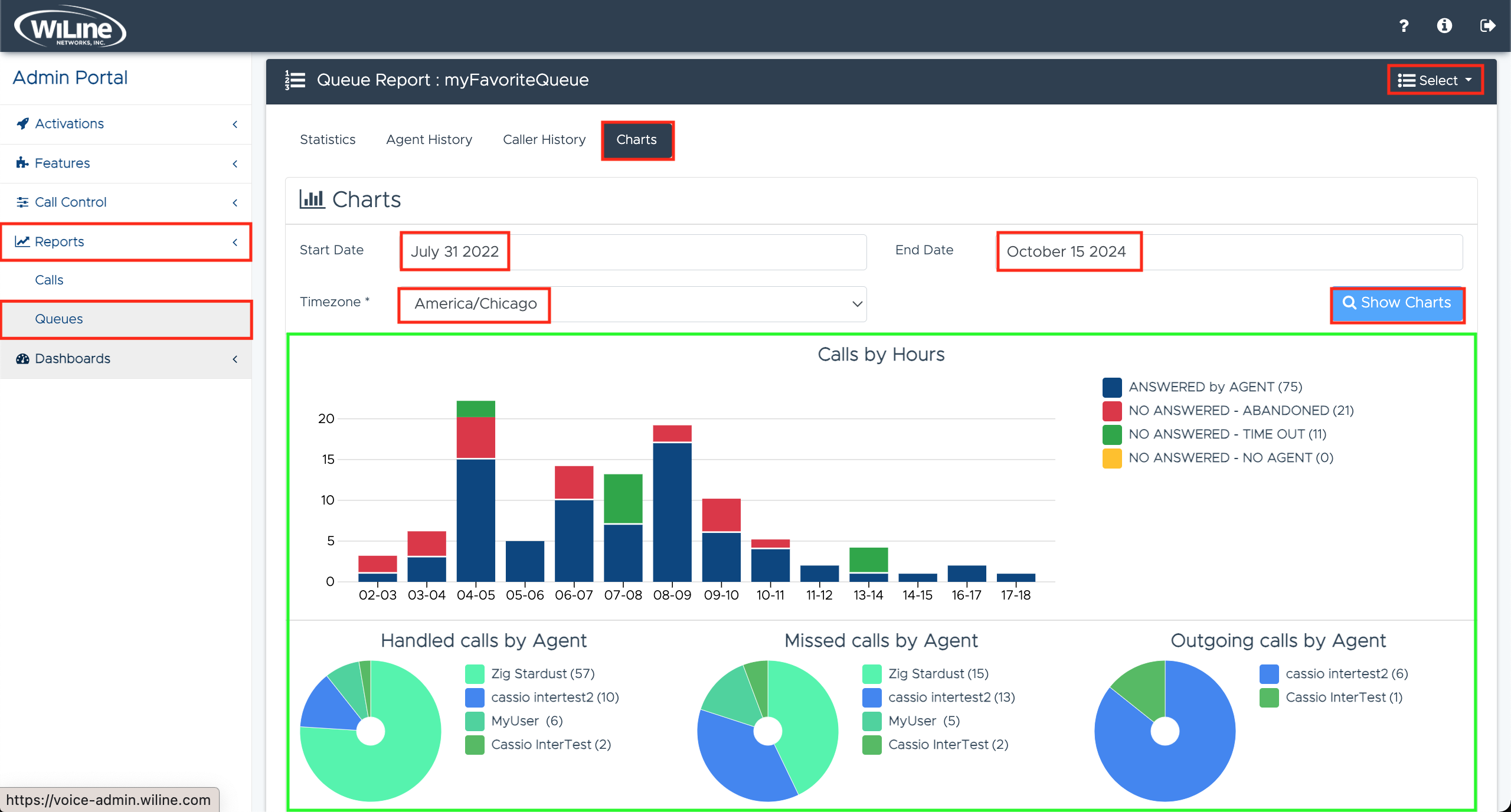
By leveraging these report options through the Admin Portal, administrators can gain valuable insights into queue activity and make data-driven decisions to optimize operations.