View Call Reports
The Admin Portal allows administrators to easily access detailed call reports, helping them track and analyze call activity.
Access Call Reports
To view a call report, follow these steps:
- Log in to the Admin Portal.
- From the left-side menu, go to Reports > Calls.
Filter Call Reports
- Select a Start Date (e.g., June 02, 2024) and End Date (e.g., October 15, 2024) from the dropdowns.
- (Optional) Choose a Timezone if needed (e.g., America/Los Angeles).
- (Optional) Enter a UserID to filter by specific users (e.g., Cassio Andre).
- Filter by call type:
- Choose to filter by Internal or External calls based on your preference.
Once applied, the dashboard will display a list of calls that match the filter criteria:

Navigate Call Reports
When viewing the list of calls, the results may span across multiple pages. Use the pagination controls to navigate through the results:
- First: Jump to the first page of the report.
- <: Move to the previous page.
- 1 of 14: Displays the current page and total number of pages.
- >: Move to the next page.
- Last: Jump to the final page of the report.
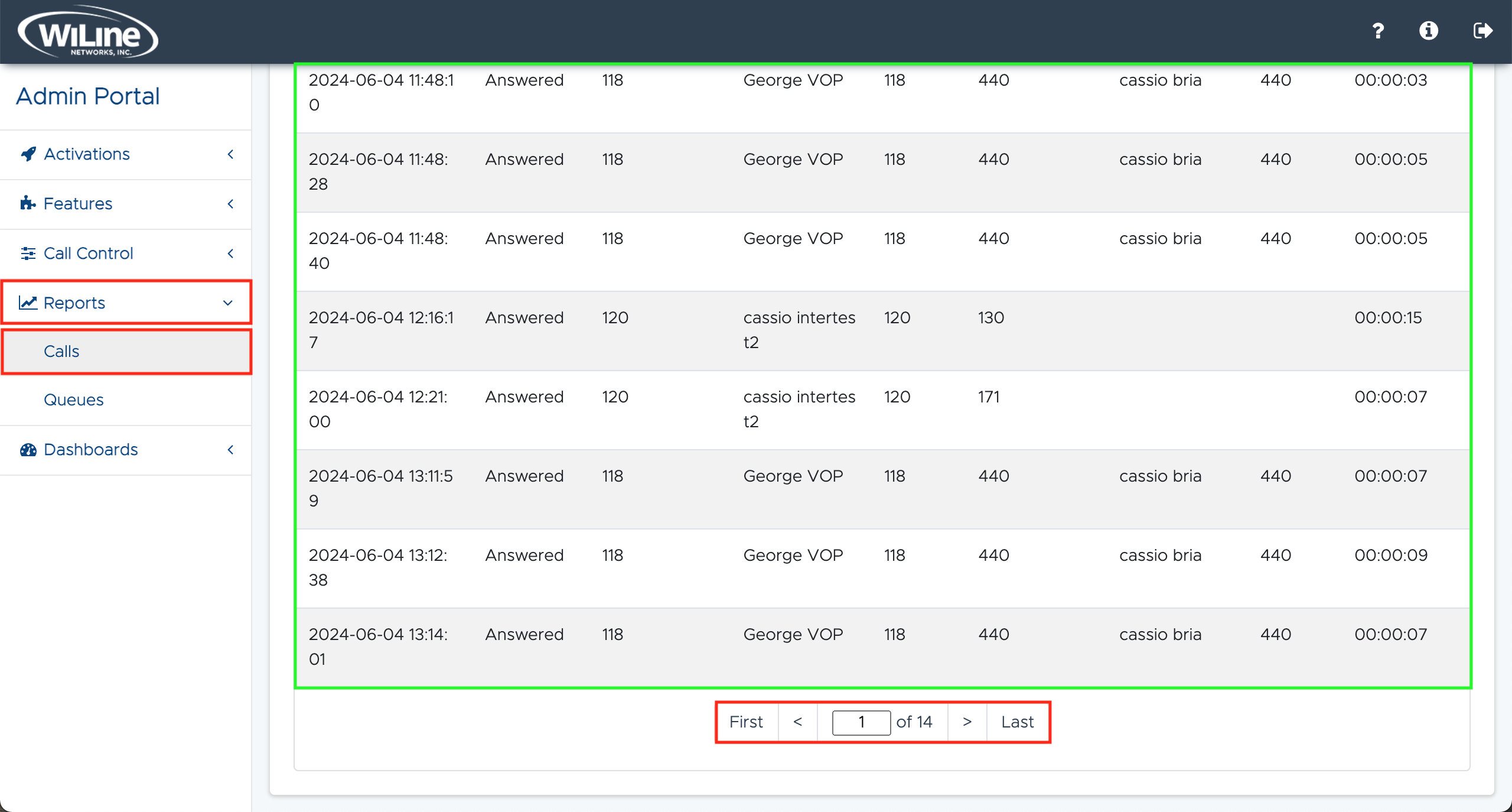
These controls help you easily navigate and view all call reports across multiple pages.
By using these tools and filters, administrators can efficiently track and analyze call data through the Admin Portal, ensuring smooth communication management across their organization.