Access Fax History
The Connect Portal allows you to easily access and manage your sent documents. After sending a fax, you can quickly review its details and track its status.
View Your Fax History
- Log in to the Connect Portal.
- From the left-side menu, click Fax > Sent Fax.
Filter Sent Faxes
You can filter and sort your sent faxes to find specific documents:
-
Click the column header (e.g., to, subject, time, status) to sort the results in ascending or descending order, or use the arrows to toggle between them.
-
Click the magnifying glass icon to search for specific faxes:
i. For "To" and "Subject", enter text.
ii. For "Time," choose a start and end date from the pop-up calendar.
iii. For "status", select one of the following options:
a) All; b) Success; c) Failure; d) In Progress.
-
Click Search to apply your filters.
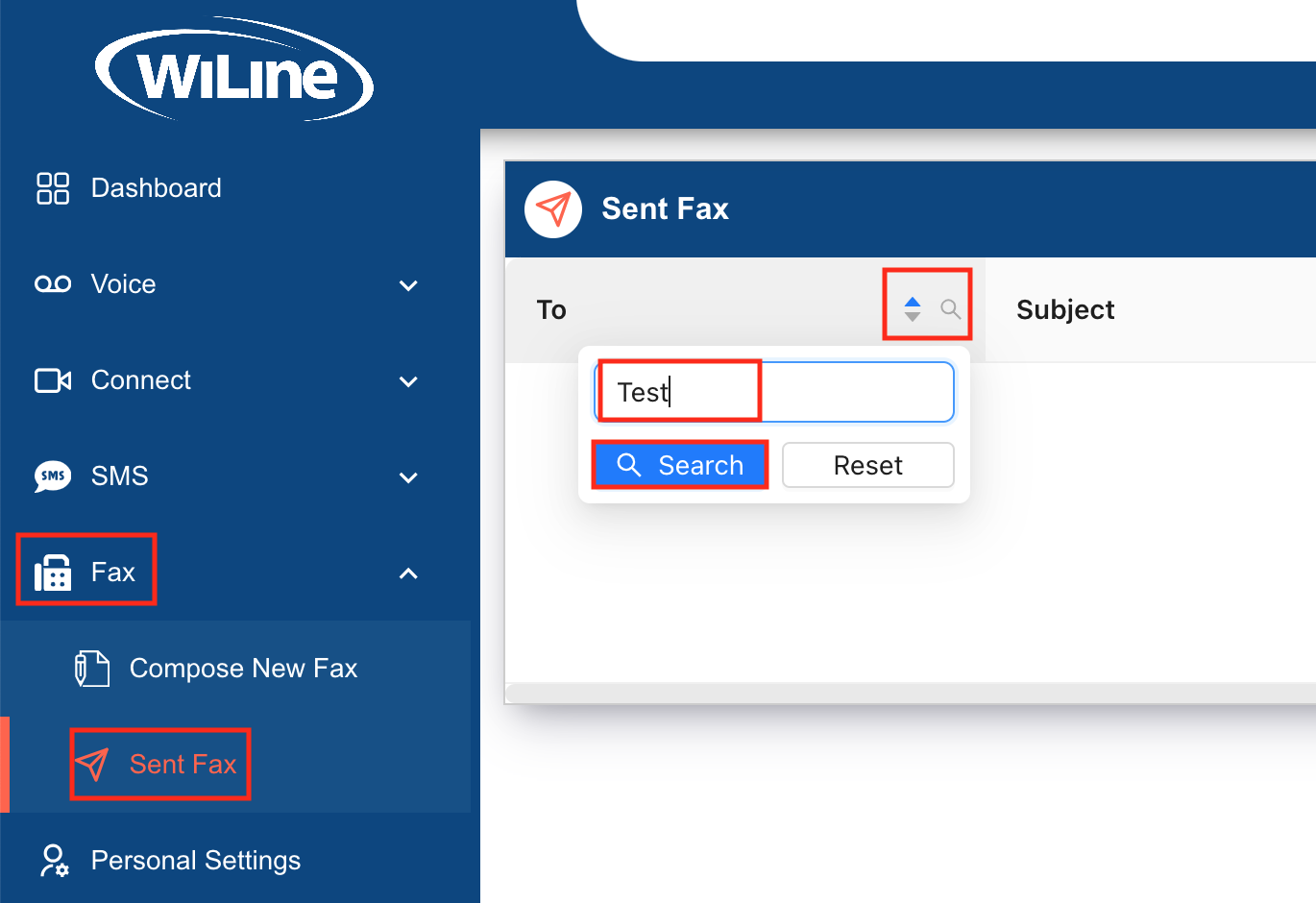
By following these steps, you can easily manage and track the status of your sent faxes through the Connect Portal, ensuring your documents are delivered efficiently and successfully.