Monitor Queues
The Admin Portal offers a detailed queue dashboard to help administrators analyze and manage queue activity efficiently.
Access and Filter by Queue
- Log in to the Admin Portal.
- Navigate to Dashboards > Queues.
- Select a queue from the dropdown in the right corner of the options bar.
The dashboard will display detailed statistics on queue activity:
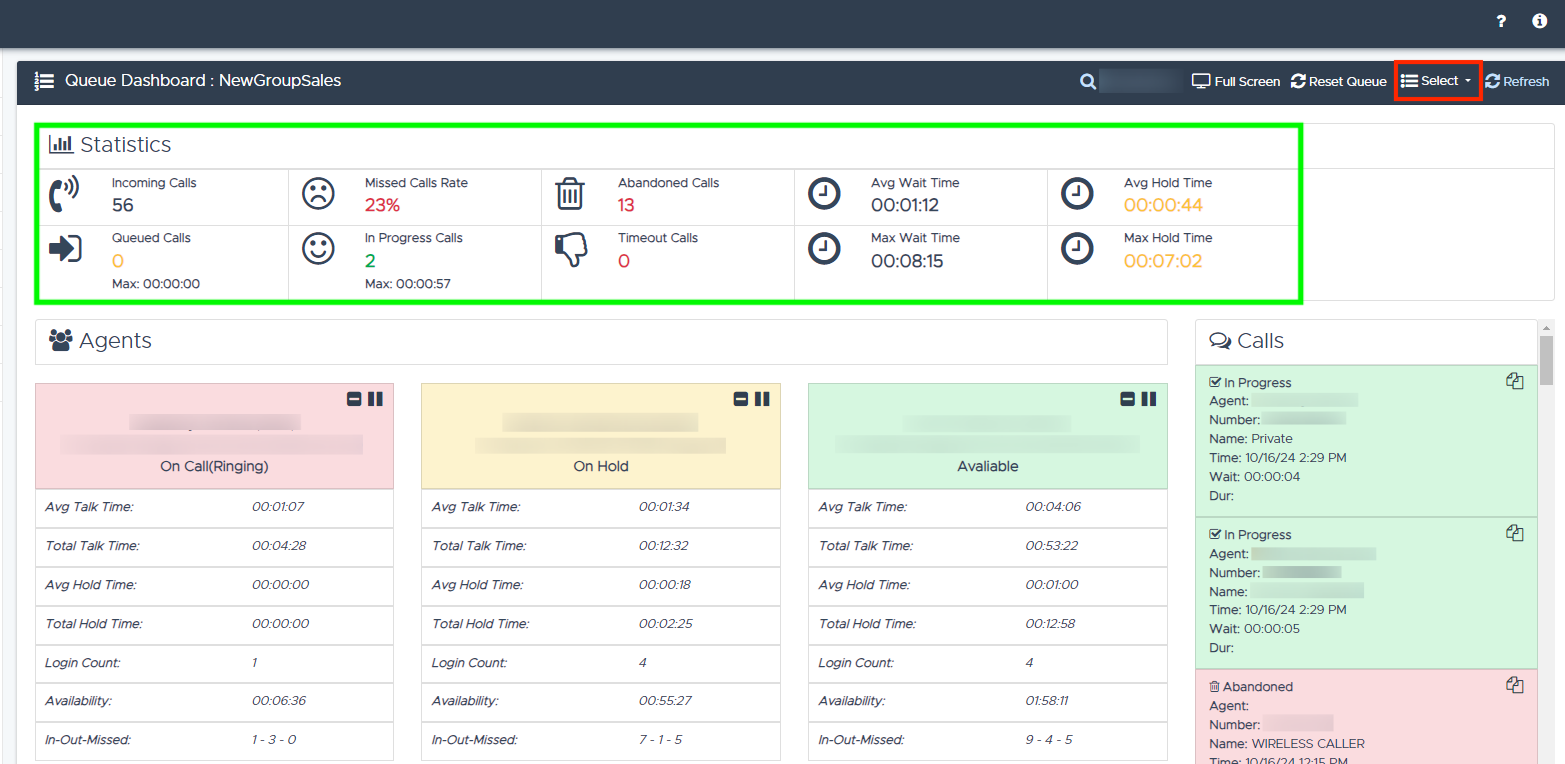
Figure 1. Exploring the queue dashboard.
The statistics include:
- Incoming Calls: Total number of calls received (e.g.,
56). - Missed Calls Rate: Percentage of calls missed (e.g.,
23%). - Abandoned Calls: Total number of calls abandoned (e.g.,
13). - Average Wait Time: Average time callers waited in the queue (e.g.,
00:01:12). - Average Hold Time: Average hold time for calls (e.g.,
00:00:44). - Queued Calls: Total number of calls currently in the queue (e.g.,
0).- Max Wait Time: Longest wait time recorded (e.g.,
00:08:15) - Max Hold Time: Longest hold time recorded (e.g.,
00:07:02)
- Max Wait Time: Longest wait time recorded (e.g.,
- In-Progress Calls: Number of calls currently active (e.g.,
2) - Timeout Calls: Total number of calls that exceeded the allowed wait time (e.g.,
0)
Each metric provides valuable insights to monitor and improve queue performance, ensuring a seamless experience for callers.
Manage Queue Activity
Below the main dashboard, admins can track and manage open queues by agents and calls. Each agent's activity includes detailed metrics to aid in monitoring their performance.
Agents
This dashboard breaks down agent activity, helping admins assess their workload and efficiency:
-
Status: The agent's current availability (e.g., "Available", "On Call", "On Hold", etc.).
-
Avg Talk Time: Average time the agent spends talking on calls (e.g.,
00:03:25). -
Total Talk Time: Cumulative time the agent has spent talking on calls (e.g.,
02:30:45). -
Avg Hold Time: Average time the agent places calls on hold (e.g.,
00:01:05). -
Total Hold Time: Cumulative time the agent has calls on hold (e.g.,
00:45:20). -
Login Count: Number of times the agent has logged into the system (e.g.,
5). -
Availability: Total time the agent is available to take calls (e.g.,
08:30:00). -
In-Out-Missed: Incoming, outgoing, and missed call count (e.g.,
12 - 15 - 3, that is12incoming calls,15outgoing calls, and3missed calls).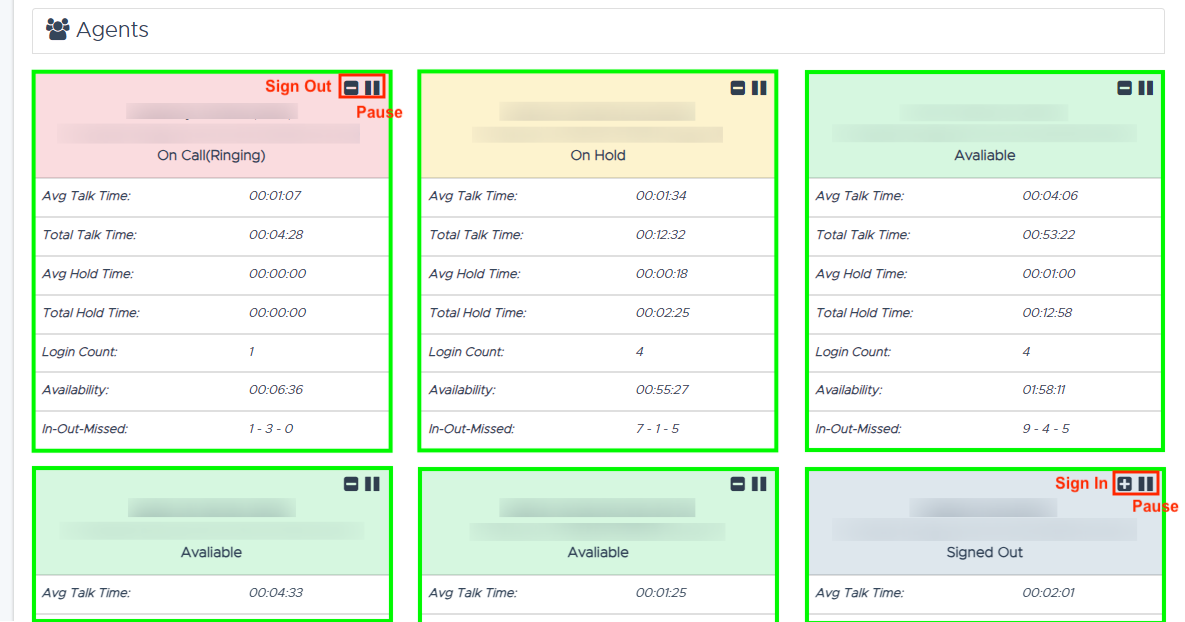
Figure 2. Managing queues by agent.
Control Agent Status
Admins can proactively manage agent status to maintain smooth operations and accountability. The following actions can be performed by clicking the corresponding icons:
-
: Sign agent in
-
: Sign agent out
-
: Pause activity
-
: Return to activity
This functionality helps ensure agents' statuses are accurately reflected, promoting effective communication and workflow.
New Whisper and Listen Features
The Dashboards now include two powerful features—Whisper and Listen—designed to enhance real-time monitoring and interaction between admins and agents.
-
Whisper: This action allows admins to communicate privately with agents during active calls. The agent can hear the admin’s input, but the customer on the call cannot.
-
Listen: This action lets admins silently monitor an agent's active call without interrupting the conversation or notifying the agent.
To use these features:
-
Select an agent and click on the desired action (Whisper or Listen).
-
A confirmation prompt will appear. Confirm your action.
-
Upon success, a green confirmation message (e.g., "Success: The spy was sent") will appear.
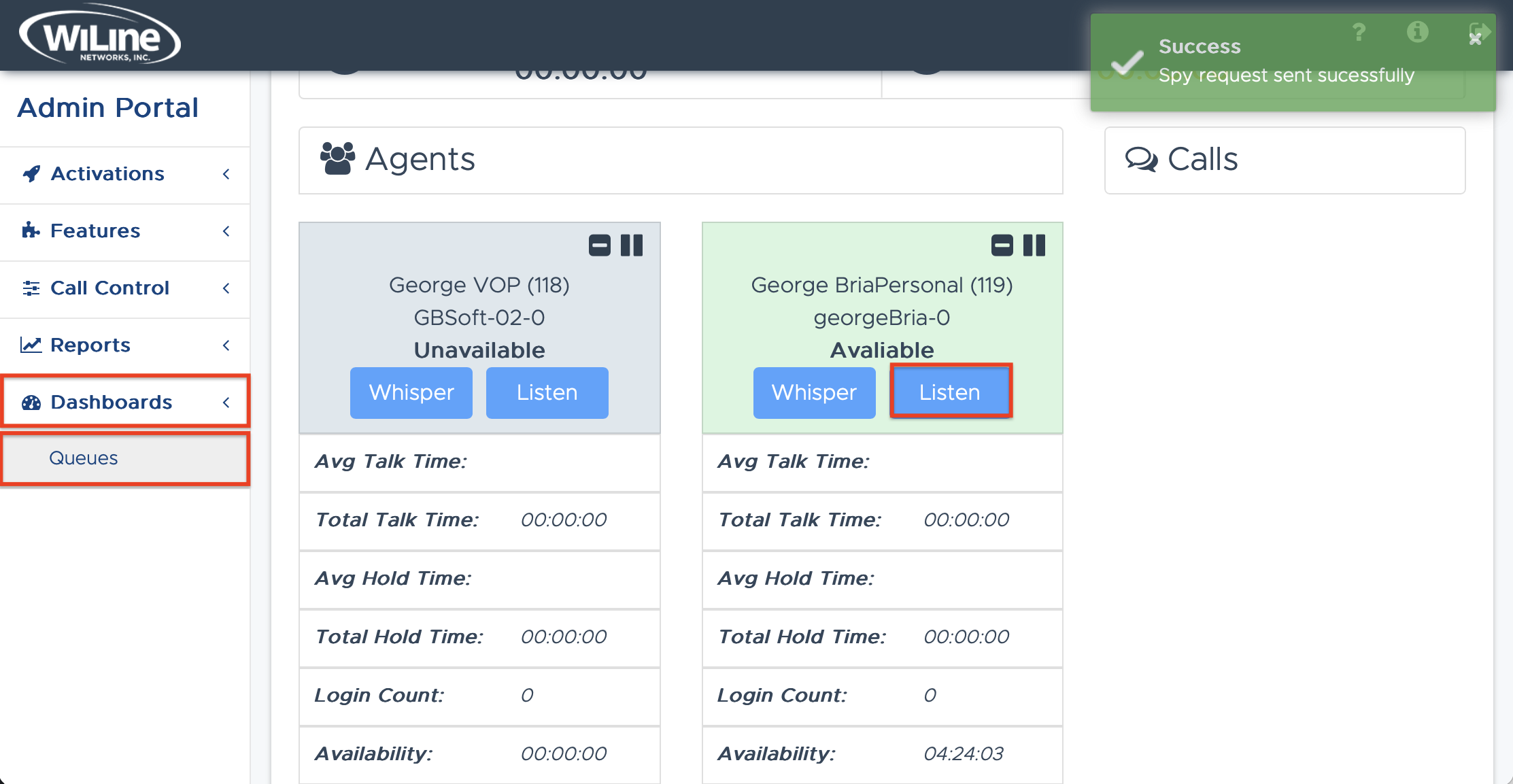
Figure 3. Requesting to Spy "Listen" on a Call.
These tools empower admins to support agents effectively, whether by offering real-time guidance or assessing call quality without disruption.
Calls
Admins can monitor active calls and associated metrics to optimize performance and ensure customer satisfaction:
-
Status: The current status of the call (e.g., "In Progress", "Abandoned").
-
Agent: The name of the agent handling the call.
-
Number: The caller’s phone number.
-
Name: The caller’s line name.
-
Time: The date and time of the call (e.g.,
16/10/24 12:15 PM). -
Wait: The caller’s wait time in the queue (e.g.,
00:01:42). -
Duration: The total duration of the call (e.g.,
00:03:40).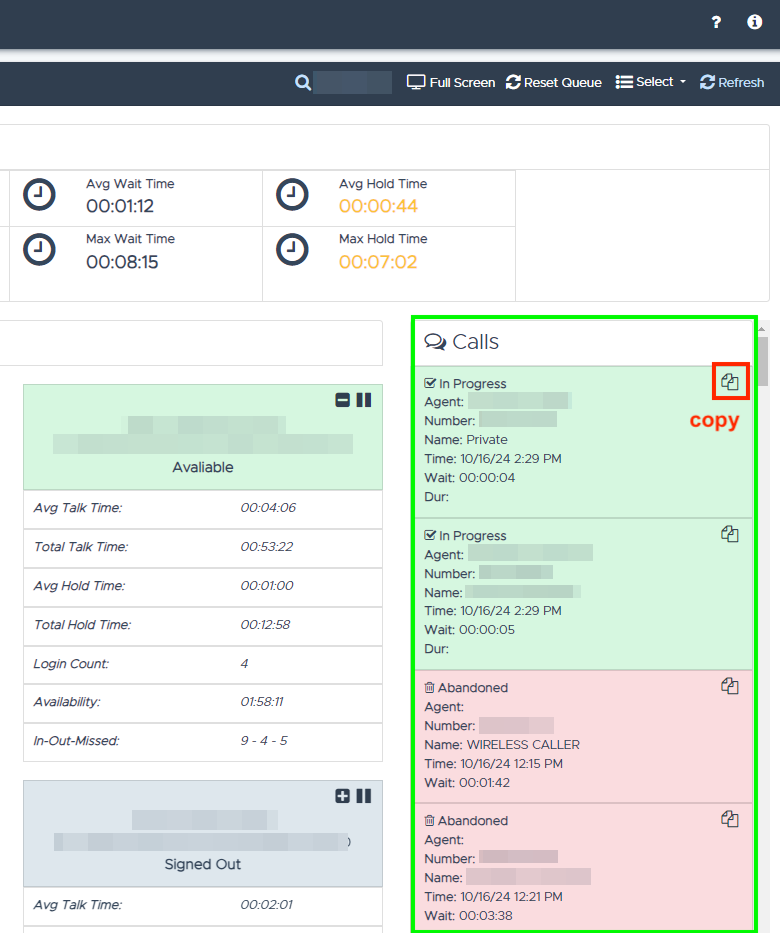
Figure 4. Managing queues by calls.
To copy and export a call's information, click .
By utilizing these tools and metrics through the Admin Portal, admins can efficiently manage queue activity and ensure optimal performance for both agents and customers.